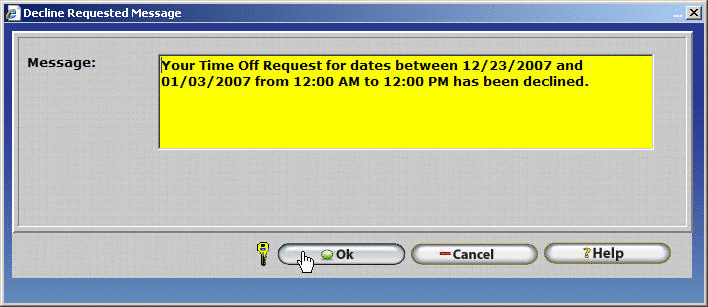Messaging
Messaging Introduction
InfiniTime includes an internal messaging system, which can be used by employees to send notes to management, request a schedule change, or even request time off. Messaging is not intended to replace other standard means of communication such as email or instant messaging within the workplace. Messaging users should assume no privacy when sending messages. Any employee with access to the senderâs employee record within the employee table can view an account of all messages sent and received. Messages will be saved in the InfiniTime database indefinitely and can only be altered or deleted if they are unread by all intended recipients. Once a single recipient has viewed a message it cannot be removed from the InfiniTime database.
Sending Messages
Messages can be sent from within the manager module or employee module. Larger buttons and clearer messaging controls are available from the Employee module, as the employee module is centered on employee software usage rather than employee management. Messaging functionality is not restricted within the employee module. All messaging features are available in both the Manager and Employee Modules.
Messaging within the Employee Module
To access the Messaging Table:
- Login to the Employee Module.

- The messages tab is displayed in the immediate background. Click on it to access the messaging table.

Messages sent to the employee within the specified date range are displayed on the Incoming tab.
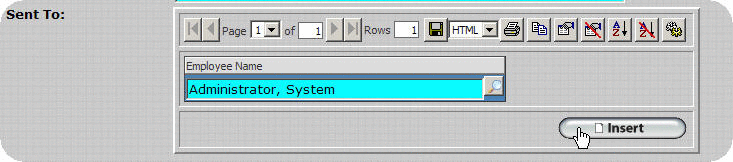
A history of messages sent by the employee within the date range specified is displayed on the Outgoing tab.
Messaging within the Manager Module
To access the Messaging Table:
- Login to the Manager Module.
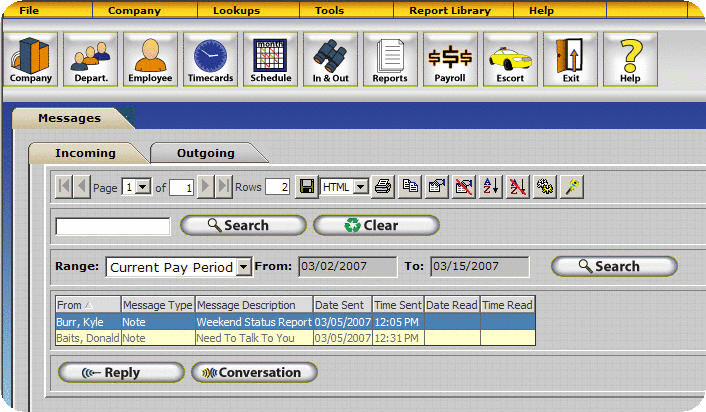
- The messages tab is displayed in the immediate background.
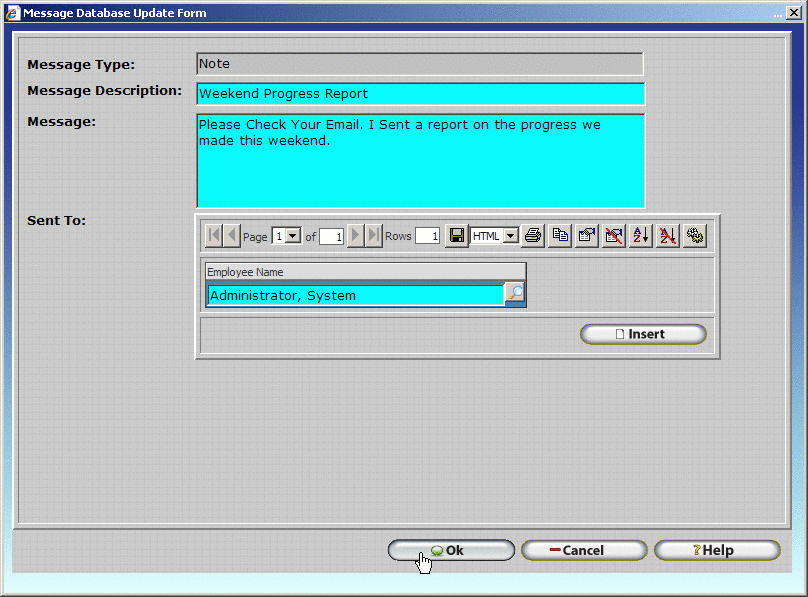
Messages sent to the employee within the specified date range are displayed on the Incoming tab.
A history of messages sent by the employee within the date range specified is displayed on the Outgoing tab.
Messaging Related Options and Warnings
Multiple Recipients
Time Off and Schedule Change Requests are sent directly to employee supervisors by default though multiple recipients can be specified by the user if the 'Allow Multiple Request Recipients' option is enabled. Recipients can then approve or decline the request as their discretion. Steps are listed below to enable multiple recipients for Time Off and Schedule Change Requests.
- Click on the Company Button in the Manager Module.
- Check the 'Allow Multiple Request Recipients box.'

Future Date Warning
To prevent accidental entries InfiniTime will display the warning below when Schedule Change Requests or Time Off Requests are sent more than one year prior to the date(s) on the request.
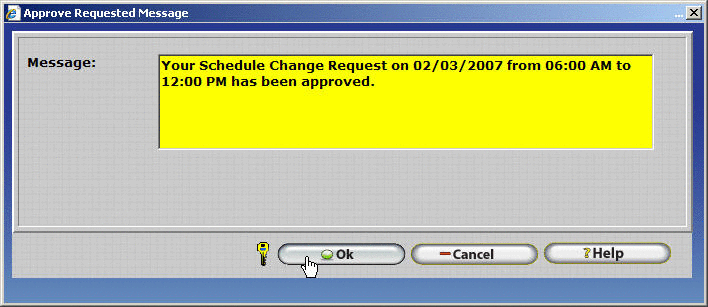
Message Types
InfiniTime includes three separate message types. Each type of message has a specific purpose. A detailed outline of these message types is provided below:
Notes
A note is a simple comment and includes a text message and description. Notes default to an employeeâs supervisor as the recipient though they can be sent to any employee. A note can also be sent to multiple employees at once. Again, no privacy should be assumed when sending notes within the InfiniTime software, as any employee with access to the senderâs employee record can view a full account of all messages sent by the employee.
Click Here for More Information on Schedule Change Off Requests
Schedule Change Requests
A schedule change request includes all facets of a note, with additional information required to request a change in an employeeâs schedule. Schedule Change requests are sent to an employee's supervisor by default though multiple recipients can be specified by the user if the 'Allow Multiple Request Recipients' option is enabled. Recipients can then approve or deny the request at their discretion.
An approved schedule change request will alter the employeeâs schedule with a GANTT chart entry. This ensures the change will override any type of schedule the employee may have, as GANTT chart entries take precedence over all schedule types. A reply will also be sent to the employee automatically notifying them that the request was approved.
Should the request be denied the employeeâs schedule will not be altered and a message will be automatically sent to the employee informing them their request was denied.
Click Here for More Information on Schedule Change Off Requests
Time Off Requests
A Time Off request includes all facets of a note, with additional information required to request Time Off. Time Off requests are sent to an employee's supervisor by default though multiple recipients can be specified by the user if the 'Allow Multiple Request Recipients' option is enabled. Recipients can then approve or decline the request as their discretion.
An approved schedule change request will alter the employeeâs schedule with a GANTT chart entry. This ensures the change will override any type of schedule the employee may have, as GANTT chart entries take precedence over all schedule types. An other activity entry will also be inserted into the Employeeâs Timecard Activity. Managers pick the other activity type upon approving the vacation request. Through use of other activity types, an approved vacation can be either paid or unpaid. A reply will also be sent to the employee automatically notifying them that the request was approved.
Should the request be denied the employeeâs schedule will not be altered and a message will be automatically sent to the employee informing them their request was denied. Other activity entries will not be inserted.
Click Here for More Information on Time Off Requests
Automated Messages
Under specific circumstances InfiniTime sends automated messages in order to notify supervisors of the actions their employees have recently performed. If an employee should alter their personal information within the InfiniTime Employee Module a message will be sent to the employee's supervisor to provide notification of the changes. The supervisor may then check the employee's record to note the altered employee information.
Sending a Note from the Message Table
Access the message table as described above within the Manager or Employee Module.
- Click on the Outgoing Tab.
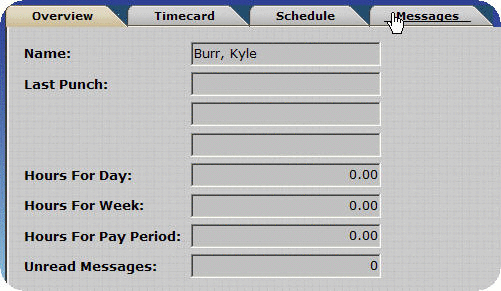
- Click on Message.

- Enter a description for your message. This is similar to the subject of an email.

- Enter the message you wish to send to your supervisor in the Message Field.
![]()
- Select the employee(s) you wish to send the message to. Click insert to send the message to additional employees.
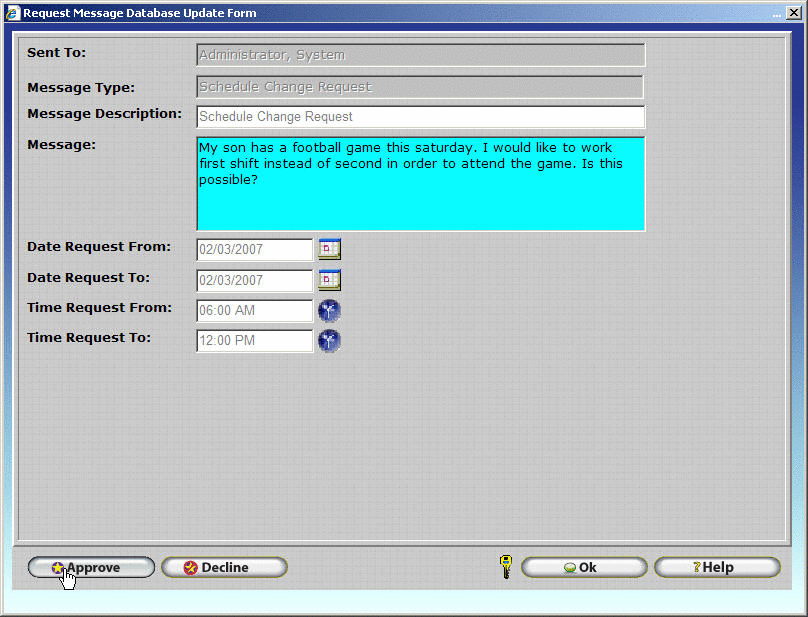
- Click OK to send the message.
Sending a Note from the Employee Module
- Click on Employee.

- Click on Message.
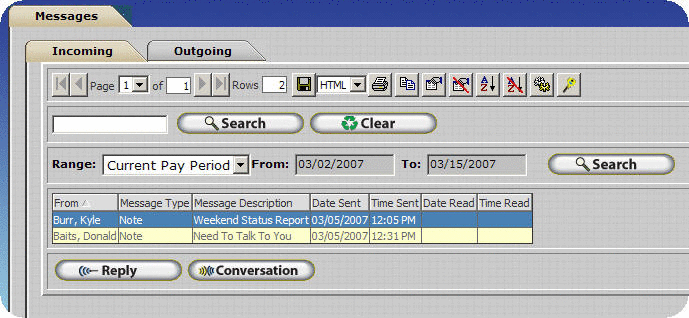
- Enter a description for your message. This is similar to the subject of an email.

- Enter the message you wish to send to your supervisor in the Message Field.
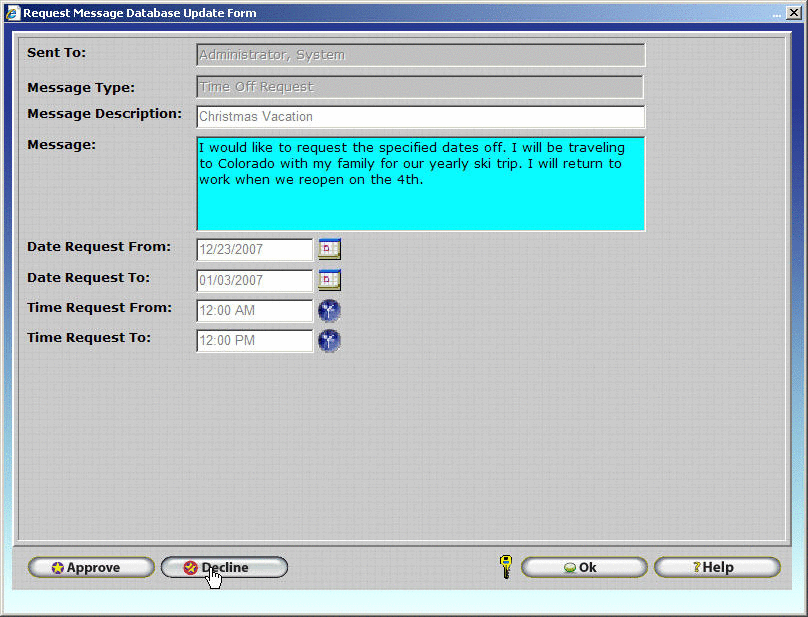
- Select the employee(s) you wish to send the message to. Click insert to send the message to additional employees.
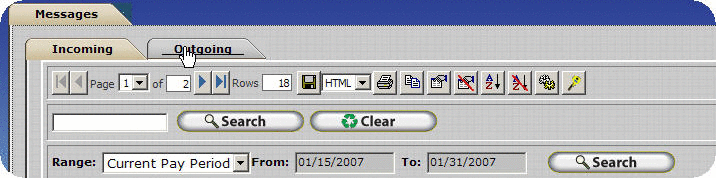
- Click OK to send the message.
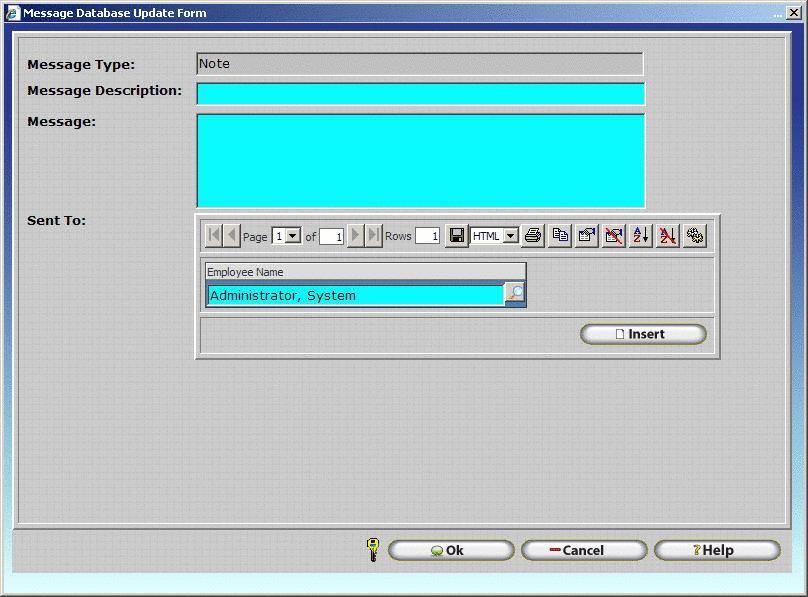
Sending a Schedule Change Request
Access the message table as described above within the Manager or Employee Module.
- Click on the Outgoing Tab.
![]()
- Click on Schedule Request.
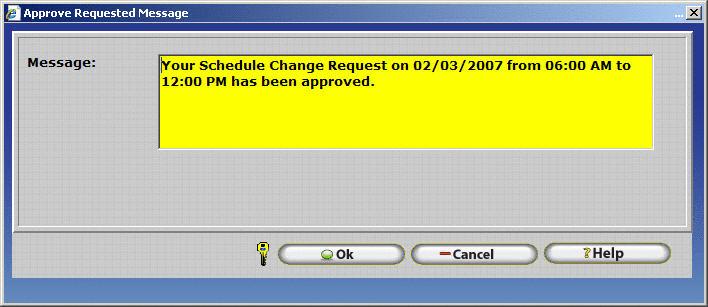
- Enter a message description for the Schedule Change Request. This is similar to the subject of an email and will appear in the Incoming Messages table when your supervisor logs in to the Manager Module.
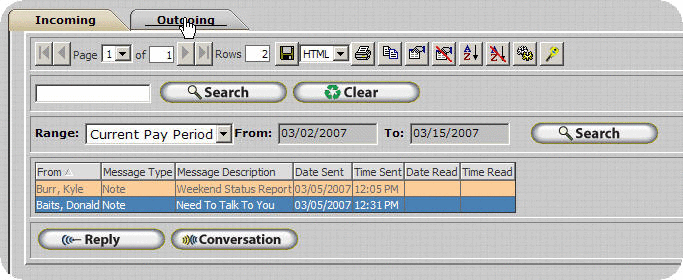
- Enter a message to accompany your request. This should explain the nature of the request and include any additional information required by your supervisor.
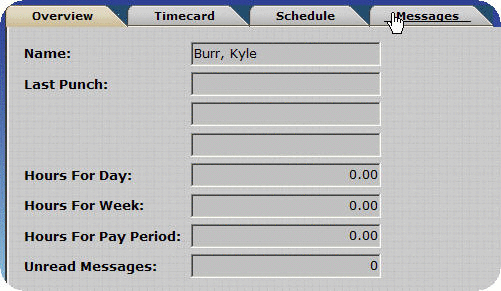
- Select a From Date. The schedule change will take effect starting on this date.

- Select a To Date. The schedule change will end on this date.
- Select a From Time. This is the time you will be scheduled to arrive at work beginning on the start date and ending on the end date.

- Select a To Time. This is the time you will be expected to depart from work beginning on the start date and ending on the end date.
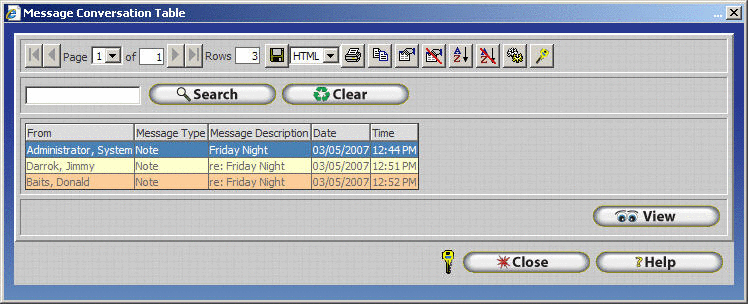
- If 'Allow Multiple Request Recipients' is enabled the Insert Button will be displayed as shown below. To select additional recipients click on the Insert Button.

- Click OK to send the message.
Approving a Schedule Change Request
- Highlight the Schedule Change Request in the Incoming Messages Table.

- Click View.
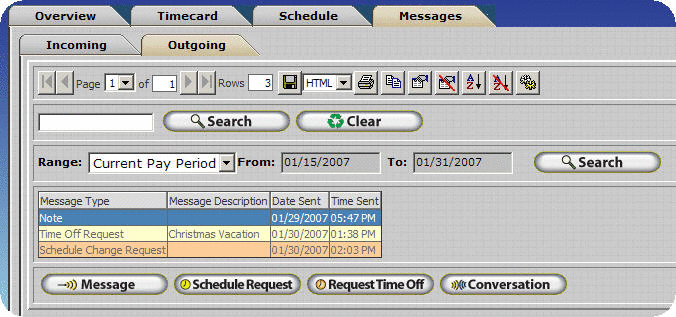
- Click Approve

- Alter the approval message if desired.
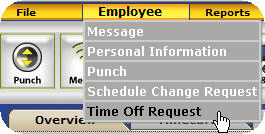
- Click OK to send the message.

- The employeeâs schedule will be altered at this time.
Declining a Schedule Change Request
- Highlight the Schedule Change Request in the Incoming Messages Table.
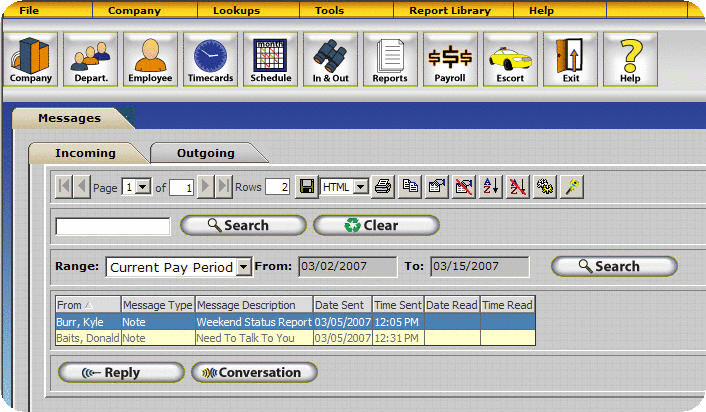
- Click View.

- Click Decline.
- Alter the automatic decline message if desired.
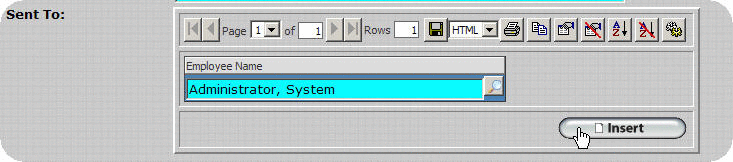
- Click OK to send the message.
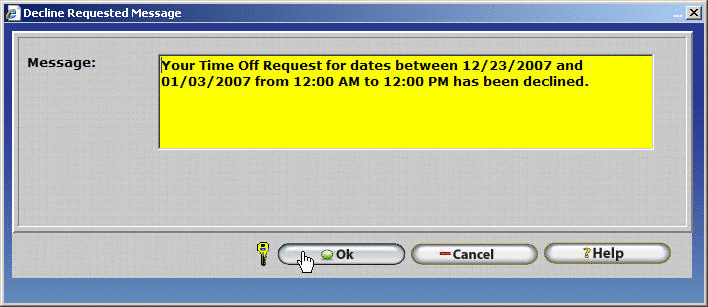
Toggling the status of a Schedule Change Request
Should the supervisor change their mind after approving or denying a schedule request they can view the original request again and toggle their earlier decision.
If a request was previously declined, only the Approve button will be available. If a previously denied request is approved, a message will be sent to the employee informing them of the approval and their schedule will be altered appropriately.
If a request was previously approved, only the Decline button will be available. If a previously approved request is declined, a message will be sent to the employee informing them of the change in their schedule request status and their schedule will be returned to its original state.
Sending a Time Off Request
- Click on Employee and then click on Time Off Request.
- Enter a message description for the Time Off Request. This is similar to the subject of an email and will be displayed in the incoming messages table when your supervisor logs into the Manager Module.
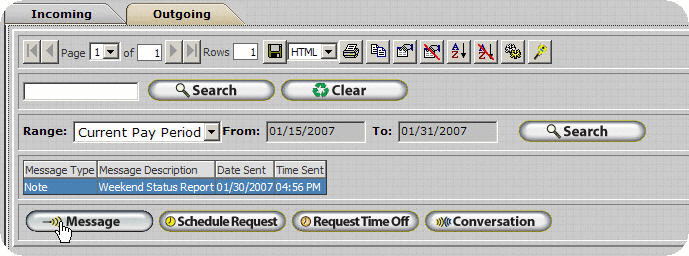
- Enter a message to accompany your request. This should explain the nature of the request and include any additional information required by your supervisor.
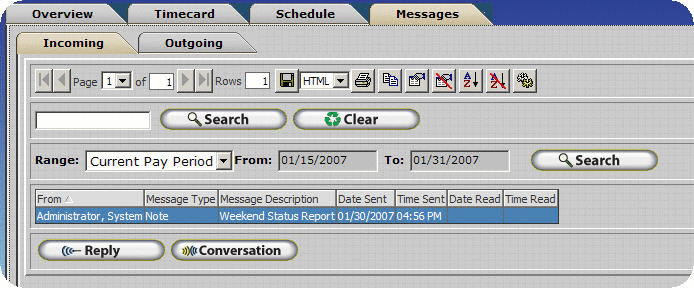
- Select a From Date. This is the start date of your vacation.
![]()
- Select a To Date. This is the end date of your vacation.
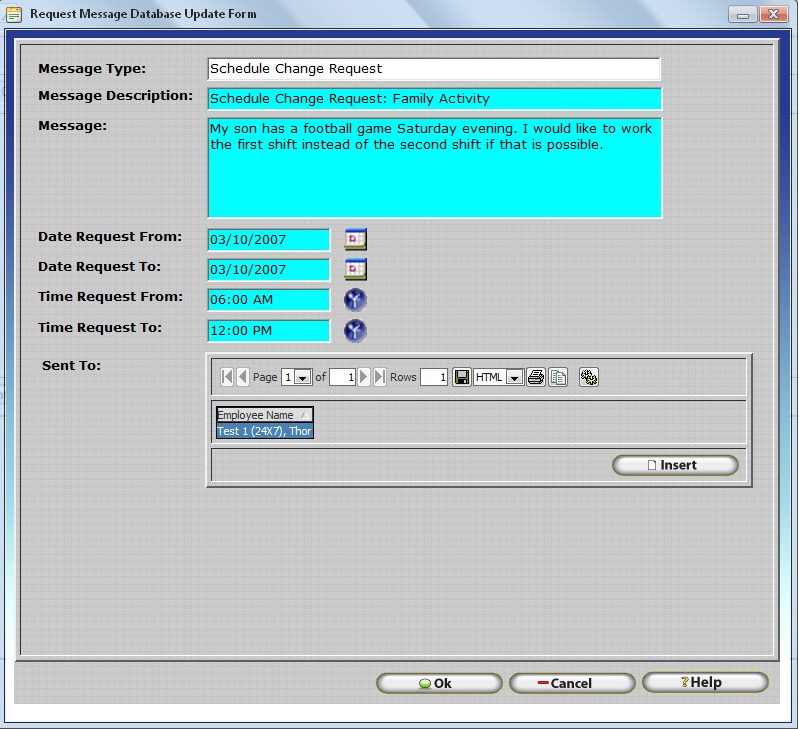
- Select a From Time. This is the start time of your vacation, which begins on the start date.

- Select a To Time. This is the end time of your vacation, which occurs on the end date.
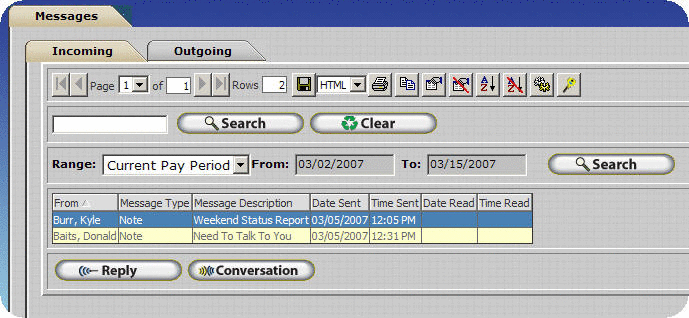
- If 'Allow Multiple Request Recipients' is enabled the Insert Button will be displayed as shown below. To select additional recipients click on the Insert Button.
- Click OK to send the request.
Approving a Time Off Request
- Highlight the Time Off Request in the Incoming Messages Table.
- Click View.
- Click Approve
![]()
- Choose an Other Activity type to associate the vacation time with.
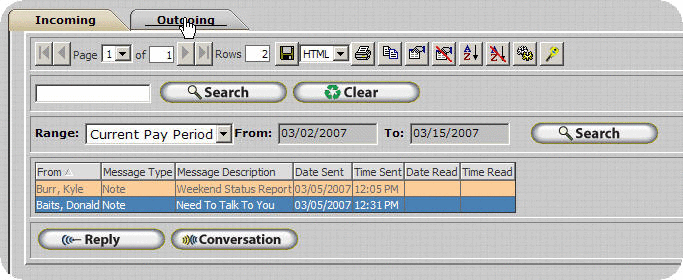
- Alter the approval message if desired.
- Click OK to send the message.
- The employeeâs schedule will be altered and other activity entries will be added at this time.
NOTE: As of 7.04 the Timecard Activity Table displays other activity in the future.
Declining a Time Off Request
- Highlight the Time Off Request in the Incoming Messages Table.

- Click View.
- Click Decline.
- Alter the automatic decline message if desired.

- Click OK to send the message.
- The employeeâs schedule will be altered and other activity entries will be added at this time.
Toggling the Status of a Vacation Request
Should the supervisor change their mind after approving or denying a vacation request they can view the original request again and toggle their earlier decision.
If a request was previously declined, only the Approve button will be available. If a previously denied request is approved, a message will be sent to the employee informing them of the approval and their schedule will be altered appropriately. An Other Activity entry will also be entered for the specified vacation dates.
If a request was previously approved, only the Decline button will be available. If a previously approved request is declined, a message will be sent to the employee informing them of the change in their vacation request status and their schedule will be returned to its original state. Any other activity entries that were previously added will also be removed.
Unread Messages
Messages can only be altered or deleted if a recipient has not read them. Once a recipient has read a message it cannot be removed from the InfiniTime Database. All messages are saved for archival purposes.
To Alter an Unread Message:
- Access the message table as described above within the Manager or Employee Module.
- Click on the Outgoing Tab.
- Highlight the message you wish to alter.
- Click Change. If the message is unread, InfiniTime will open the message and changes may be made.
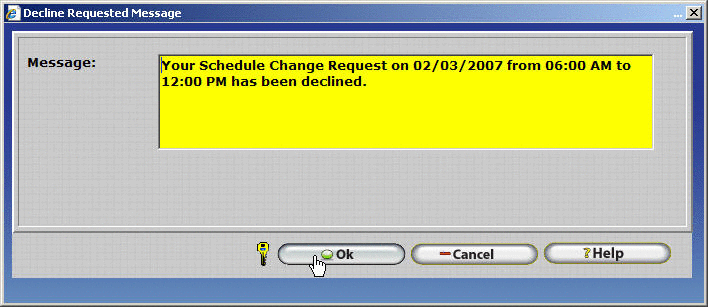
- If the message has been read the error below will be displayed. Should this message be displayed the message cannot be edited.
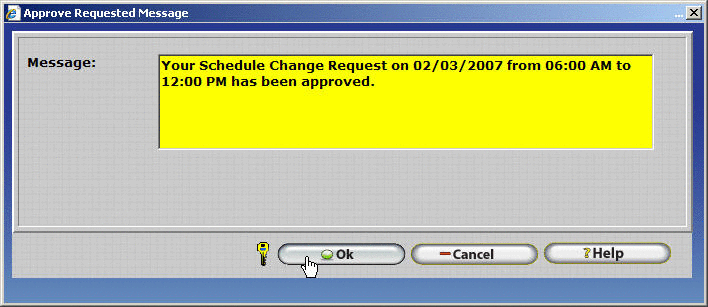
To Delete an Unread Message:
- Access the message table as described above within the Manager or Employee Module.
- Click on the Outgoing Tab.
- Highlight the message you wish to alter.
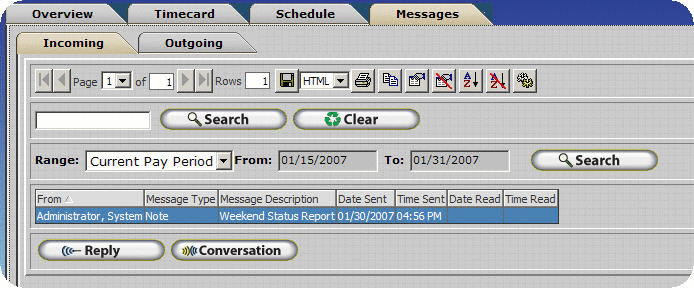
- Click Delete. If the message is unread, InfiniTime will ask you to confirm your decision to delete the note.

- If the message has been read the error below will be displayed. Should this message be displayed the message cannot be deleted.
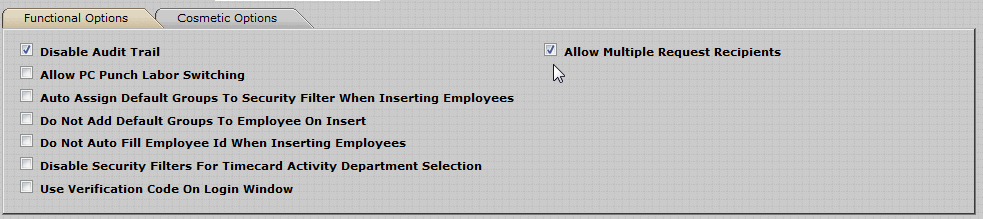
Viewing Messages
Messages can be viewed from a few locations within the InfiniTime software. Message tables, which display incoming and outgoing messages for the employee that is logged in, can be found in the employee and manager module. It is also possible to view all messages associated with an employee by opening their employee record and viewing the messages tab.
Viewing a Message:
- Access the Message table from within the Employee Module or Manager Module as described in the beginning of this section.
- Click on either the Incoming or Outgoing Tab depending on the messages you wish to view.
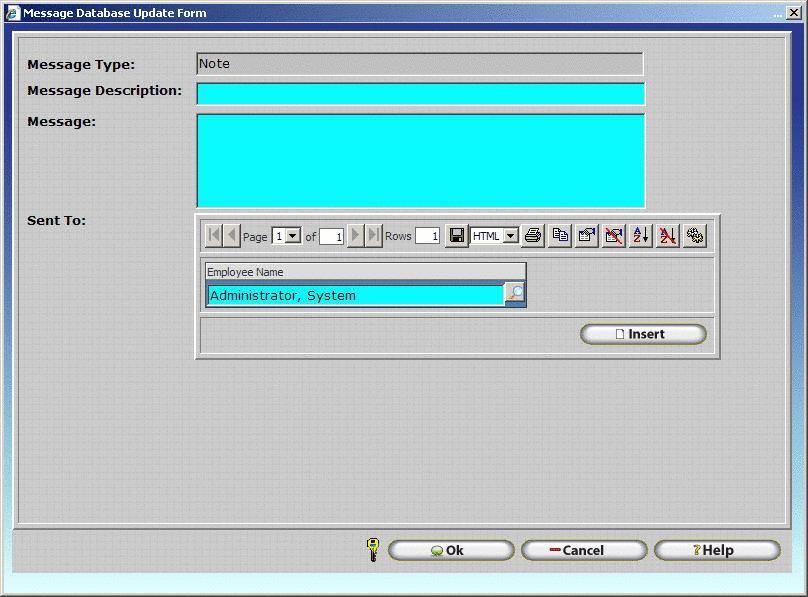
- Highlight the message you wish to view.

- Click View.

- The message will be displayed.

Conversation: Message History
The conversation button displays a list, similar in layout to the message table, of all messages related to the originally selected message. This is useful for viewing a quick history of a conversation between employees.
Using the Conversation Button
- Access the Message table from within the Employee Module or Manager Module as described in the beginning of this section.
- Click on either the Incoming or Outgoing Tab depending on the messages you wish to view.
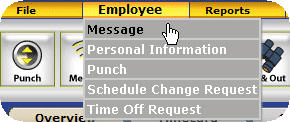
- Highlight the message you wish to view.
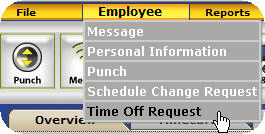
- Click Conversation

- A list of all related messages will be displayed for viewing purposes only. Messages cannot be deleted or altered from the Message Conversation Table.