Scheduling
Scheduling
Scheduling Introduction
What do I want to accomplish by using schedules?
Schedules within the InfiniTime application serve several purposes:
- Schedules enable tracking of employee performance through use of exceptions which notify managers when employees are early, tardy, absent, or if they forget to take a scheduled break.
- Employee punches can be rounded directly to their scheduled start and end times based on grace periods configured within the employee's policy.
- Employees can be locked out and prevented from punching if they should arrive outside of the grace periods for their assigned schedule. In this way, employees must seek management assistance if they should arrive outside of their scheduled time.
- Employee arrival and departure can be managed through the scheduling process by 1.) Defining employee schedules. 2.) Providing Employees with access to their schedules via either a posted report or access to the employee module where employee's may print and view their own schedule as needed.
- Differentiating between 'Scheduled' and 'Unscheduled' Hours for use with Holiday and / or Policy Settings (IE: Policy Setting: Unscheduled Daily Overtime Hours are paid at 200% x an Employee's Base Rate and must be tracked separately from Daily Overtime Hours. Policy & Holiday Settings: Unscheduled Daily Overtime Hours on a Holiday Date are paid at 250% x an Employee's Base Rate and must be tracked separately from Daily Overtime Hours.)
If this functionality is not required for a given organization, it is not necessary to configure schedules.
Will strict adherence to employee schedules be required?
InfiniTime offers a Lockout Feature which can be used when strict adherence to employee schedules is required. Any punches that do not fall within the acceptable clock-in time range, as defined by the Scheduled Rounding Grace Period settings, will simply be ignored. Employees will be unable to clock in and will need to locate a supervisor with the ability to manually insert a punch in the InfiniTime software. Caution should be exercised when enabling the Lockout Feature. Many customers find the lockout feature to be too strict and disable it after having used it for a short period. Employees will not be able to clock in if they arrive outside of the grace periods. A supervisor must be available to speak with and manually insert punches for employees arriving outside of the grace periods.
What type of scheduling best fits the needs of my company?
Choosing an incorrect scheduling type can lead to unnecessary administrative overhead. For this reason it is important to select the type of scheduling that best fits your companyâs needs. Before choosing a scheduling type it is important to understand available scheduling types. Schedules can be configured in five different locations within the InfiniTime Software. A company may choose to use only one or multiple scheduling types. In many cases one scheduling type is appropriate for a certain group of employees while another type is appropriate for a different group. Schedules are arranged in a hierarchical fashion within the InfiniTime Application. For this reason schedule entries will take precedence over each other as outlined below:
Priority Schedule Type
1 GANTT Chart Schedule Entries
2 Employee Specific Schedules
3 Shifts
4 Department Default Schedule
5 Policy Default Schedule
For example, at ABC Freight the shipping department has a default schedule of 12:00 PM to 8:00 PM. Unlike the majority of the Shipping Department, Joanna works from 8:00 AM to 5:00 PM. A schedule can be defined in Joannaâs employee record for 8:00 AM to 5:00 PM which will override the Department Default Schedule because the Employeeâs Default Schedule has a higher priority than the Departmentâs Default Schedule.
Available Scheduling Types
Scheduling By Policy
Policy Default Schedules are best utilized when all, or most, of the employees on a specific policy work a single schedule. When the Policy Schedule is altered the changes are applied to all employees assigned to the Policy who do not have another schedule of higher priority. For individuals who work different hours than the Policy schedule an Employee Specific Schedule can be defined on the employee record. In this way an accurate schedule can be defined for all employees.
Example: All Employees assigned to the Hourly Policy work 8:00 AM to 5:00 PM except during Daylight Savings Time when they all work 7:00 AM to 4:00 PM.
In the example above all employees assigned to the Hourly Policy work the same hours. The schedule changes twice a year. Once when Daylight Savings Time starts and once when Daylight Savings Time ends. It is important to note that when the schedule changes are made they apply to all employees within the department. Employee specific schedules could be defined for any individual employees that work a different schedule.
Scheduling By Department
Department Schedules are best utilized when all, or most, of the employees in a specific department work a single schedule. When the Department Schedule is altered the changes are applied to all employees assigned to the department who do not have another schedule of higher priority. For individuals who work different hours than the department schedule an Employee Specific Schedule can be defined on the employee record. In this way an accurate schedule can be defined for all employees.
Example: All Employees within the Technical Support department work 8:00 AM to 5:00 PM except during Daylight Savings Time when they all work 7:00 AM to 4:00 PM.
In the example above all employees within the department work the same hours. The schedule changes twice a year. Once when Daylight Savings Time starts and once when Daylight Savings Time ends. It is important to note that when the schedule changes are made they apply to all employees within the department. Employee specific schedules could be defined for any individual employees that work a different schedule.
Scheduling By Employee
Employee Specific Schedules are best utilized when each individual has a unique schedule. Employee Specific Schedules, found within the employeeâs record, make it possible to assign each employee a unique schedule. Editing the Employee Specific Schedule will only change the schedule associated with a single employee. Setting employee specific schedules for each individual employee can be labor intensive if they change on a regular basis. Employee Specific Schedules are generally used to override other schedule types, such as when employees work a different hours than those defined by their Departmentâs Default Schedule. In some cases Employee Specific Schedules may be used for each employee if there are few employees within the company or if other scheduling methods are not practical for the customerâs requirements.
Example 1 -Joanna works in the Shipping Department. The Default Shipping department schedule is 12:00 PM to 8:00 PM; however, Joanna works 8:00 AM to 5:00 PM. An employee specific schedule can be used to define Joannaâs 8:00 AM to 5:00 PM schedule, as Employee Specific Schedules take precedence over Department Default Schedules.
Example 2 - XYZ Software Company has eight employees. Four Employees are in the Help Desk department, two employees are in programming, and two are in sales. The Employees in each department do not work the same schedule. Since each employee has a unique schedule and there are few employees within the company, Employee Specific Schedules can be effectively utilized for scheduling purposes.
Using Shifts for Scheduling Purposes
Shifts provide a flexible option for defining employee schedules and can be configured to meet the demands of nearly any situation. Shifts are most often used when all employees in a single department do not work the same shift. Rather some employees may work a morning shift, an afternoon shift, or an evening shift. Shifts also make it possible to assign a single employee to multiple schedules at once. Employee hours will be assigned to a specific shift based upon their arrival time for the day.
Example 1: The Production Facility Department and Manufacturing Department have many employees and three shifts. The Morning Shift is from 4:00 AM to 12:00 PM. The Afternoon Shift is from 12:00 PM to 8:00 PM. The Evening Shift is from 8:00 PM to 4:00 AM. The following shifts are needed:
| Shift Name | Shift Start Time | Shift End Time |
|---|---|---|
| Production Morning | 4:00 AM | 12:00 PM |
| Production Afternoon | 12:00 PM | 8:00 PM |
| Production Evening | 8:00 PM | 4:00 AM |
| Manufacturing Morning | 4:00 AM | 12:00 PM |
| Manufacturing Afternoon | 12:00 PM | 8:00 PM |
| Manufacturing Evening | 8:00 PM | 4:00 AM |
Using the GANNT Chart for Temporary Schedule Changes
Employees will inevitably call in sick and request changes to their schedule or even time off. These requests can be processed easily and quickly by entering temporary schedule changes utilizing the Schedule GANNT Chart. This method of editing schedules is often used in conjunction with Department, Employee, Shifts, or Policy Schedules.
Using the GANNT Chart for Scheduling
The GANNT Chart provides a detailed environment where employee schedules can be viewed and configured on a daily, weekly, or even a monthly basis. The GANNT Chart is best utilized when employee schedules are inconsistent, or where schedules are based on an external factor such as expected customer traffic. Once the software is appropriately configured the GANNT chart can also offers additional features such as the ability to schedule employees based upon tasks employees have been trained to perform, Time Periods during which employees have indicated they are available to work, and through use of Skeletons. Skeletons provide the ability to define scheduling requirements for specific scenarios or events and are often used by restaurants.
Schedule Skeleton & Availability Example - A Restaurant has different staffing requirements based upon their amount of customers at any given time. Schedule skeletons can be used to represent situations with specific staffing requirements and then match available employees to required tasks. For example, evenings from Friday to Sunday are incredibly busy at XYZ Pizzeria & Buffet. A schedule skeleton is defined with slots for three cooks, six waiters, and four bus boys. Each slot is assigned a range of hours as required and employee availability is used to match available employees to positions they are trained for.
Inconsistent Scheduling Example - A company responsible for moving goods to and from major city events keeps a large pool of temporary employees on staff. It is unknown which employees will be available for work until the day before an event. The schedule GANNT chart makes it possible to configure schedules for employees as soon as they are known to be working a given day.
Configuring Policy, Department, and Employee Specific Schedules
Policy, Department, and Employee Specific Schedules utilize the same interface - the Quick Schedule Tool - to insert and defining schedules even though they are located in different areas of the InfiniTime Application. Quick Schedule offers two options for defining a scheduleâs cycle, or how the schedule repeats. Schedules can be created using a Weekly Schedule Cycle with work hours defined for specific week days or on a Custom Cycle which defines a schedule for a specific number of days such as 7 Days, 14 Days, 21 Days and repeats from a specific reference date. A custom schedule cycle is often used in production or manufacturing environments where employees switch shifts on a routine basis.
Schedules are defined by directly entering the start and end times for each day. Follow the steps below to define the default schedule. Repeat steps 3 to 7 for each day until the entire schedule has been defined.
Using the Quick Default Schedule Tool:
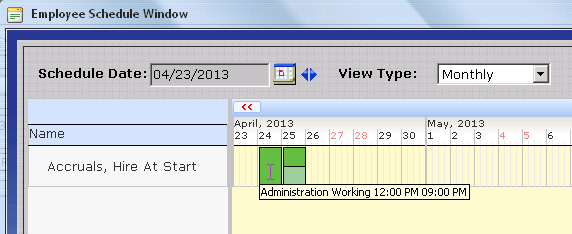
- Access the Default Schedule Tab for the Schedule Type which best matches your requirements as outlined above. (IE: Policy, Department, or Employee Specific Schedules.)
- Select the Schedule Cycle which best matches your organization's requirements. For the Custom Schedule Cycle, set the reference date and the number of days in the Schedule.
- Click on the Quick Schedule Button.
- Click on the Day of the week or Day Number you wish to set a schedule for as appropriate based on the previously chosen Schedule Cycle..
Quick Default Schedule - Weekly Schedule Cycle
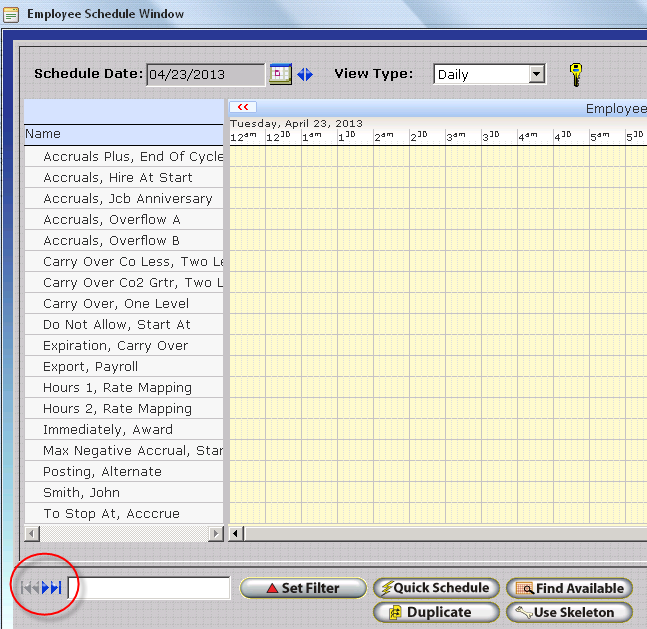
Quick Default Schedule - Custom Schedule Cycle
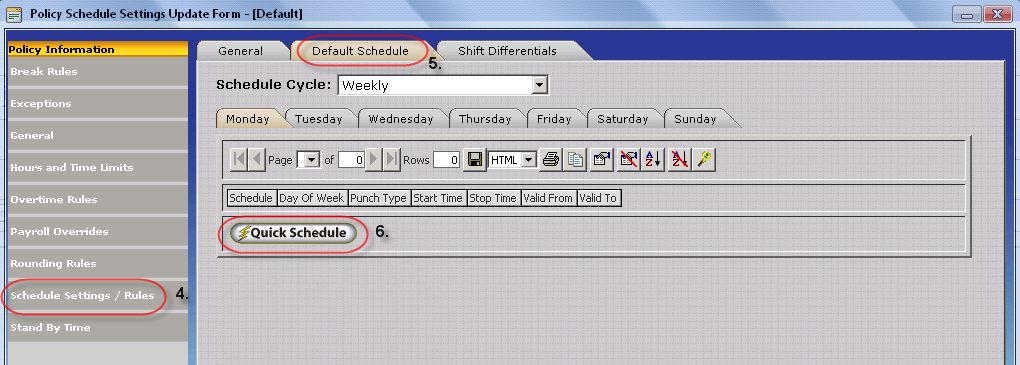
- In the Start Time field under the Regular Hours Column enter the time at which employees are expected to arrive for work for the day.
- In the End Time field under the Regular Hours Column enter the time at which employees are expected to depart from work for the day.
- In general the Paid Break and Unpaid Break columns should be left blank as breaks are rarely taken at a specific time during the day. Breaks should generally only be scheduled in environments with a break bell is present or when employees are expected to take their break at a specific time.
- The Valid From and Valid To Fields can be used to apply the schedule to a specific date range. In this way different schedules can be configured ahead of time. Only a single schedule entry can be defined for Policy, Department, and Employee Specific Default Schedules if the Valid From and Valid To Fields are left blank.
Accessing the Policy Default Schedule
- Within the manager module click on Company â Setup â Policies.
- Click on the Policy you wish to define a schedule for.
- Click on Change.
- Click on the Schedule Settings / Rules Section.
- Click on the Default Schedule Tab
- Click Quick Schedule
- Remember, the Policy Default Schedule will be applied to all employees assigned to the respective Policy in accordance with the Schedule Hierarchy.
Accessing the Department Default Schedule
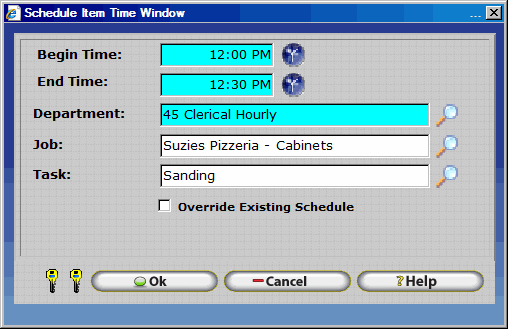
- Within the manager module click on Company â Setup â Departments.
- Click on the Department you wish to define a schedule for.
- Click on Change.
- Click on the Default Schedule Tab.
- Click Quick Schedule
- Remember, the Department Default Schedule will be applied to all employees assigned to the respective Department in accordance with the Schedule Hierarchy.
Accessing the Employee Specific Default Schedule
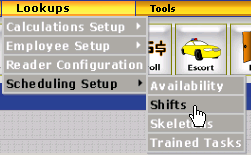
- Within the manager module click on Company â Setup Employees
- Click on the Employee you wish to define a schedule for.
- Click on Change.
- Click on Schedule Information.
- Click Quick Schedule
- Remember, the Employee Specific Default Schedule will be applied to only the respective employee for which it is defined. The Employee Specific Default Schedule is subject to the Schedule Hierarchy.
Configuring Shifts for Scheduling Purposes
Similar to configuring Department, Policy, and Employee Specific Schedules, Shifts also make use of the Quick Schedule interface for defining employee working hours, though they require additional configuration and planning. When configuring shifts the first step is to identify all shifts required by the company. Human Resources and Manufacturing Supervisors can often help with this task. The Employee Shifts Table, as shown below, can be used to assist with gathering Shift Information. Assist the customer with configuring a set of shifts for one department or group of employees. If the customer has additional shifts Table 3.2.1 should be completed as homework before attempting to continue with shift configuration.
Gathering Shift Information
- Identify the Group of Employees who will work the Shift. The group may be all employees on a single department, policy, or employees of a specific pay type or position. A reference to the employee group working the shift is usually included in the Shift Name.
- Identify the Schedule Cycle required by the shift. Schedules with a Weekly Cycle repeat every week with working hours defined on specific week days. Schedules with a Custom Cycle are a predefined number of days in length with working hours defined for each day in the cycle. A custom cycle is generally used in manufacturing or production environments where employees rotate shifts on a routine basis. If a custom cycle is deemed necessary enter the length (in days) of the schedule cycle in the table.
- Identify the time when the shift starts and employees are expected to arrive. Specify if the start time is different on certain days.
- Identify the time when the shift ends and employees are expected to depart. Specify if the end time is different on certain days.
| Employee Shifts Table | |||
|---|---|---|---|
| Shift Name | Schedule Cycle (Weekly or Custom*) | Start Time | End Time |
| Manufacturing Line A â Rotation 1 | Custom (21 Days) | Days 1 â 7: 4:00 AM Days 8 â 14: 12:00 PM Days 15 â 21: 8:00 PM | Days 1 â 7: 12:00 PM Days 8 â 14: 8:00 PM Days 15 â 21: 4:00 AM |
| Manufacturing Line A â Rotation 2 | Custom (21 Days) | Days 1 â 7: 12:00 PM Days 8 â 14: 8:00 PM Days 15 â 21: 4:00 AM | Days 1 â 7: 8:00 PM Days 8 â 14: 4:00 AM Days 15 â 21: 12:00 PM |
| Manufacturing Line A â Rotation 3 | Custom (21 Days) | Days 1 â 7: 8:00 PM Days 8 â 14: 4:00 AM Days 15 â 21: 12:00 PM | Days 1 â 7: 4:00 AM Days 8 â 14: 12:00 PM Days 15 â 21: 8:00 PM |
*Be sure to Include the number of Days for Schedules with a Custom Cycle as shown.
The example above depicts a manufacturing company with a three week rotation whereby all employees spend one week on the Morning, Afternoon, and Evening Shifts.
Configuring Shifts
Once all required information has been gathered shifts can be easily configured within the InfiniTime Application. Follow the steps below to configure shifts within InfiniTime. Repeat steps 9 to 13 for each day in the schedule cycle.
- Within the manager module click on Lookups â Scheduling Setup â Shifts.
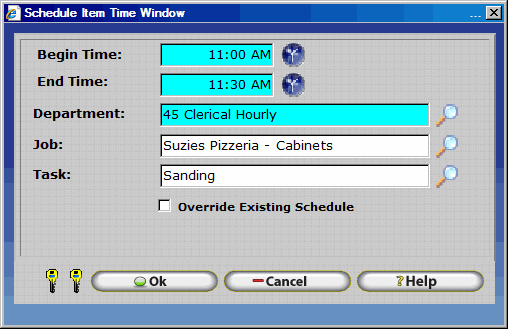
- Click Insert on the Shift Table.
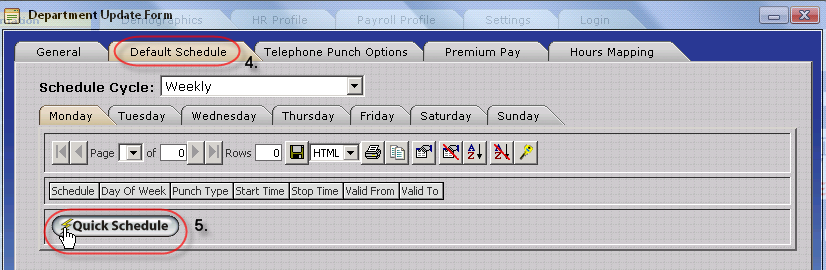
- Enter the Shift Name into the Name Field.
- If a specific Shift is intended for Scheduling Purposes only, the Shift Identifier / Number fields can be set to 'NA' for Not Applicable. If a specific shift is intended for both Scheduling and Shift Differential Purposes the Shift Identifier / Number fields must be correctly configured to match your Payroll Application. Additional details on the use and configuration of Shift Identifiers / Numbers can be found in the Shift Differential and Payroll Export Sections of this document.
- Check the Used for Scheduling Box.
- Click on the Default Schedule Tab.
- Select the Schedule Cycle which best matches the customerâs requirements.
- Click on Quick Schedule.
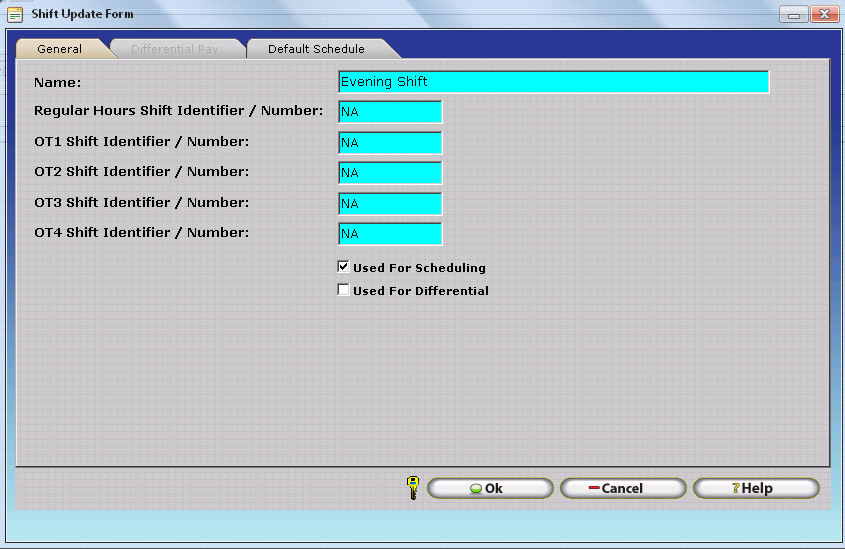
- Click on the Day of the week or Day Number you wish to set a schedule for as appropriate based on the previously chosen Schedule Cycle..
Quick Default Schedule - Weekly Schedule Cycle View
Quick Default Schedule - Custom Schedule Cycle View
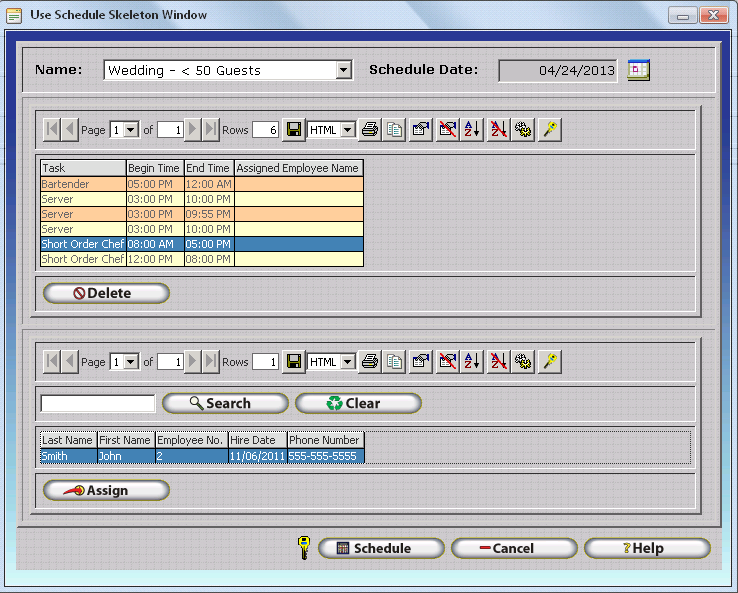
Notice that the Custom Schedule Cycle View
displays seven days at once. The  and
and 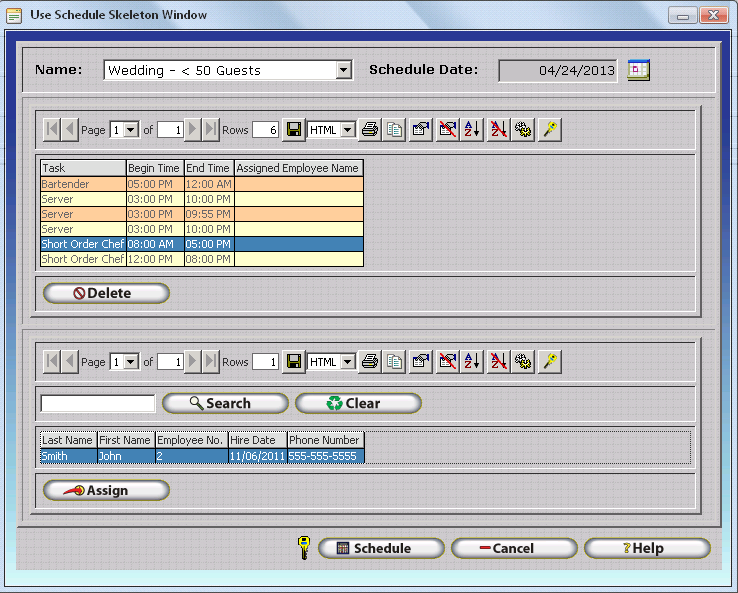 VCR Buttons at the top of the form are used
to display additional days on the form as outlined below.
VCR Buttons at the top of the form are used
to display additional days on the form as outlined below.

- Shifts the Day Tabs displayed on the Quick Default Schedule Form up one day. Used for Custom Schedule Cycles with more than 7 days.
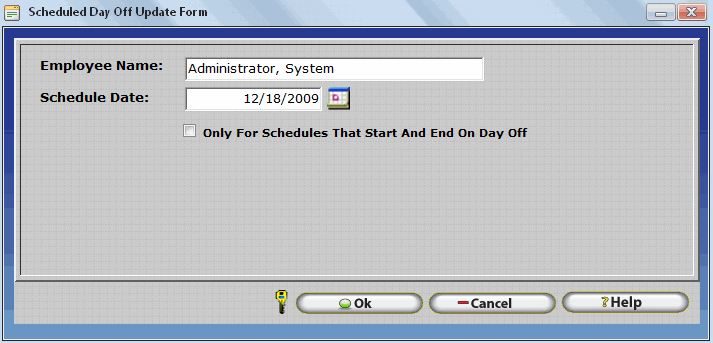
- Shifts the Day Tabs displayed on the Quick Default Schedule Form down one day. Used for Custom Schedule Cycles with more than 7 days.
- In the Start Time field under the Regular Hours Column enter the time at which employees are expected to arrive for work for the day.
- In the End Time field under the Regular Hours Column enter the time at which employees are expected to depart from work for the day.
- In general the Paid Break and Unpaid Break columns should be left blank as breaks are rarely taken at a specific time during the day. Breaks should generally only be scheduled in environments with a break bell is present or when employees are expected to take their break at a specific time.
- The Valid From and Valid To Fields can be used to apply the schedule to a specific date range. In this way different schedules can be configured ahead of time. Only a single schedule entry can be defined for Policy, Department, and Employee Specific Default Schedules if the Valid From and Valid To Fields are left blank.
- Click OK to Save the Schedule Configuration.
- Click OK to Save the Shift Configuration.
Assigning Shifts to Employees
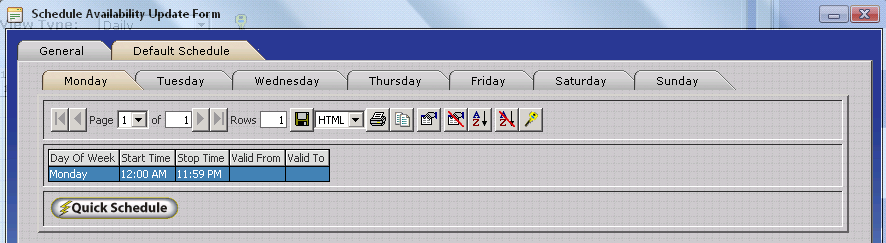
Shifts must be assigned to employees before InfiniTime will use them to calculate employee schedules. A single employee can be assigned to multiple shifts. Follow the steps below to assign shifts to an employee.
- Within the Manager Module Click on Company â Setup â Employees.
- Click on the Employee you wish to assign shifts to.
- Click on Change.
- Click on Schedule Information.
- Click on the Shifts Tab.
- Click on Insert.
- Click on the Lookup Button // Magnify Glass.
- Click on the shift you wish to assign to the employee and click select.
- Repeat Steps 6 â 8 to assign additional shifts to the employee.
Ensure Grace Periods are Configured Appropriately
InfiniTime uses grace periods to determine what shift employee hours will be associated with. For example if a 10 Minute On Time Grace Period and 10 Minute Late Grace Period have been defined on an employeeâs policy their working hours will be associated with a shift according to the Grace Period their Clock In Punch falls within. Grace Periods are configured within the Rounding Rules Section of the Policy Update Form on the Scheduled Time Tab as shown below. Additional Details on configuring Schedule Grace Periods can be found in the Policy Section of this document.
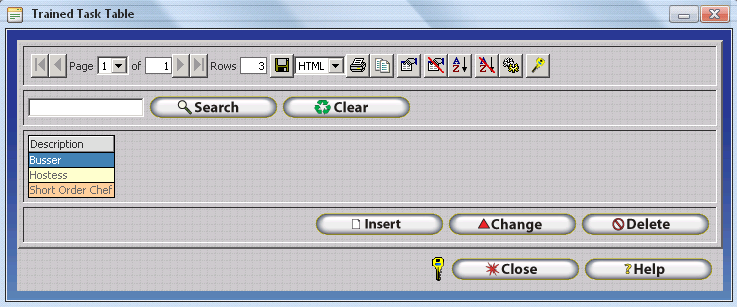
For example, ABC Freight Facility is a 24 Hour Warehouse with trucks arriving and departing around the clock. Employees work across three shifts on a rotating schedule and have the option of switching to a different shift on any given work day with supervisor approval if the request is made ahead of time. For this reason all shifts must be assigned to each employee. With 10 Minute On Time and 10 Minute Late Grace Periods, employee hours will be associated with a specific shift if their clock in punch falls within ten minutes before or after the scheduled start time of a shift. If employees punch in outside of the grace periods for all shifts their schedule for the day will be set as the first shift assigned to the employee.
| ABC Freight Facility - Shift Grace Periods | |||
|---|---|---|---|
| Shift Name | Start Time | End Time | Clock In Grace Period |
| Morning | 7:00 AM | 3:00 PM | 6:50 AM - 7:10 AM |
| Day | 3:00 PM | 11:00 PM | 2:50 PM - 3:10 PM |
| Night | 11:00 PM | 7:00 PM | 10:50 PM - 11:10 PM |
Employee Schedule Window - Introduction
The Employee Schedule Window, as accessed from the Schedule Button on the InfiniTime Main Toolbar, displays effective employee schedules on a Daily, Weekly, or Monthly Basis according to the selected View Type. InfiniTime Administrators may use the Employee Schedule Window, also referred to as the GANNT Chart, to view the final schedule applied to individual employees for a given date according to the Schedule Hierarchy and schedules configured throughout the InfiniTime Software such as Policy Default Schedules, Department Default Schedules, Employee Default Schedules, or temporary schedule records created from the GANNT Chart. With appropriate configuration, the Schedule GANNT Chart can also be used to quickly find available employees to fill a specific role (See Find Available) or to schedule several employees according to a predefined staffing scenario. (See Schedule Skeletons.)
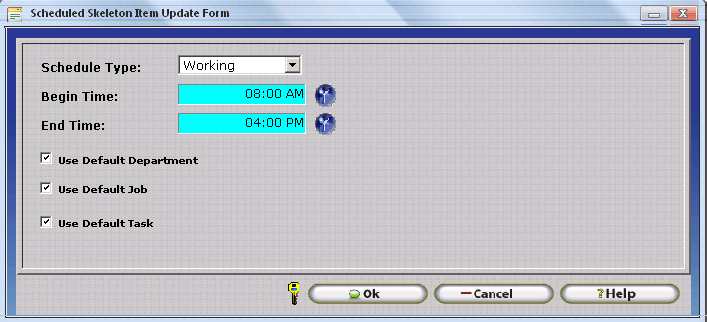
Schedule Gannt Chart Buttons
Schedule Date
- Determines the date(s) to be displayed in the Schedule GANNT Chart Grid. The number of days displayed in the Shcedule GANNT Chart Grid depends on the selected View Type. For example, the Daily View Type will display schedules only for the date set on the Schedule Date field. The Weekly View Type will display seven days on the Schedule GANNT Chart starting with the Schedule Date. The Monthly View Type will display 31 days on the Schedule GANNT Chart starting with the Schedule Date.
View Type
- Determines both the number of days displayed on the Schedule GANNT Chart Grid in addition to the exact method for displaying schedules. Available View Types are outlined below.
Daily
- Displays a single day, as specified by the Schedule Date, on the Schedule GANNT Chart for all employees included in the Filter. In the Daily View, the Schedule GANNT Chart is split by 5 minute increments for detailed scheduling purposes. Individual working periods and break periods, including Job Costing Details, are displayed on the daily view.
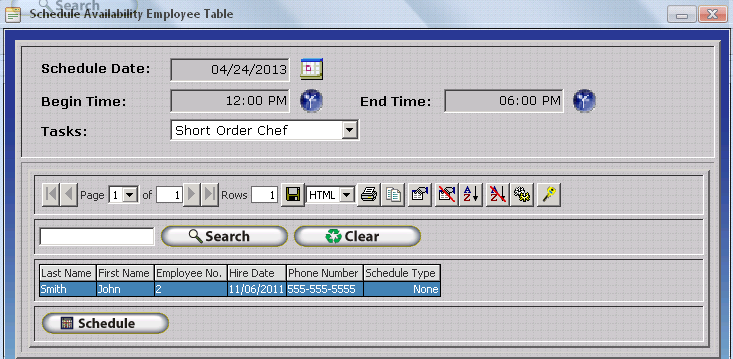
Weekly
- Displays seven days, starting with the Schedule Date, on the Schedule GANNT Chart for all employees included in the Filter. In the Weekly View, the Schedule GANNT Chart is split by one hour increments to show the distribution of employee schedules across individual days. Employee schedules for consecutive schedule blocks - regardless of type - are displayed as a single bar on the Weekly View Type. Consecutive Blocks display the Job Costing Details matching the first block on the day when hovered over by the mouse. Employee Schedules for non-consecutive blocks are displayed as separate bars with appropriate Job Costing Details. Users may hover the mouse over individual schedule blocks to view the full Job Costing assignment (Department, Job, and Task) associated with the schedule in addition to the Start and End Time for the block.
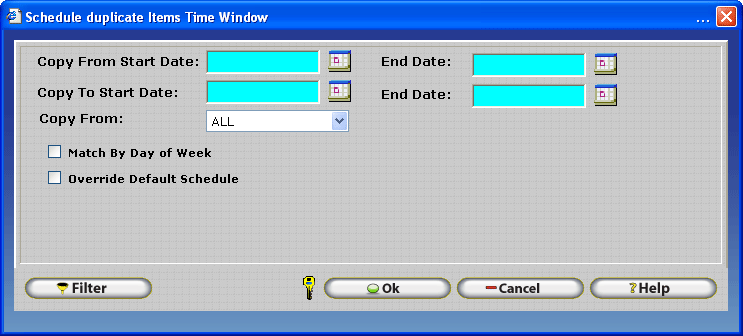
Monthly
- Displays 31 days, starting with the Schedule Date, on the Schedule GANNT Chart for all employees included in the Filter. In the Monthly View, the Schedule GANNT Chart is not split by specific increments. It is not possible to discern the exact time of individual schedule blocks on the Monthly Schedule View. However, it is possible to quickly determine which days have no schedules. Employee schedules for consecutive schedule blocks
- regardless of type - are displayed as a single block on the Monthly View Type. Consecutive Blocks display the Job Costing Details matching the first block on the day when hovered over by the mouse. Employee Schedules for non-consecutive blocks are displayed as separately with appropriate Job Costing Details. Users may hover the mouse over individual schedule blocks to view the full Job Costing assignment (Department, Job, and Task) associated with the schedule in addition to the Start and End Time for the block.

Filter
- Permits selection of specific employees, departments, groups etc. for display on the Schedule GANNT Chart.
Quick Schedule
- Permits creation of schedules for multiple employees for one or more days using the Quick Schedule Interface.
Quick Schedule Record Update Form
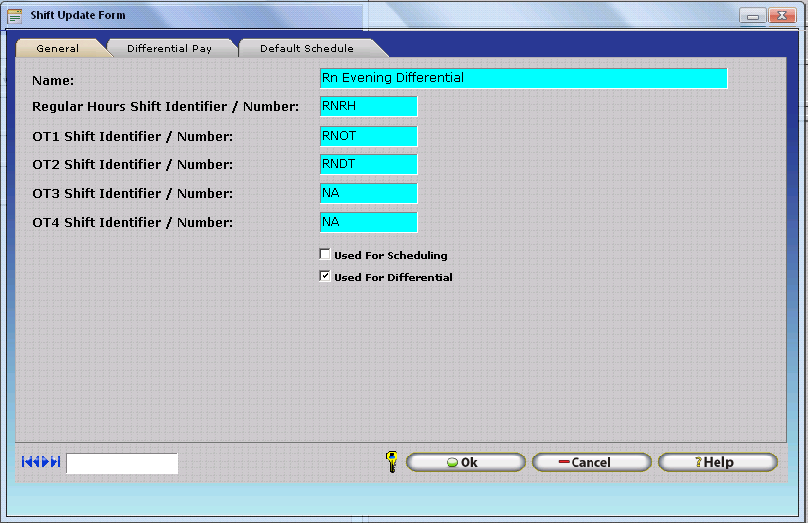
Override Schedule - If this box is checked existing schedules will be overwritten with the schedule specified by the Quick Scheduler. If this box is unchecked existing schedules will not be altered.
Quick Default Schedule
The Quick Schedule Button opens the Quick Default Schedule Tool allows you create a schedule by directly typing in the start and end times. To create the default schedule, start by clicking on the tab for the day of the week. In the Start Time field under the Regular Hours column, type in the starting time. Next, in the End Time field, enter the time that this Regular working period ends (ie ends before a lunch break, or the end of the day.) Continue the process until the entire shift has been completed.
Start Time
- In this field you can enter the start time for the Regular Hours, Paid Break, and Unpaid Break.
End Time
- In this field you can enter the end time for the Regular Hours, Paid Break, and Unpaid Break.
NOTE: It is often difficult to schedule breaks. Scheduling is very rigid, exceptions will be generated if employees do not take breaks as scheduled. It is generally only recommended to schedule breaks if they must be taken at a specific time.
Valid From
- Is the date in which the schedule will start to be valid.
Valid To
- Is the date in which the schedule will end being valid.
NOTE: The Valid From and Valid To fields are not required, if the fields are blank then the schedule will always be valid.
Copy Button
- The copy button will copy the schedule from a particular weekday to other weekdays.
Copying the Quick Schedule
To copy the schedule from day to day, click the copy button to bring up the following form:
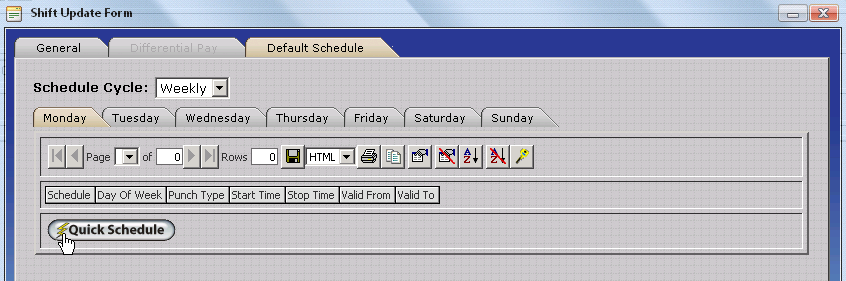
Copy From
- Use the pull down menu to select the day that you wish to use as your template.
Copy To
- Place a check in each box that you wish to copy the schedule to.
Duplicate
-
Opens the Schedule Duplicate Items Time Window which permits schedules to be duplicated as follows:
-
Schedules for a specific employee for a specific date range can be copied to one or more employees for a second specific date range.
-
Schedules for a set of employees, as specified by the Filter, for a specific date range can be copied to a second specific date range for the same set of employees. Schedules for each employee during the 'Copy From' Date Range will be copied to the 'Copy To' Date Range.
-
Schedules can be copied and matched by day of week or day by day
-
Schedules can be copied to all days during the 'Copy To Date Range' overriding default schedules OR only to days with no schedule.
Copy from: Specify the start date and end date of the period for which you would like to copy schedule information from. All schedule information within the selected period will be copied.
Copy To: Specify the start and end date of the period for which you would like to copy schedule information to. This period should be the same length as the copy from period.
Copy From: Select the employees from which you would like to copy schedule information.
Match By Day of Week: Check this box to match schedule information to the appropriate day of week. This option is useful for copying a month of schedule information from one month to another month, which may not necessarily start or end on the same day.
Override Default Schedule: Checking this box will cause the copied schedule to override default schedule information for destination employees. If box is not checked then it will not override existing schedules it will only put a schedule where there is none scheduled.
Find Available - Permits supervisors and InfiniTime Administrators to schedule employees for a specific time slot based on the times and days of week the employee has indicated they are available. Use of Find Available requires specific configuration as outlined in the Availability Section of this document.
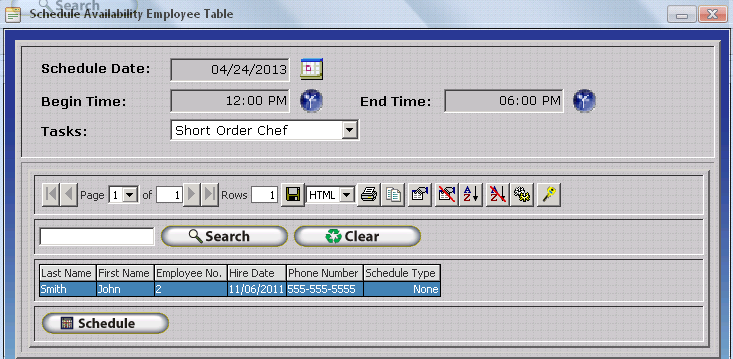
Employees who are available for the selected Time Slot, as determined by the Begin Time, End Time, and Task Selection will be displayed in the lower grid as shown above. Employees will not be displayed as available if:
- They are already scheduled for work hours on the selected date.
- They are not available as determined by their availability schedule.
- They are not trained for the selected task(s).
Schedule Date: Select the date to schedule using employee availability.
Begin Time: Select the start time for the period you wish to schedule.
End Time: Select the end time for the period you wish to schedule.
Tasks: Select the task you want to schedule. Employees will only be listed if they are trained for the selected task. If all tasks are selected employees trained for any task will be listed if they are available during the selected period.
Schedule: Schedules the selected employee for the time specified. The Schedule GANNT chart will be updated with this information after the Schedule Availability Employee table is closed.
Note: The begin and end times define the period that will be scheduled. Employees must be available during this period according to their availability schedule, otherwise no one will be displayed. Refer to the Availability section of this document for more information about setting up Availability schedules.
Use Skeleton - Opens the Use Schedule Skeleton Window which permits employee schedules to be created from a previously defined template. Specific configuration within InfiniTime is required before the Use Skeleton Button will be displayed on the Schedule GANNT Chart.
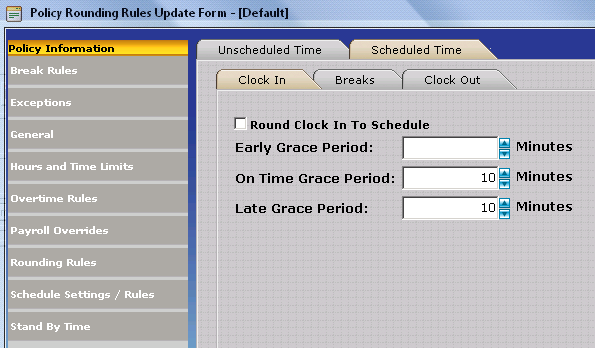
Name: Select the Skeleton you wish to use for scheduling purposes.
Schedule Date: Select the date to schedule using skeletons.
Delete: Removes the employee assigned to the specified task and time period.
Search: Select the Skeleton Slot for which you wish to view available employees and click on this button. The lower grid will be populated with employees that meet the criteria defined by the skeleton slot. Employees will not be displayed as available if:
- They are already scheduled for work hours on the selected date.
- They are not available as determined by their availability schedule.
- They are not trained for the selected task(s).
Assign: Used to assign the selected employee to the task and schedule highlighted in the Skeleton Task Grid.
Schedule: Schedules the assigned employees for the task and time period specified by the Skeleton Task Grid. The Schedule GANNT chart will be updated with this information after the Schedule Skeleton window is closed.
Employee VCR Buttons - If the Filter includes more than 18 employees, multiple pages will be displayed on the Schedule GANNT Chart. The Employee VCR Buttons at the lower left corner of the form can be used to move between pages.
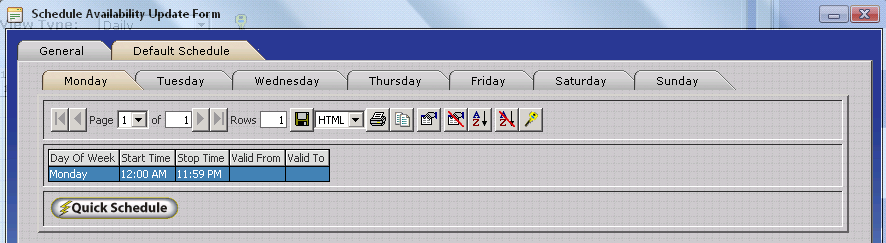
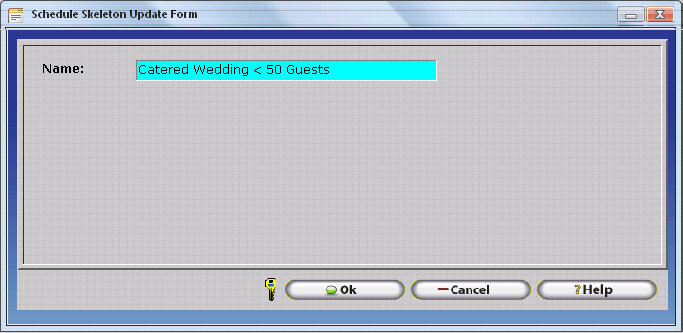 - First Page - Displays the first 18 employees in the Schedule Gannt
Chart Filter.
- First Page - Displays the first 18 employees in the Schedule Gannt
Chart Filter.
- Previous Record - Moved backward through employees in the Schedule Gannt Chart Filter, one employee at a time.
- Next Record - Moved forward through employees in the Schedule Gannt Chart Filter, one employee at a time.
- Last Page - Displays the last 18 employees in the Schedule Gannt Chart Filter.
Right Click Menu
- Right click on the schedule grid of a particular employee and a menu of available commands will pop up.
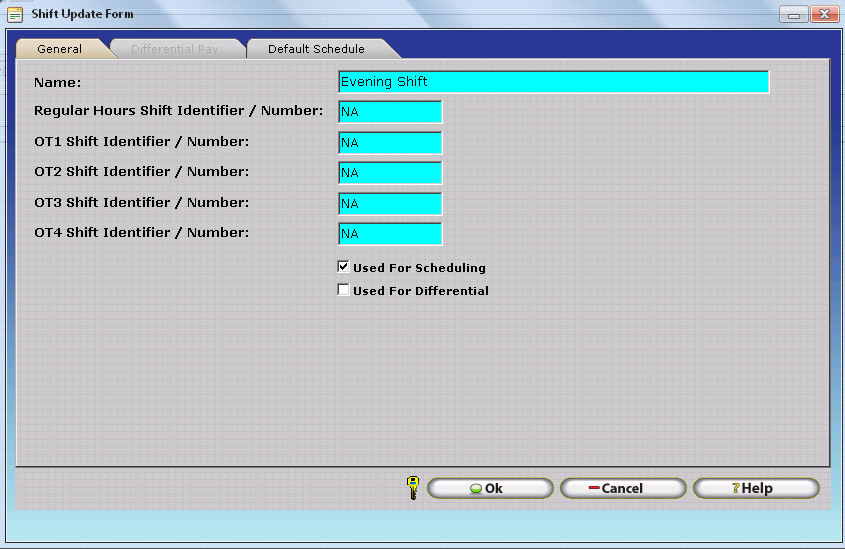
The Schedule GANNT Chart Right Click Menu permits access to the individual Buttons present on the Schedule GANNT Chart such as Filter, Quick Schedule etc. Additionally, the following actions can be performed using the right click menu:
- New Working - Inserts a scheduled block of working hours.
- New Paid Break - Inserts a schedule block of paid break time.
- New Un-Paid Break - Inserts a schedule block of un-paid break time.
- New Other Activity - Inserts a schedule block of other activity such as vacation, sick time, personal time, etc.
- New Day Off - Opens the Schedule Day off Update Form Days which allows the user to schedule an employee to be absent for a day. When a day off is scheduled employees will not receive exceptions on the Scheduled Day Off. Days Off are a useful feature for companies who utilize the Points System and wish to ensure employees who are approved for an absence will not be penalized.
- Copy
- Displayed on the right click menu only when right clicking on an existing Schedule Block. Copies the respective schedule block. The block can then be pasted to another employee or day by right clicking on the time at which you want the block to start and then clicking paste.
- Cut
- Displayed on the right click menu only when right clicking on an existing Schedule Block. Copies the respective schedule block. The block can then be moved to another employee or day by right clicking on the time at which you want the block to start and then clicking paste. The original block will then be removed.
- Paste
- Pastes the previously copied schedule block. The pasted block will have the same Job Costing Details and duration as the original schedule block, though it will be pasted at the
New Working - Scheduling Regular Work Hours
1.) Right click in the schedule grid as detailed above and click on the new working option. The Schedule Item Time Window will open as shown.
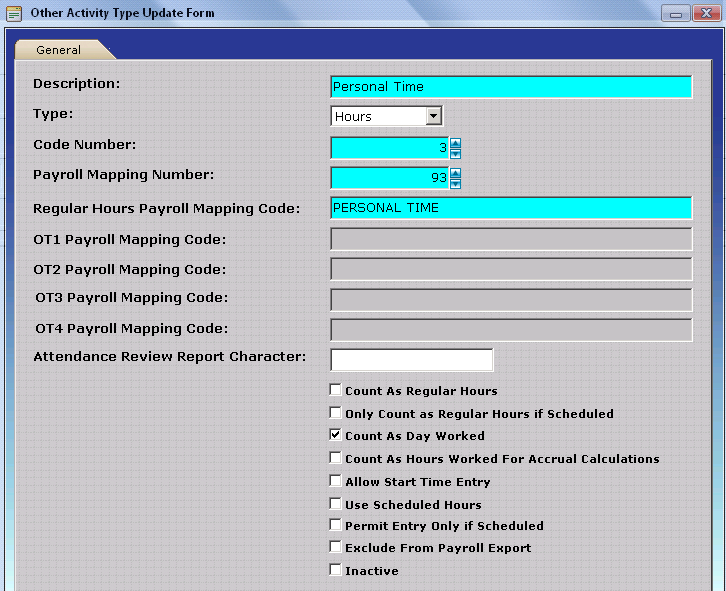
2.) Enter a start and end time for the schedule block. The start and end times represent when the employee is expected to clock in and clock out for the day.
3.) Specify a department, job, and task for the scheduled period as applicable. Jobs and Tasks are not required whereas a department must be selected.
4.) Check the Override Existing Schedule box if the employee already has a schedule for the day. When the Override Existing Schedule box is checked InfiniTime will ignore any current schedules and indicate a block of hours for the time period specified. If the Override Existing Schedule box is unchecked and a schedule exists during the specified time period the new schedule will not be inserted.
New Paid Break - Scheduling a Paid break
1.) Right click in the schedule grid as detailed above and click on the New Paid Break option.. The Schedule Item Time Window will open as shown.
2.) Enter a start and end time for the schedule block. The start and end times represent when the employee is expected to clock in and clock out for the day.
3.) Specify a department, job, and task for the scheduled period as applicable. Jobs and Tasks are not required whereas a department must be selected.
4.) Check the Override Existing Schedule box if the employee already has a schedule for the day. When the Override Existing Schedule box is checked InfiniTime will ignore any current schedules and indicate a block of hours for the time period specified. If the Override Existing Schedule box is unchecked and a schedule exists during the specified time period the new schedule will not be inserted.
New Un-Paid Break - Scheduling an Unpaid Break
1.) Right click in the schedule grid as detailed above and click on the New Un-Paid Break Option. The Schedule Item Time Window will open as shown.
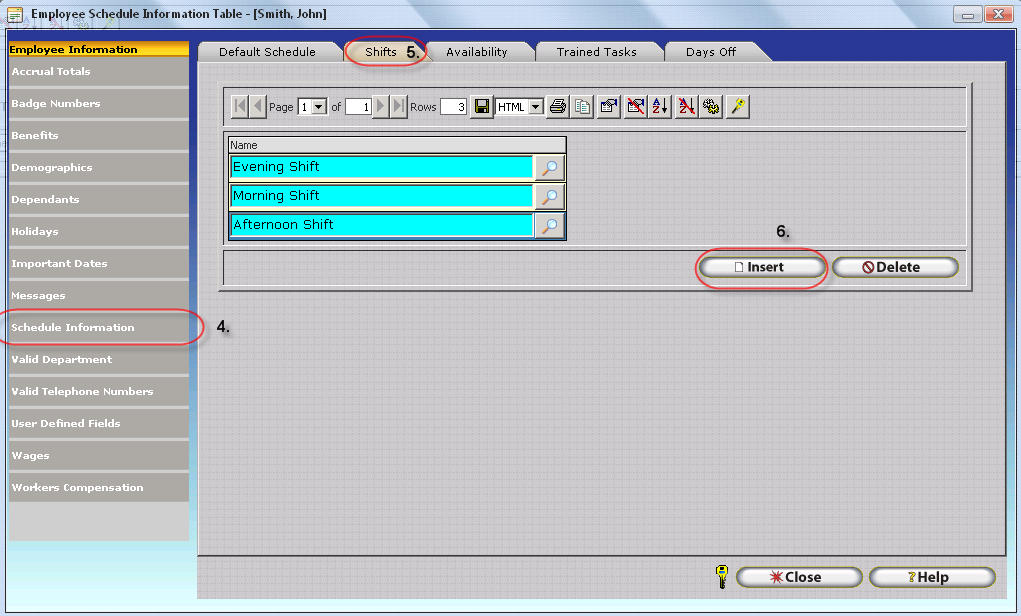
2.) Enter a start and end time for the schedule block. The start and end times represent when the employee is expected to clock in and clock out for the day.
3.) Specify a department, job, and task for the scheduled period as applicable. Jobs and Tasks are not required whereas a department must be selected.
4.) Check the Override Existing Schedule box if the employee already has a schedule for the day. When the Override Existing Schedule box is checked InfiniTime will ignore any current schedules and indicate a block of hours for the time period specified. If the Override Existing Schedule box is unchecked and a schedule exists during the specified time period the new schedule will not be inserted.
New Other Activity - Scheduling an Other Activity such as Vacation
1.) Right click in the schedule grid as detailed above and click on the New Other Activity option. The Schedule Item Time Window will open as shown.
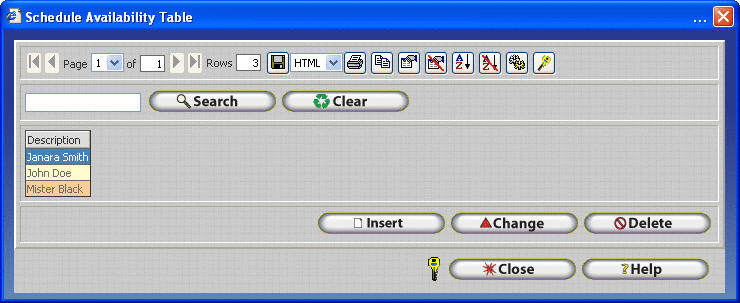
2.) Enter a start and end time for the schedule block. The start and end times represent when the employee is expected to clock in and clock out for the day.
3.) Specify a department, job, and task for the scheduled period as applicable. Jobs and Tasks are not required whereas a department must be selected.
4.) Check the Override Existing Schedule box if the employee already has a schedule for the day. When the Override Existing Schedule box is checked InfiniTime will ignore any current schedules and indicate a block of hours for the time period specified. If the Override Existing Schedule box is unchecked and a schedule exists during the specified time period for an employee the new schedule will not be inserted for the respective employee.
New Day Off - Scheduling a Day Off
- Click Insert.
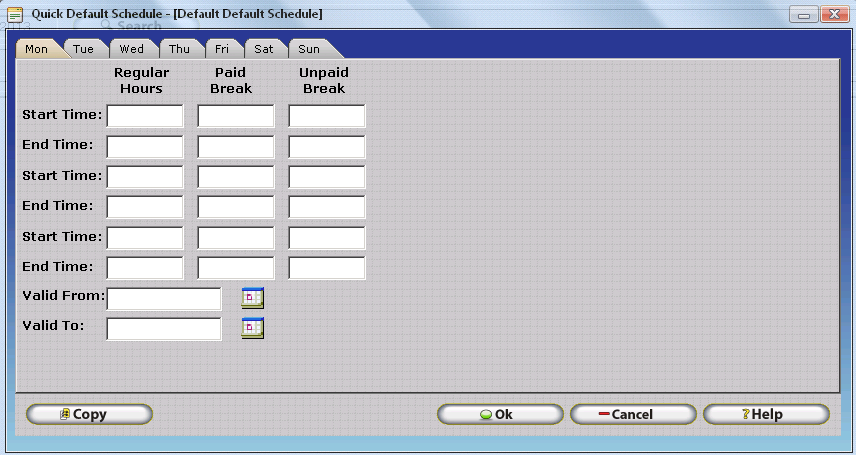
- Enter the date you wish to add a day off for by typing in the Schedule Date Field or using the Calendar Button.
- If the employee's default schedule is a Day Time Schedule that does not cross midnight then check 'Only for Schedules that Start and End on Day Off.' If the employee's default schedule crosses midnight, do not check 'Only for Schedules that Start and End on Day Off. The table below lists examples of employee schedules and shows whether the 'Only For Schedules that Start and End on Day Off' button should be checked.
| Employee Default Schedule for Date of Schedule Day Off | Status of 'Only For Schedules that Start and nd on Day off' option. |
|---|---|
| 6:00 AM - 3:00 PM | Checked |
| 8:00 AM - 5:00 PM | Checked |
| 12:00 PM - 8:00 PM | Checked |
| 3:00 PM - 11:00 PM | Checked |
| 5:00 PM - 2:00 AM | Unchecked |
| 6:00 PM - 3:00 AM | Unchecked |
| 7:00 PM - 4:00 AM | Unchecked |
| 11:00 PM - 7:00 AM | Unchecked |
Note: Remember, it is important that the 'Only for Schedules That Start and End on Day Off' option be checked if the employee's schedule does not cross midnight for the Schedule Date! This option is used by InfiniTime to differentiate between Schedules that cross midnight and those that do not.
Using the GANNT Chart for Temporary Schedule Changes
Employees will eventually call in sick and request changes to their schedule or time off. These requests can be processed by entering temporary schedule changes from the Schedule GANNT Chart. This method of editing schedules is often used in conjunction with Department, Employee, Shifts, or Policy Schedules. The Department, Employee, Shift, and / or Policy Schedules are used to define a default schedule which repeats according to a regular cycle. Employee schedules can then be altered from within the GANNT Chart on a day by day basis without affecting the original schedule.
Remember, one of the main benefits provided by scheduling is the ability to track employee performance through exceptions such as Absent, Tardy, Late Departure, Early Departure, etc. Some companies utilize a point system based to easily track employee performance and to aid in decision making when promotions or lay offs are necessary. For this reason it is important for schedules to accurately reflect the hours worked by employees in order to avoid false exceptions. Common reasons and methods for making temporary changes to employee schedules and eliminating undesired exceptions are listed below:
Request for Schedule Change
In some cases employees may request an alternate schedule for special events such as a childâs birthday or family trip. Follow the steps below to change the schedule for an employee for a specific day:
- Click on the Schedule Button located on the main toolbar of the Manager Module. The Employee Schedule Window, referred to as the Schedule GANNT Chart, will be displayed.
- Set the Schedule Date and View Type Appropriately in order to ensure the date you wish to change the employeeâs schedule for will be displayed. For editing a schedule on a single day, the Daily View is recommended. For editing a schedule for multiple days in a row, the Weekly View is recommended.
- Right Click on the Default Schedule you wish to change.
- Click Change.
- Enter the time the employee will be expected to arrive for work in the Begin Time Field.
- Enter the time the employee will be expected to depart from work in the End Time Field.
- Click on the Lookup / Magnify Glass and select the Department where the employee will be expected to work.
Approved Doctorâs Visit / Short Day / Emergency
In some cases it may be necessary for employees to leave the office during the work day for a family emergency or a doctorâs visit. In this scenario it is often best to change the schedule to match exactly what the employee punched in order to avoid exceptions. Follow the steps below to set the schedule appropriately to avoid undesired exceptions:
- Click on the Schedule Button located on the main toolbar of the Manager Module.
- Set the Schedule Date and View Type Appropriately in order to ensure the date you wish to change the employeeâs schedule for will be displayed.
- Right Click on the Default Schedule you wish to change.
- Click Change.
- Enter the time the employee arrived for work in the Begin Time Field.
- Enter the time the employee departed from work in the End Time Field.
- Click on the Lookup / Magnify Glass and select the department where the employee worked during the day.
Approved Sick Day / Illness
In some cases employees may call in Sick. Employees may receive paid or unpaid sick time if they do not arrive for work. If employees do not punch in or out on a day they are scheduled to work they will receive an absent exception. The best way to remove the exception is to insert an Other Activity Entry such as âPaid Sick Timeâ, âUnpaid Sick Timeâ, or 'Personal Time' for the day from the Timecard Table using Quick Punch. In order to remove the Absent Exception, the Other Activity Type must be set to 'Count as Day Worked' as shown below.
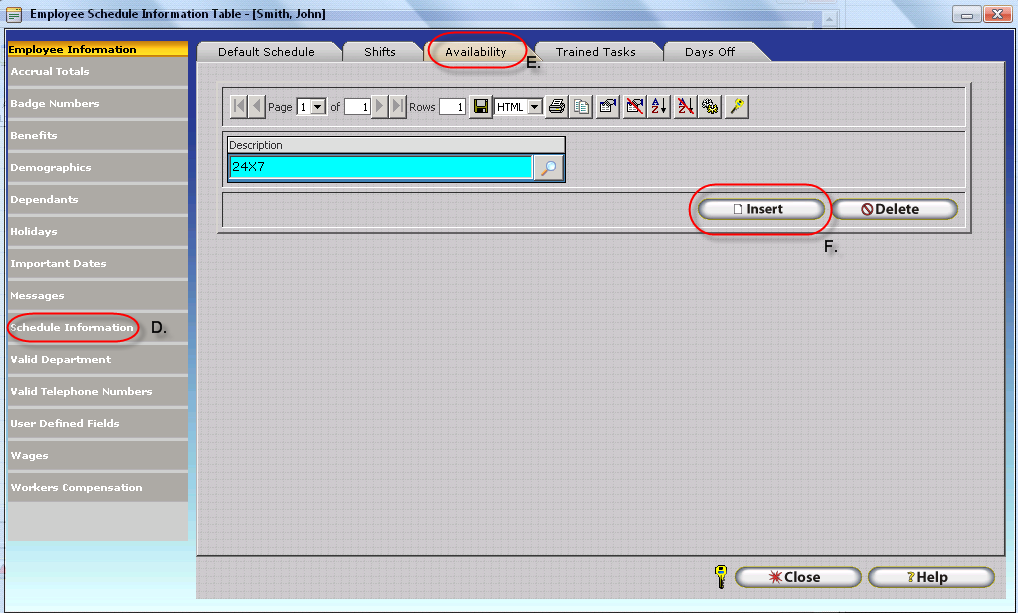
Out of Office / Off site â Unable to Punch
In some cases employees may be authorized to work off site with a customer or from home where they are unable to punch in. If employees do not punch in or out on a day they are scheduled to work they will receive an absent exception. The best way to remove the exception is to insert punches manually to match their working hours or insert other activity from the Timecard Table. The best way to remove the exception is to insert an Other Activity Entry such as âPaid Sick Timeâ, âUnpaid Sick Timeâ, or 'Personal Time' for the day from the Timecard Table using Quick Punch. In order to remove the Absent Exception, the Other Activity Type must be set to 'Count as Day Worked' as shown above.
Employee Availability â Benefits and Configuring
Availability Types make it possible to define hours during which employees are available to work. In this way the âFind Availableâ feature can be used to identify employees who are available during a specific time period. For example, if a Restaurant Manager needed additional staff on a busy Friday evening the âFind Availableâ feature could be used to quickly identify employees who have indicated they are available during the evening hours on Friday. Steps for configuring Employee Availability Types are outlined below.
- Interview employees to determine availability. Fill out the table below for each employee to indicate when they are available to work.
| Employee Name | John Smith | |
|---|---|---|
| Weekday | Start Time | End Time |
| Monday | 6:00 AM | 10:00 PM |
| Tuesday | 6:00 AM | 5:00 PM |
| Wednesday | 6:00 AM | 10:00 PM |
| Thursday | 6:00 AM | 5:00 PM |
| Friday | 6:00 AM | 10:00 PM |
| Saturday | 6:00 AM | 10:00 PM |
| Sunday | 2:00 PM | 10:00 PM |
- Configure each availability type.
If multiple employees are available during the same hours a single availability type can be used to represent the all of the employees. To Configure an Availability Type:
- Click on Lookups â Scheduling Setup â Availability within the Manager Module.
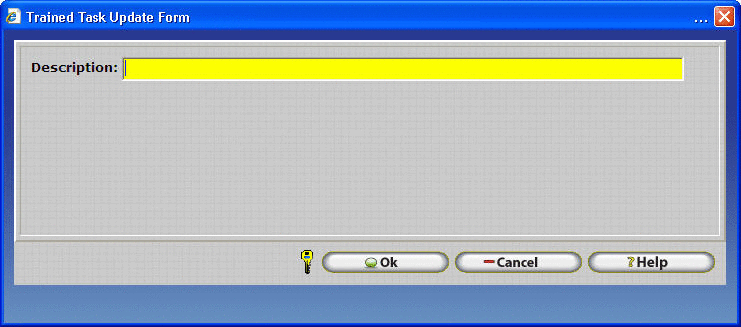
Description
- This is the name given to an Availability Schedule, as entered on the Schedule Availability Update form.
Insert
- Opens the Schedule Availability Update form so you can create a new availability template.
Change
- Opens the Schedule Availability Update Form of the record selected so you can edit the availability template.
Delete
- Deletes the selected record from the Schedule availability Table. Schedule availability templates cannot be deleted if they are assigned to an employee. If an availability record should be deleted it cannot be restored.
- Click on Insert. The Schedule Availability Update Form will be displayed.
-
Enter a Description for the Availability Type. The description will be used to assign the availability type to employees. Be sure to use a recognizable description such as '24x7' or 'Friday Night'.
-
Click on the Default Schedule Tab
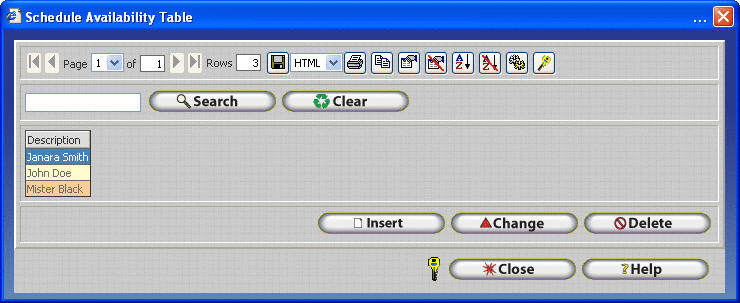
-
Click on the Quick Schedule Button.
-
Click on the appropriate day of the week.
-
In the Start Time field enter the earliest time the employee is able to arrive to work on the given day.
-
In the End Time field enter the latest time the employee can depart from work on the given day.
-
The Valid From and Valid To Fields can be used to apply the Availability Schedule to a specific date range. In this way different Availability Schedules can be configured ahead of time.
-
Assign availability types to employees.
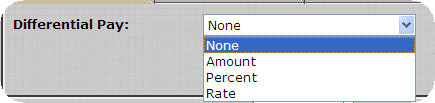
- Within the Manager Module Click on Company â Setup â Employees.
- Click on the Employee you wish to assign Availability Types to.
- Click on Change.
- Click on Schedule Information.
- Click on the Availability Tab.
- Click on Insert.
- Click on the Lookup Button // Magnify Glass.
- Click on the Availability Type you wish to assign to the employee and click select.
- Repeat Steps f â i to assign additional availability types to the employee.
Trained Tasks â Benefits and Configuring
Trained Tasks make it possible to define tasks regularly performed within your organization and indicate which employees have been trained for each task. Through use of availability and Trained Tasks managers can search for employees who are available and trained for the specific position they need to fill.
Creating Trained Tasks
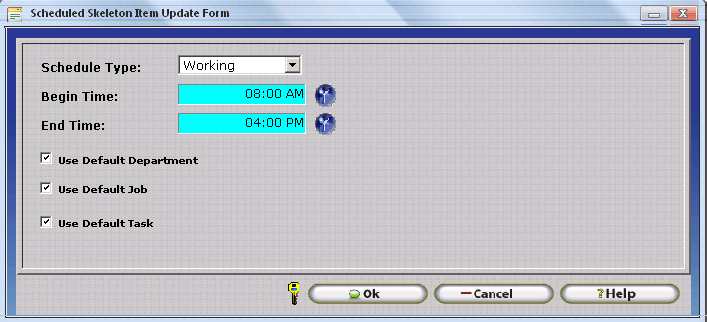
- Within the Manager Module Click on Company â Scheduling Setup â Trained Tasks
- Click on Insert.
- Enter a Description for the Trained Task. IE: Waiter

- Click OK to save the Trained Task.
- Repeat Steps b â d to insert additional Trained Tasks.
Assigning Trained Tasks to Employees
- Within the Manager Module Click on Company â Setup Employees
- Click on the Employee you wish to assign Trained Tasks to.
- Click on Change.
- Click on Schedule Information.
- Click on the Trained Tasks.
- Click on Insert.
- Click on the Lookup Button // Magnify Glass.
- Click on the Availability Type you wish to assign to the employee and click select.
- Repeat Steps f â h to assign additional availability types to the employee.
Find Available
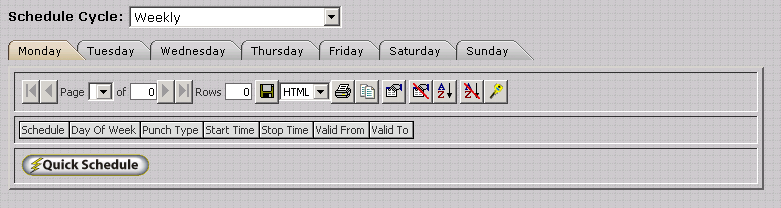
The Find Available Button on the GANNT Chart can be used to quickly identify employees available to work during a time period who are trained for specific tasks. Find available is best suited to environments where scheduling is based on current activity levels such as a restaurant or where personnel are often called in on short notice. Find available schedules employees for a selected time range one day at a time. Use of the Find Available feature requires the following:
- Availability Types must be defined and assigned to employees.
- Searching by Tasks requires Tasks to be defined and assigned to employees.
After these items have been configured Find Available can be used to identify employees who are available to work during a given time period and who are assigned to indicated tasks. Employees who are already scheduled for the time period and date selected will not be shown in the list of available employees.
Using Find Available
- Within the Manager Module click on the Schedule button on the main toolbar.
- Click on Find Available.
- Select date you wish to configure schedules for by using the Date Picker.
- Set the Begin and End Times to describe the time period you wish to schedule. Employees will be displayed if, according to their assigned availability type, they are able to work during the selected time period. If employees are already scheduled on the specified date and time period they will not be displayed.
- Select a task if desired. Only employees available on the specified date and time period AND assigned to the specified task will be shown.
- Click on Search. Employees meeting the previously configured criteria
Schedule Skeletons â Benefits and Configuring

Schedule
- Opens the Schedule Skeleton Chart Window, which is used to assign trained tasks and schedule slots to the skeleton.
Insert
- Opens the Schedule Skeleton Update Form, used to create a new Schedule Skeleton. Trained Tasks and Schedule Slots must then be assigned to the skeleton before it can be used to schedule employees.
Change
- Opens the Schedule Skeleton Update Form for the selected skeleton. The user may then edit the Schedule Skeleton Description as desired.
Delete
- Deletes the selected Schedule Skeleton. If a Skeleton is deleted, it will no longer be available for scheduling purposes.
Schedule Skeletons can be used to create a basic scheduling template which matches the requirements of your organization. Skeletons are designed to represent a specific day or scenario, listing all positions to be filled and the hours which they are required. After skeletons and related requirements have been configured they can be used to quickly configure schedules on a day to day basis according to anticipated staffing requirements. The following tasks must be performed before attempting to configure Skeletons:
- Availability Types must be defined and assigned to employees.
- Trained Tasks must be defined and assigned to employees.
ABC Catering makes staff available to weddings, birthdays, and other events based upon the number of people in attendance. ABC Catering has configured skeletons to describe the following scenarios:
| Number of Guests | Labor Requirements |
|---|---|
| < 50 Guests | 3 Servers, 2 Cooks, 1 Bartender |
| 50 - 100 Guests | 8 Servers, 3 Cooks, 1 Bartender |
| 100 - 250 Guests | 12 Servers, 4 Cooks, 2 Bartenders |
| 250 - 500 Guests | 20 Servers, 5 Cooks, 3 Bartenders |
Configuring Skeletons
- Within the Manager Module click on Lookups â Scheduling Setup â Skeletons
- Click on Insert.
- Enter a description for the Skeleton and Click OK to save. The Skeleton Description will be used to select the Skeleton when scheduling employees. Be sure to use a descriptive name such as 'Catered Wedding < 50 Guests'.
- A new record will be displayed in the Schedule Skeleton Table. Ensure the new record is highlighted and click on schedule.
- Insert a task for each position that must be filled during the work day by right clicking under the Task Column on the left hand side of the form and clicking on Insert. Select the task you wish to insert using the Schedule Skeleton Task update Form and click OK to add the Task to the Skeleton.
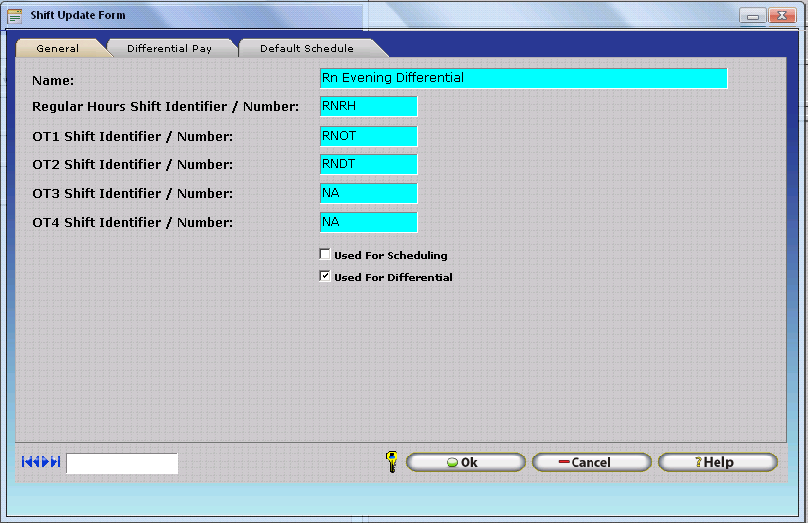
- Create a schedule to describe the time period each position must be filled by right clicking in the Schedule Bar corresponding to each task and clicking Insert. If desired, a specific Department, Job, and Task can be assigned to each Skeleton Slot.
NOTE: It is important to keep in mind Skeletons do not support schedules that cross midnight. Schedules that cross midnight must be inserted directly into the Schedule Gannt Chart using Quick Schedule.

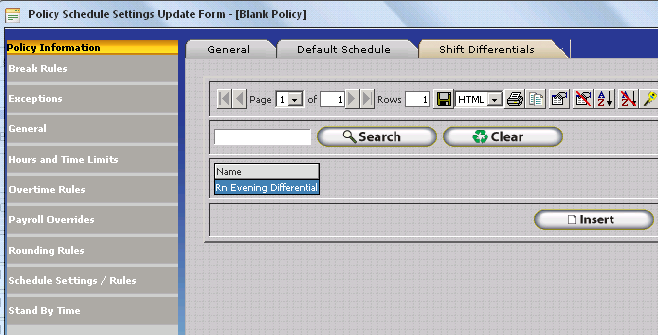
- Once a Schedule has been defined for each position save the Skeleton by clicking Close.
Scheduling Using Skeletons
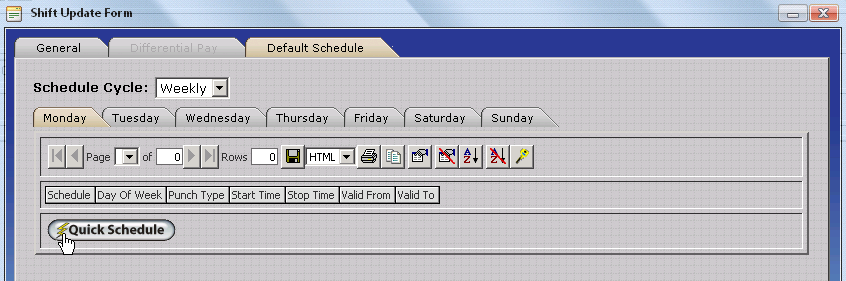
Once Skeletons, Trained Tasks, and Availability Types have been configured appropriately the Use Skeleton feature will be displayed on the Schedule GANNT Chart. Scheduling by Skeletons involves four general steps as outlined below.
- Open the Schedule Gannt Chart by clicking on the Schedule Button on the Main Toolbar in the InfiniTime Manager Module.
- Click on the Use Skeleton Button.
- Select the Skeleton from the 'Name' Drop Down list which represents the Scheduling Scenario you wish to create Employee Schedules with. The Use Schedule Skeleton Window will be populated with each of the Trained Tasks and their respective schedules defined for the skeleton. Collectively, each Trained Task and its respective Schedule are referred to as Skeleton Slots.
- Select the Skeleton Slot you wish to fill. Employees available to work during the selected time period and trained for the selected Task will be displayed in the lower grid.
- Select the employee you wish to assign to the selected Slot and click on the Assign Button.
- Repeat Steps 4 - 5 for each slot that must be filled by an employee.
- Click the Schedule Button at the bottom of the form to apply the schedule.
When scheduling employees using Skeletons you may find an employee you wish to schedule does not show up in the lower pane. The following requirements must be met for an employee to be displayed as available:
- The Employee must have the appropriate trained task assigned to them in their employee record.
- The Employee must be available during the time period defined on the skeleton according to their Availability Type.
- Employees that already have a schedule during any portion of the time period defined by the selected skeleton will not be displayed in the lower pane as available.