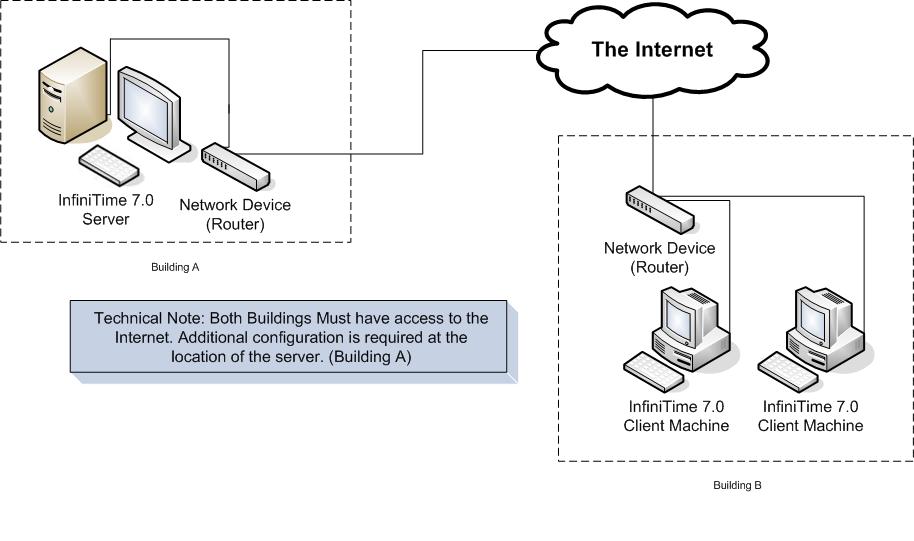Scheduling Availabilitw
Scheduling Availability Tab
The availability tab allows availability schedules to be assigned to an employee. Availability Types are templates which reflect the normal hours an employee is considered available for work related duties. Availability Types are intended for use by organizations with dynamic scheduling environments such as restaurants where staffing requirements are based on customer demand. Additional details on the use and configuration of Availability Types can be found in the Schedule Configuration Section of this document.
To assign an Availability Schedule to an employee do the following:
- Open the employee table
- Select the employee you want to assign the availability
- In the Employee Update form go to the Schedule Information section of the update form
- Click on the Availability Tab
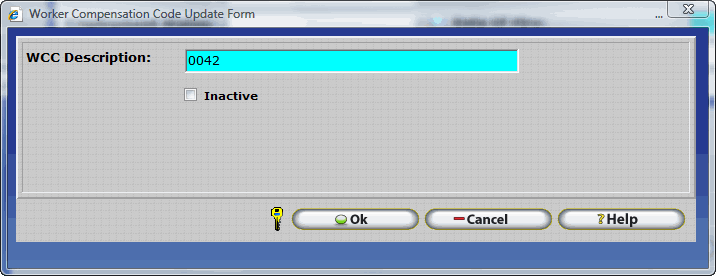
- Click on the insert button.
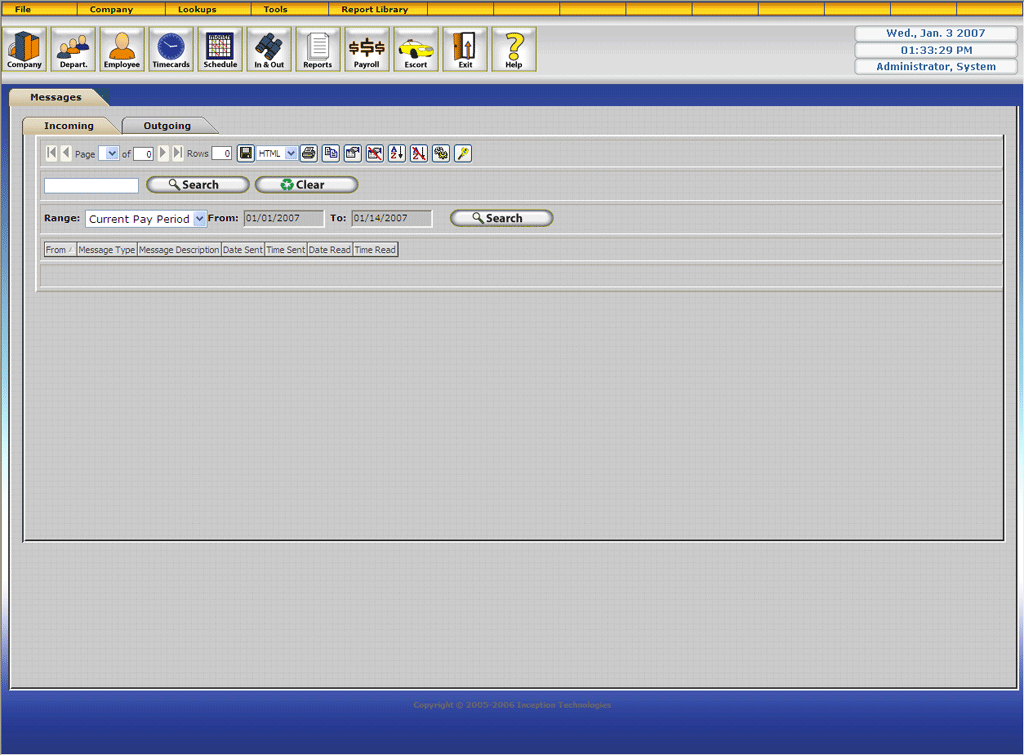
- On the description, click on the magnify glass to select an availability or just start typing the name of the availability and it will auto fill.
Trained Tasks Tab
The Trained Tasks Tab allows trained tasks to be assigned to an employee. Trained Tasks allow the InfiniTime Administrator to define specific job roles and functions which require certain skill sets (IE: Cashier, Fry Cook, Hostess, etc.). One or more trained tasks can then be assigned to individual employees to indicate skill sets for which an employee has been trained. Trained Tasks are used in conjunction with Skeletons and Find Available for employee scheduling purposes. Additional information regarding use and configuration of employee schedules and Trained Tasks can be found in the Schedule Configuration section of this document.
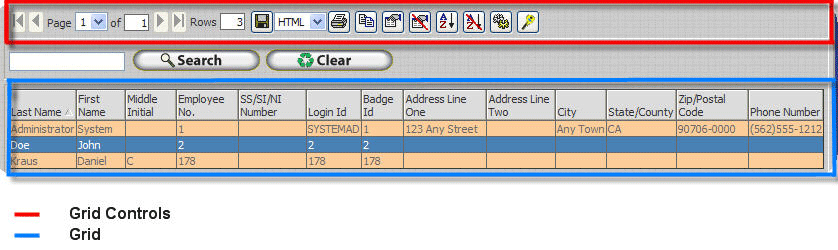
Insert â Adds a blank record to the Trained Tasks tab for the respective employee. Select the Trained Task Description for which the employee has been trained and then enter the hourly wage which the employee receives for the respective trained task.
Delete
- Deletes the selected Trained Task from the employee's profile. If a trained task is removed from an employee's profile, the employee will not be listed as available on the Use Skeleton Window or the Find Available Window for the respective trained task.
Days Off Tab
The Days Off Tab displays all Days Off which have been defined for the respective employee. Days Off make it possible to schedule an employee to be absent for a specific date. Specifically, a Day Off must be created in order to override a Scheduled Work Day defined on a Default Schedule such as the Employee Default Schedule, Department Default Schedule, or Policy Default Schedule. In this way, the Scheduled Day Off will override and ignore the default schedule for the respective date and the employee will not receive exceptions on the Scheduled Day Off. Days Off are a useful feature for companies who utilize the Exception Points System and wish to ensure employees who are approved for an absence will not be penalized.
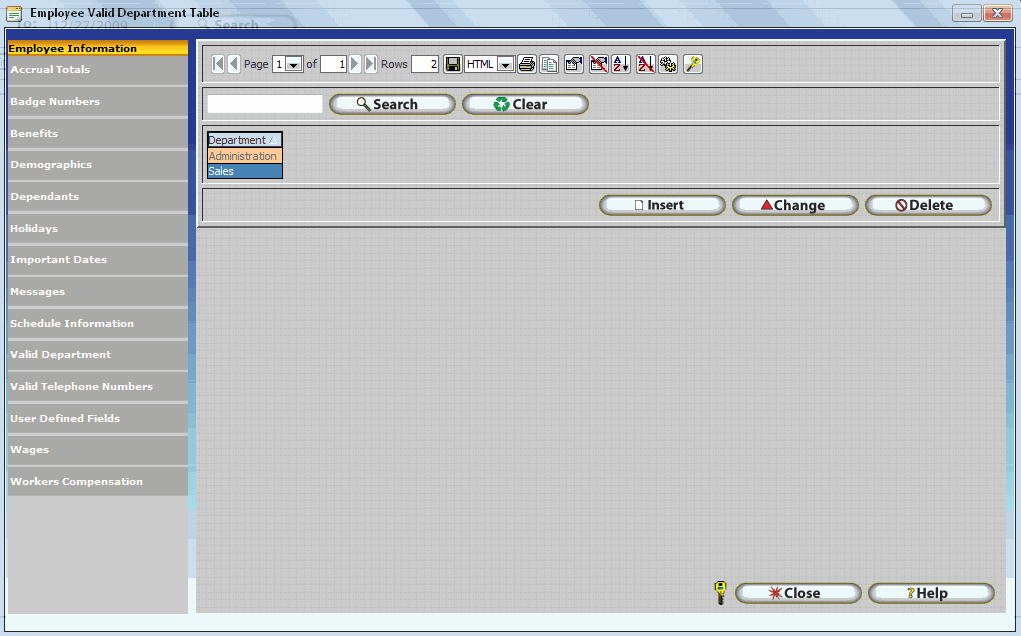
Insert â Adds a blank record to the Trained Tasks tab for the respective employee. Select the Trained Task Description for which the employee has been trained and then enter the hourly wage which the employee receives for the respective trained task.
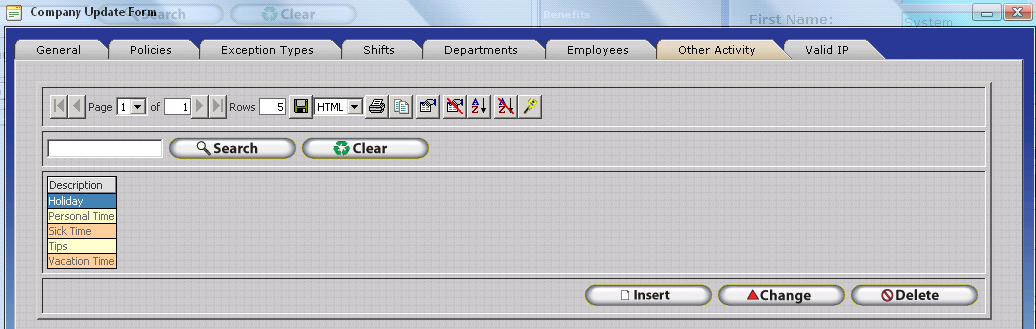
Schedule Date - Enter the date you wish to add a day off for by typing in the Schedule Date Field or using the Calendar Button.
Only for Schedules That Start and End on Day Off - The Only for Schedules that Start and End of Day off option is used to distinguish between overnight or day time employees. If the employee's default schedule is a Day Time Schedule that does not cross midnight then check 'Only for Schedules that Start and End on Day Off.' If the employee's default schedule crosses midnight, do not check 'Only for Schedules that Start and End on Day Off. The table below lists examples of employee schedules and shows whether the 'Only For Schedules that Start and End on Day Off' button should be checked.
| Employee Default Schedule for Date of Schedule Day Off | Status of 'Only For Schedules that Start and End on Day off' option. |
|---|---|
| 6:00 AM - 3:00 PM | Checked |
| 8:00 AM - 5:00 PM | Checked |
| 12:00 PM - 8:00 PM | Checked |
| 3:00 PM - 11:00 PM | Checked |
| 5:00 PM - 2:00 AM | Unchecked |
| 6:00 PM - 3:00 AM | Unchecked |
| 7:00 PM - 4:00 AM | Unchecked |
| 11:00 PM - 7:00 AM | Unchecked |
Note: Remember, it is important that the 'Only for Schedules That Start and End on Day Off' option be checked if the employee's schedule does not cross midnight for the Schedule Date! This option is used by InfiniTime to differentiate between Schedules that cross midnight and those that do not.
Change
- Deletes the selected Trained Task from the employee's profile. If a trained task is removed from an employee's profile, the employee will not be listed as available on the Use Skeleton Window or the Find Available Window for the respective trained task.
Delete
- Deletes the selected Trained Task from the employee's profile. If a trained task is removed from an employee's profile, the employee will not be listed as available on the Use Skeleton Window or the Find Available Window for the respective trained task.
Valid Department Section
The Valid Department Section of the Employee Update Form permits the InfiniTime Administrator to define specific Departments for which the respective employee is approved to work. In some organizations, certain departments are configured for additional pay premiums. The Valid Departments list, in conjunction with the Invalid Department Exception, can assist supervisors with identifying employees who inadvertently or intentionally punch into a department which they have not been previously approved for.
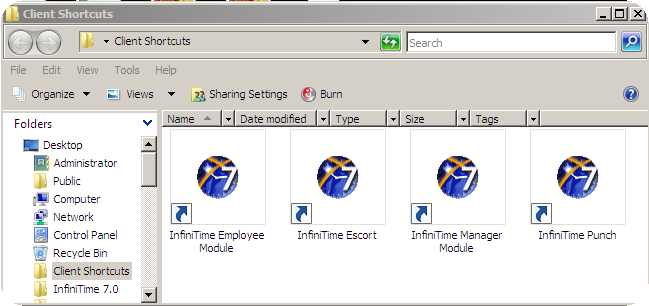
Insert â Opens the Employee Valid Department Update Form. Type the first few characters of the desired department and click OK to set the Department as a Valid Department for the respective employee.
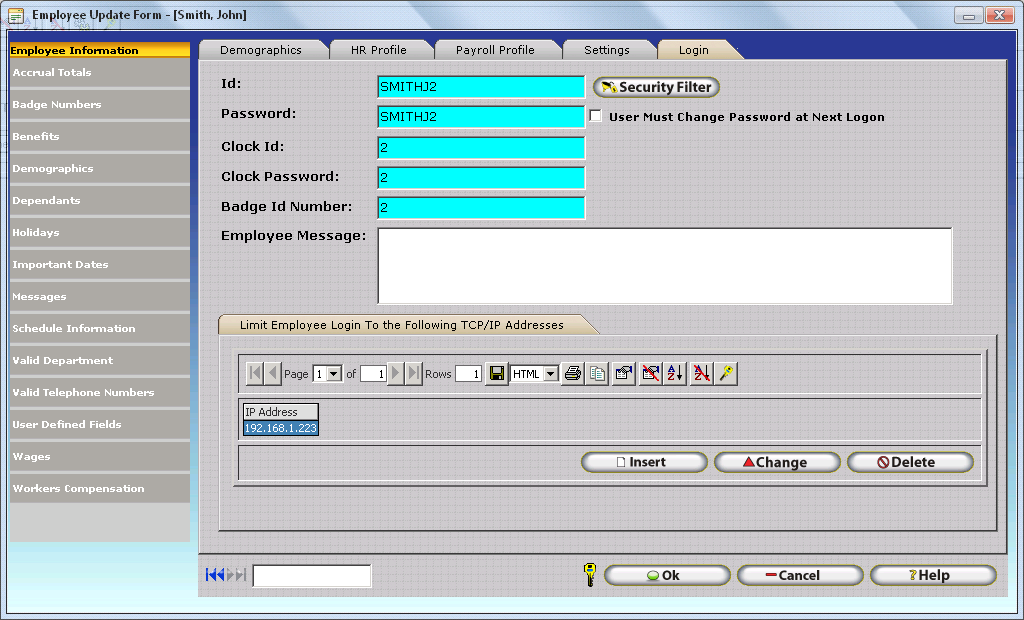
Change
- Opens the Employee Valid Department Update Form for the selected Valid Department. The InfiniTime Administrator may then change the department as desired using either auto fill or the Lookup Magnify Glass..
Delete
- Deletes the selected Valid Department from the employee's profile.
Valid Telephone Numbers Section
The Valid Telephone Numbers Section of the Employee Update form is displayed for customers who have purchased the Telephone Punch Module. Telephone Punch permits employees to punch in and out via telephone by calling into an interactive voice menu and making specific selections to punch or enter other activity. The Valid Telephone Numbers Section of the Employee Update Form permits InfiniTime Administrators to define specific phone numbers which the respective employee may call into the Telephone Punch interactive voice menu from. InfiniTime can then automatically prevent employees from punching in or out using caller ID Services to determine the phone number the employee is calling from.
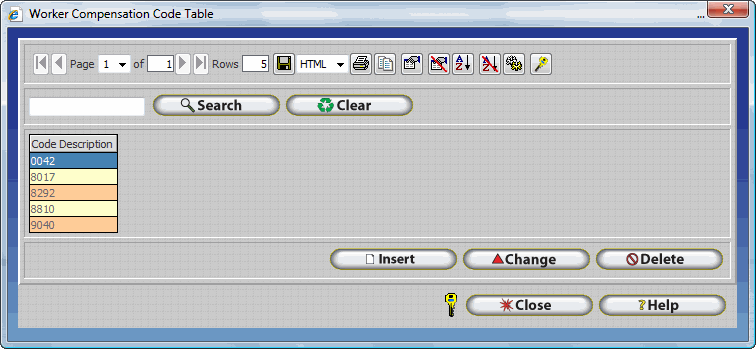
Insert â Opens the Valid Telephone Number Update Form. First enter the valid phone number on the General Tab which the employee is permitted to call from. Then click on the Default Schedule Tab and create a schedule to describe the time frame the employee may call from the respective phone number. Defining Schedules for a valid telephone number is optional. If no schedule is defined, the Telephone Punch Interactive Voice Menu will accept calls from the respective phone number 24x7.
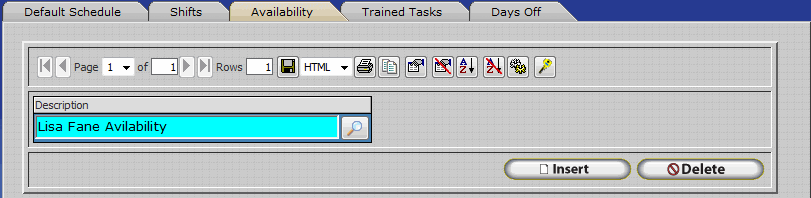
Change
- Opens the Valid Telephone Number Update Form for the selected Valid Telephone Number. The InfiniTime Administrator may then make changes to either the Telephone Number or the associated schedule as desired.
Delete
- Deletes the selected Valid Telephone Number from the employee's profile.
User Defined Fields Section
The User Defined Fields Section permits entry of employee specific values for User Defined Fields, as defined on the User Defined Fields Table. User Defined Fields provide InfiniTime Administrators with the ability to track additional employee information that is not a part of the software by default. This can be useful for tracking information that may be specific to your industry, such as Drivers License numbers and type for transportation related companies.
Change
- Opens the Employee User Defined Field Update Form for the selected User Defined Field. The InfiniTime Administrator may then enter the desired value for the respective employee. The Employee User Defined Field Update Form appears slightly differently depending on the Field Type of the selected User Defined Field. For example, Character User Defined Fields have a simple text box. Simply enter the desired value to store in the employee's record. List User Defined Fields have a drop down, click on the drop down to select the employee's assigned value from the list. Document Fields prompt the user to select the desired document from the hard disk to be stored in the InfiniTime Oracle Database.
Wages Section
The Wages Section of the Employee Profile permits entry of employee specific alternate wages for specific Department, Job, and Task combinations. In this way, employees can be rewarded for performing specific tasks for filling certain roles. Additionally, Alternate Wages can also be defined for a specific period of time. During that time period, all hours worked in the specified Department / Job / Task will be paid at the specified hourly wage. It is important to note that Alternate Wages are employee specific and must be configured for each individual employee. Alternate wages effect calculations as displayed on InfiniTime Payroll Summary and Payroll Detail reports as well as Payroll Export formats which export employee wages.
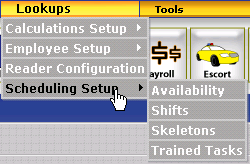
Insert â Opens the Employee Wage Update Form as shown below.
Department
- If the employee must work in a specific department to be eligible for the wage, specify the department here by entering the first few letters of the department name or select the department from the Department Table using the Lookup Magnify Glass.
Job
- If the employee must work in a specific job to be eligible for the wage, specify the job here by entering the first few letters of the job name or select the job from the Job Table using the Lookup Magnify Glass.
Task
- If the employee must work in a specific task to be eligible for the wage, specify the task here by entering the first few letters of the task name or select the task from the Task Table using the Lookup Magnify Glass.
Pay Method - Select the appropriate pay method for use with the wage.
Amount
- Enter the desired Hourly, Salary (Per Pay Period), or Per Diem Dollar Amount to be awarded when the employe works in the respective Department / Job / Task combination.
Valid From Date - The Valid From Date and Valid To Date are combined to create an effective date range for the respective wage. If the Valid From Date is left blank, the respective alternate wage will be valid from the employee's hire date to the Valid To Date. If the Valid From Date is filled, the respective alternate wage will be valid from the Valid From Date to the Valid To Date.
Valid To Date - The Valid From Date and Valid To Date are combined to create an effective date range for the respective wage. If the Valid To Date is left blank, the respective alternate wage will be valid from either the employee's hire date or the Valid From Date to the Current Date. If the Valid To Date is filled, the respective alternate wage will be valid from the employee's hire date or the Valid From Date to the to the Valid To Date.
Change
- Opens the Employee Wage Update Form for the selected Alternate Wage. The InfiniTime Administrator may then make changes as desired.
Delete
- Deletes the selected Alternate Wage from the employee's profile.
Additional details regarding use and configuration of Alternate Wages can be found in the Job Costing Section of this document.
Workers Compensation Section
The Workers Compensation Section of the Employee Update Form permits InfiniTime administrators to keep record of incidents which lead to a workers compensation claim. These details will be kept on record in the employee's profile.
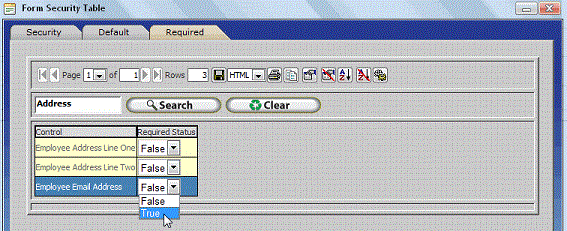
Insert â Opens the Employee Wage Update Form as shown below.
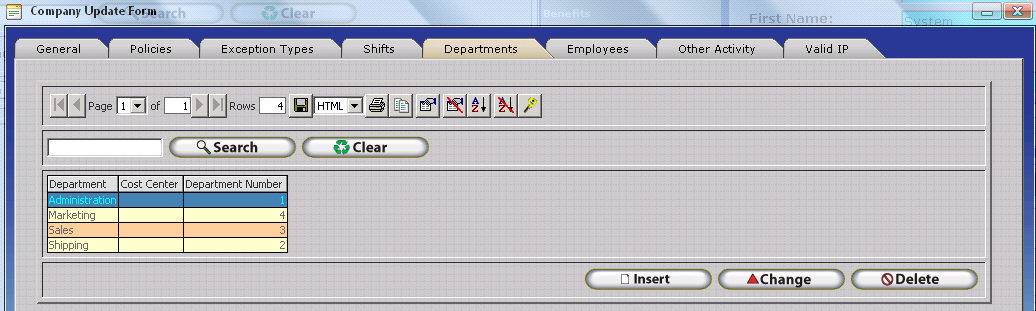
Case Description - Input the description of the claim.
Accident Date - Input the date of the accident.
Lost Time - Enter the amount of hours lost due to the accident.
Restricted Duty From - This date is the beginning date of the employee came back to work but with restrictions on what duties they can perform.
Restricted Duty To - this date indicates the end of the employees restricted duty period.
Days Out of Work - Enter the amount of days the employee lost work.
Return to work Date - This is the date the employee came back to work.
Return to Full Duty Date - This is the date the employee may return to work without restrictions.
Change
- Opens the Employee Wage Update Form for the selected Alternate Wage. The InfiniTime Administrator may then make changes as desired.
Delete
- Deletes the selected Alternate Wage from the employee's profile.