Clock Tools
Polled Information
Polled Information keeps track of all employee activity that has been received from external hardware readers and the InfiniTime Employee Module. Polled Information cannot be emptied, as it provides a data archive for the Employee Timecards. Should employees accidentally remove all employee activity by incorrectly deleting records, employee data can be reposted from Polled Information.
Accessing Polled Information:
- Click on Tools.
- Click on Clock Tools.

- Click on Polled Information.
![]() .gif)
.gif)
Repost
Employee Timecard activity can be reposted to the Timecard Table in the event of accidental activity deletion or if activity needs to be restored to its original form for any reason.
Reposting Employee Timecard Activity:
- Click on Repost.
 .gif)
.gif)
- Select the desired date range from which to repost Timecard Activity.
- Select the desired time range from which to repost Timecard Activity. The start time refers to a time on the first day of the date range and the end time refers to a time on the last day.
 .gif)
.gif)
- Timecard Activity can be reposted for a single employee or for all employees. If selected is chosen then a last name must be specified.
 .gif)
.gif)
- Users that have multiple external readers can choose to repost activity from all readers or a single reader.
- Click OK to repost Timecard activity that falls inside of the range specified by the above options.
System Monitor Window
System Monitor is designed to give InfiniTime Administrators an overview of automated processes performed by the InfiniTime Application. The last automated backup, Import, Export, Payroll Export, and Report process dates are shown. In order to understand the information presented in the system monitor window it is important to understand the nature of the InfiniTime Housekeeping Service. The InfiniTime Housekeeping Service is responsible for all automated tasks performed by the InfiniTime Application. In addition the list of automated processes above this also includes polling.
The InfiniTime Housekeeping service is a multi-threaded process that operates in a round robin manner beginning with polling and related processes. InfiniTime checks the last poll date and time of each clock sequentially according to a unique system identification number. It compares the last poll date and time to the current time and date to determine if it is time to update or poll the clock again. This same procedure is also performed for the Last Data Update Date and Time for each clock. Regular housekeeping routines such as checking the database for exceptions or automated exports and reports are performed separately from polling functions which allows the InfiniTime Housekeeping service to simultaneously poll time and attendance information while processing automated tasks. As the cycle is completed for each automated task the date and time to the right of each automated process will be updated as it is completed.
Should the InfiniTime Housekeeping Service encounter errors when attempting to communicate with a clock the Last Poll time will be updated with the current time and the service will move on to the next clock in the sequence. Additional attempts at communication will occur every polling cycle. If a maximum number of communication errors is specified the service will stop communication with the clock if the specified number of errors occur.
It should be noted that the system monitor does not refresh automatically to show updates for the status of clocks or automatic processes. In order to view the latest details the refresh button must be used. The System Monitor window has two refresh buttons, one within the grid where hardware terminals are listed and the other at the bottom left of the form. The refresh button within the hardware terminal grid only updates the information within the grid, while the refresh button at the bottom left of the form updates the entire system monitor window.
Accessing the System Monitor:
- Click on Tools.
- Click on Clock Tools.

- Click on System Monitor.

Force Poll: Checks for punches
on the selected clock. If any punches are found the punch will be stored
in the InfiniTime database
and removed from the clock.
 Update Reader: Forces the software
to clear the Last Data Update Date and Last Data Update Time fields. The
InfiniTime Housekeeping
Service will update the clock on its next pass through the reader processing
loop.
Update Reader: Forces the software
to clear the Last Data Update Date and Last Data Update Time fields. The
InfiniTime Housekeeping
Service will update the clock on its next pass through the reader processing
loop.
The InfiniTime Housekeeping Service
InfiniTime includes multiple automatic tasks such as sending reports to a printer or via email, creating backup files, importing employee related information, exporting employee related information, exporting payroll related information, and polling clocks. These automated tasks are performed by the InfiniTime Housekeeping Service in addition to other tasks such as tracking exceptions. The InfiniTime Housekeeping service must be running in order for these automatic processes to occur as expected.
Starting and Stopping the InfiniTime Housekeeping Service
The InfiniTime Housekeeping Service can be started and stopped using the computer management console.
To Start the InfiniTime Housekeeping Service:
Right Click on My Computer and Click on Manage
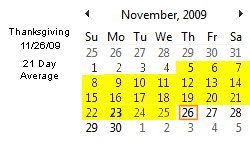
Click on the + to the left of Services and Applications in order to expand the list.
Click on Services to view the list of services installed on your machine.

Locate InfiniTime Housekeeping Service in the list.
Right click on the InfiniTime Housekeeping Service and click start.
To Stop the InfiniTime Housekeeping Service:
Right Click on My Computer and Click on Manage

Click on the + to the left of Services and Applications in order to expand the list.

Click on Services to view the list of services installed on your machine.

Locate InfiniTime Housekeeping Service in the list.

Right click on the InfiniTime Housekeeping Service and click stop.

Housekeeping Procedures and Logic
The InfiniTime Housekeeping service operates in a round robin manner beginning with polling and related processes. InfiniTime checks the last poll date and time of each clock sequentially according to a unique system identification number. It compares the last poll date and time to the current time and date to determine if it is time to update or poll the clock again. This same procedure is also performed for the Last Data Update Date and Time for each clock. After checking the poll and update timestamps of each clock and attempting to communicate with each clock when necessary the InfiniTime Housekeeping Services will perform regular housekeeping routines such as checking the database for exceptions or automated exports and processes. The date and time to the right of each automated process will be updated as it is completed.
Should the InfiniTime Housekeeping Service encounter errors when attempting to communicate with a clock the Last Poll time will be updated with the current time and the service will move on to the next clock in the sequence. Additional attempts at communication will occur every polling cycle. If a maximum number of communication errors is specified the service will stop communication with the clock if the specified number of errors occur.
Poll and Update Procedure
The most prominent and logically complicated procedure performed by the InfiniTime Housekeeping Service is related to polling punches and activity from external devices such as badge readers, fingerprint readers, and hand geometry readers. This procedure is outlined below.
1.) Beginning with the first clock inserted into the system the Housekeeping service compares the last poll time with the current time in order to determine if the clock should be polled. If the polling interval specified for the clock has elapsed the clock will be polled. Any time and attendance punches, access control punches, or other activity entries stored on the clock will be polled to the database and removed from the clock. Recommended polling times can be found in the TCP/IP Clock Settings section of this document.
2.) Beginning with the first clock inserted into the system the Housekeeping service compares the last update time with the current time in order to determine if the clock should be updated. If the update interval specified for the clock has elapsed the clock will be updated with all employee information currently in the system. The employees sent to the clock are subject to multiple conditions. Employees with alphanumeric characters in the Login ID or Login Password fields will not be uploaded to a clock. Additionally the employees sent to a clock are subject to the employee filters as configured on the Reader Address Update form. It is important to note that hand templates or fingerprint templates will be removed from the clock for any employees that are not present in the InfiniTime Software Application as appropriate during the update procedure.
Note: Hand templates are only removed from Scout Terminals if the 'Maximum Template Security' Option is enabled. Fingerprint templates will always be removed from fingerprint readers such as the Thor for employees that have not been inserted in the InfiniTime Application.
3.) If an error should occur during a poll the last poll time will be updated with the current time and the housekeeping service will proceed to the next clock in the sequence.
4.) If an error should occur during an update the last poll time will be updated with the current time and the housekeeping service will proceed to the next clock in the sequence.
5.) If the poll and update processes complete without errors the InfiniTime Housekeeping Service continues on to the next reader in the sequence and repeats the above processes. When the last reader in the sequence has been processed the polling procedures are complete and the InfiniTime Housekeeping service will begin the polling procedures anew.
6.) If a clock is polled manually using the Force Poll Button on the system monitor the InfiniTime Housekeeping Service will automatically break from its normal sequence to poll these clocks. This reduces the wait time for force polling clocks on installations with multiple clocks.
Troubleshooting the InfiniTime Housekeeping Service
The InfiniTime Housekeeping Service is responsible for communicating with all readers and time keeping devices connected to the InfiniTime Software Application. If you should notice your employees are able to punch in and out on your time clock but the punches do not appear in the InfiniTime Application there could be several reasons why communication between the InfiniTime Application and your time clock(s) is failing. A list of typical issues and resolutions are listed below.
-
Check the dates associated with each housekeeping task on the System Monitor. Are these dates and times relatively current? Depending on your software configuration these dates and times should be current within 5 minutes to 4 hours. If these times have not been updated in more than a day it is likely that normal operations of the InfiniTime Housekeeping Service have been suspended. Follow the procedure above to stop and restart the Housekeeping Service and check to see if the housekeeping processes resume. The status fields should be updated with current dates and times.
-
If the status messages or dates associated with each housekeeping task on the System Monitor do not change after restarting the housekeeping there may be an issue with the file permissions required by the InfiniTime Housekeeping Service. The InfiniTime Housekeeping Service requires full control for the ASPNET user on the C:\Inception\InfiniTime\InfiniTime7\BIN directory by default.
Unassigned Punches
Unassigned punches occur when an employee punches in on a timeclock, such as the Schlage Scout 2000 or Thor, using an id or badge that is not recognized by the software. Rather than ignoring the punch altogether because it cannot immediately be assigned to an employee, InfiniTime records these punches in the Unassigned Punches Table. Managers can then manually assign the punches as needed.
Accessing Unassigned Punches
- Click on Tools
- Click on Clock Tools

- Click on Unassigned Punches.
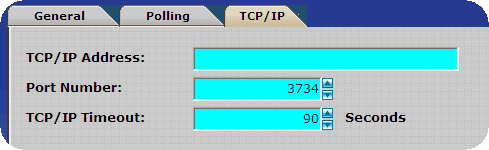 .gif)
.gif)
The upper grid shows the Badge Id or ID and password that has unassigned punches. Clicking on this entry will populate the lower grid, showing all unassigned punches for the selected ID.
Situational Examples that would result in Unassigned Punches:
RSI Clocks:
Situation: Company A runs a 24/7 manufacturing operation. Payroll and office workers work until 5:00 PM while factory shifts work around the clock. Payroll employees install InfiniTime and setup the clocks during their work day, they are unable to complete employee setup for all employees before they leave for the day. A factory shift begins at 6:00 PM, the shift supervisor enrolls his employees in the Hand Punch and instructs them on its use. Employees begin punching and the Timecard Activity is stored in the Hand Reader. The next morning payroll polls Timecard Activity from the reader and all of the punches come across as unassigned because the employees have yet to be setup in the software.
Resolution: The employee responsible for managing the InfiniTime software will insert all of the employees into the software, making sure that the ID used by each employee the night before is assigned to them. It may be necessary to check with the Shift Supervisor or even the employees themselves regarding what ID they were enrolled with. The unassigned punches table may then be used to assign the punches accordingly.
Synel Clocks:
Situation: Should validate employee be disabled, see Synel Clock Configuration for more information, any badge of the appropriate coding and length will read when swiped through the Synel Card Reader. Should the badge number encoded into the card not be associated with an employee then the punch will be considered unassigned. This will occur if employees forget their badge and simply use a spare for the day.
Resolution: The punches can simply be assigned to the employee using the unassigned punches table to rectify the issue.
Zephyr Clocks:
Situation: If an employee is enrolled at the Zephyr Terminal using the User Manage
- Add User option and is not present within the InfiniTime software any punches made with the badge assigned to this employee will come into the InfiniTime Software as unassigned. It is important to ensure employee information is configured within the InfiniTime Software and sent to the Zepyhr Terminal rather than entering employees at the clock itself.
Resolution: Ensure all employees have been added to the InfiniTime Database in the employee table. Assign a badge to the employee and enter the badge number on the Login Tab of the Employee's Record. Update the Zepyhr Clock. This will prevent unassigned punches from occurring in the future. Be sure to assign the punches that have already been polled into the InfiniTime database to the employee(s) after they have been added to the system.
Situation: If an employee's badge is changed within the InfiniTime Software the employee will be able to punch in and out with the old badge until the Zepyhr Clock has been updated. If they punch using their old badge, which is no longer in the InfiniTime Software, the punches will be considered unassigned.
Resolution: After changing important information such as employee Badge Numbers, Login IDs, Passwords, or Employee IDs be sure to update your clocks. This will send the information to the clock preventing employees from swiping with their old badge or punching using their old employee id. Ensure any punches that have already been polled into the database as unassigned punches are assigned to the correct employee(s).
Luna Clocks:
Situation: If an employee's Login ID is changed within the InfiniTime Software the employee will be able to punch in and out with the old badge until the Luna Clock has been updated. If they punch using their old badge, which is no longer in the InfiniTime Software, the punches will be considered unassigned.
Resolution: After changing important information such as employee Badge Numbers, Login IDs, Passwords, or Employee IDs be sure to update your clocks. This will send the information to the clock preventing employees from swiping with their old badge or punching using their old employee id. Ensure any punches that have already been polled into the database as unassigned punches are assigned to the correct employee(s).
Import Introduction
The Import and Export Data selections greatly extend the functionality of InfiniTime. These functions allow you to import and export data collected with InfiniTime or compatible third-party applications such as Microsoft Excel. InfiniTime imports and exports ASCII comma separated and quotation delimited text. Additionally, data can be exported as a dBASE file (DBF) readable by dBASE spreadsheet software. For instructions on how to prepare and import data from a comma delimited file refer to the section of this document entitled Performing an Import.
Warning! Be sure to backup InfiniTime prior to importing data so that you will have a copy of original data, in case there is a problem with the imported data.
Accessing the InfiniTime Import Table:
- Click on Tools.
- Click on Import and Export.
- Click on Import.

The Import Definition Table will be displayed as shown below.

Import Button 
- The import button allows you to highlight an already saved import structure and import it.
Insert Button 
- The insert button will allow you to create a new import structure. When selecting this button, the Import File Selection Table will appear.
Delete Button  - This button will delete a highlighted import structure.
- This button will delete a highlighted import structure.
Target Fields Available to be imported
All fields within the InfiniTime Database that can be imported are listed within the following tables. It is important to keep in mind the nature of software and databases when attempting to perform an import. The tables in this section are comprised of six columns, Field Name, Description, Field Format, Field type, Required, and Valid Values. Each of these columns contain pertinent information for individuals preparing a CSV file for import into InfiniTime. An outline of each column, its contents, and how this information relates to the expected format of the CSV file for import is provided below.
Field Name - The name of the field as displayed within the Target Field grid of the Import Update form.
Description - A general description of the contents of the field.
Field Format - Provides a 'picture' of the data format. This column will contain one of three value types, a whole number, a decimal number, and an example detailing the format of the data. Examples of each value type that may be found in this field is provided below.
- Whole Numbers - A whole number represents the number of characters or digits that can be stored within the respective field.
- Decimal Numbers - A decimal number represents the number of digits before and after a decimal point that can be stored within the respective field. IE: 5.2 stands for Five Characters or Digits before the decimal place and two after: 12345.12
- Data Format - Symbols and letters are often used as place holders for specific information. An example of a data format would be MM/DD/YYYY which indicates a ten character field where the first two digits represent the month, the third and fourth digits represent the day, and the last four digits represent the year. A forward slash (/) is also shown between each set of digits and is expected in the data to be imported.
Example Dates using an MM/DD/YYYY Format are provided below. Note how a single digit month is preceded by a 0 in order to fill both month characters in the MM/DD/YYYY format.
1.) 10/31/1986
2.) 08/01/1987
Field Type - Indicates the type of information the field can hold. Common field types are below. Only the characters indicated are supported by the InfiniTime Application. Use of special characters and punctuation should be avoided.
- Numeric - Numeric fields can only hold numbers (0 to 9) and cannot contain leading zeroes.
- Alphanumeric
- Alphanumeric fields can only hold letters (A to Z), numbers (0 to 9) and spaces.
- Character - Character fields can contain only one letter (A to Z) or number (0 to 9).
WARNING: While every attempt is made to remove characters incompatible with the chosen field type by the Import Processes care should be taken to ensure special characters and punctuation are not present in the import file. The database cannot store special characters or punctuation as employee information is sent to hardware terminals supported by InfiniTime. These hardware terminals have special database requirements which do not provide support for punctuation or special characters.
Required - Indicates if a field is required. Required fields must have a column from the import file mapped to them in order for records to be successfully imported. A value of 'Y' in this column indicates a field is required. A value of 'N' in this column indicates a field is not required. A value of 'P' indicates the field is not required in order to successfully import records however you will be prompted to enter the information manually when editing the record for the first time. For example if employee supervisors are not imported when importing employees then the software will prompt the user to enter the employee's supervisor when attempting to edit the employee record.
Valid Values - Some fields such as spin boxes give users the ability to select a value from a predetermined list of items. Only the predetermined values may be imported into these fields. Valid values have been listed for fields that are restricted to a predetermined list of items. Be sure to verify the proper case of the information that is to be imported. For example the Type field within Timecard Files has two predetermined values, Clock In and Clock Out. 'clock out' is not the same as 'Clock Out' and will not be recognized by the import.
Link to Table - Many fields available for import link to a separate table within the InfiniTime Database. When mapping values to these fields remember the data must exist in the destination table. For example it is not possible to assign existing employees to the 'Florida Employees' group using the Employee Group File if the 'Florida Employees' group does not exist. This example applies to the 'Link to Group Description Table' field.
Employee File - Creates Employee Records
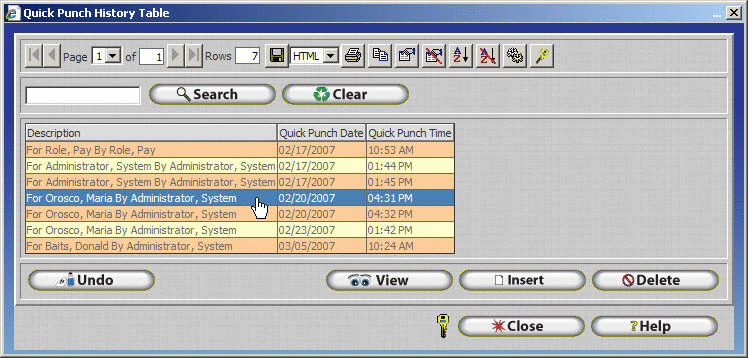
Department File - Creates Department Records

Employee Accrual Totals File - Updates Existing Employee Accrual Total Records
Importing Employee Accrual Base Amounts
In order to import employee Accrual Base Amounts, the following conditions must be met:
- Employees must be assigned to an Accrual Type and must have Employee Accrual Total Records. The simplest way to verify all employees have Employee Accrual Total Records after assigning employees to a new accrual type is to perform a Company Recalculate for the Current Pay Period.
- All Required Fields, as indicated in the Table Above, must be present in the import file and mapped when creating the Import Definition.
- The Accrual Period Start and End Dates within the Import File must match the Start and End Dates for each individual employee's existing Employee Accrual Total Records.
- Replace Existing Record without Prompt must be selected on the Duplicate Checking Tab.
Other Activity Type File - Creates Other Activity types
Groups Level File - Creates Group Levels
Groups Description File - Creates Groups

Employee Groups File - Assigns Existing Groups to Existing Employees
Importing Employee Group Assignments
In order to import Employee Group Assignments, the following conditions must be met:
- An employee must exist with the Employee ID / Employee Login ID specified in the Link to Employee Table Field for each imported record. If a specified Employee ID / Employee Login ID does not exist the record will be skipped.
- A Group Description must exist as specified in the Link to Group Description Table for each imported record. If a specified Group Description does not exist the record will be skipped.
- A Group Level must exist as specified in the Link to Group Level Table for each import record. If a specified Group Level does not exist the record will be skipped.
- Replace Existing Record without prompt must be selected on the Duplicate Checking Tab.
Employee Shifts File - Assigns Existing Shifts to an existing Employee
Note: Employees can only be assigned to a shift which is configured to be Used for Scheduling. If the shift specified for an import record does not have the Used For Scheduling option enabled, the record will be skipped.
Note: Shifts do not have to exist in the software in order to perform the import however schedules cannot be imported and must be configured manually for each shift created by the import process. For this reason, most customers choose to create shifts and define the schedule for each shift before importing employee shift assignments. Shifts created during the import process will have the Used for Scheduling option enabled automatically.
Employee Timecard file - Creates Employee Timecard Punches

Note: When Importing Employee Timecards it is important to ensure duplicate records present in the import file will be ignored. To ensure duplicate punches, or punches for a specific employee with the same Time and Date, are not imported Date and Time must be tagged on the Duplicate Checking Tab as outlined below.
-
Click on the Duplicate Checking tab after selecting a source file.
-
Type Date in the search box and click on the Search Button.
-
Click Tag.
-
Type Time in the search box and click on the Search Button.
-
Click Tag.
-
Ensure 'Ingore It' is selected for 'If Duplicates are found:'
-
Continue configuring the Import.
Activity Job Information File - Creates Activity Jobs
Activity Task Information File - Creates Activity Tasks
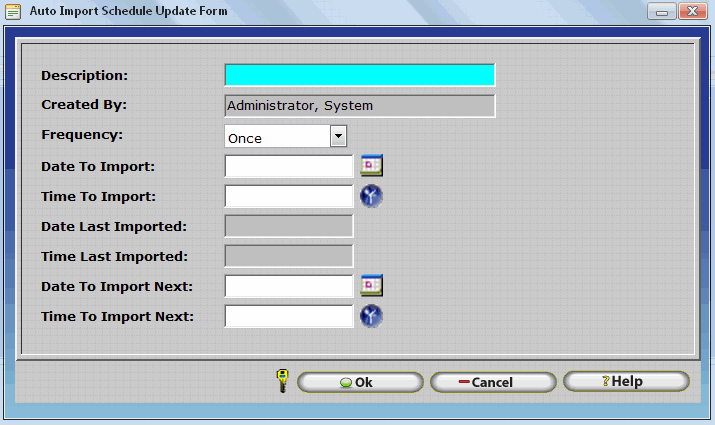
Employee Badges File - Creates Employee Alternate Badges
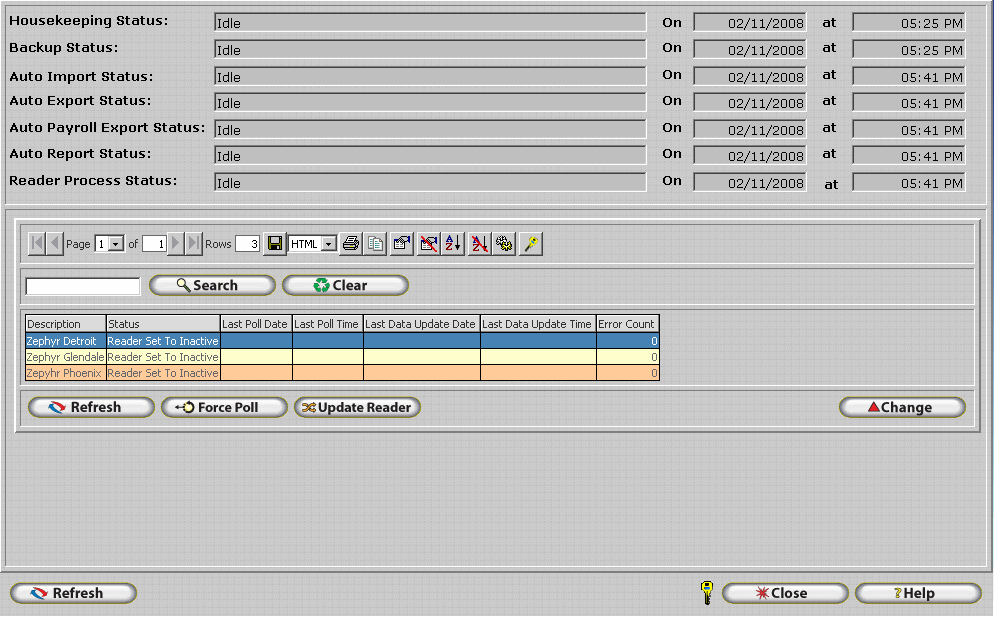
Employee Schedules File - Creates Employee Schedule Gannt Chart Entries

Importing Employee Schedules
The Employee Schedules File import type makes it possible to import GANNT Chart Schedules for employees. As indicated by the table above the Link to Employee Table, Link to Department Table, Schedule Date, Schedule Begin Time, and Schedule End Time Fields must be filled in order for a schedule record to be created by the import. The Employee Schedules File Import Type supports Working, Paid Break, and Unpaid Break schedules by setting the Schedule Type to the appropriate value. If the Schedule Type is left blank or is not mapped, then the Schedule Type defaults to working. Example records, with map by name headers, are provided below to illustrate the format for each schedule type.
Importing Schedule Records
The example records below will result in the following schedules:
Employee 1
9:00 AM 1:00 PM Working Department 2, Job 1, Task 1
1:00 PM 2:00 PM Paid Break Department 2, Job 1, Task 1
2:00 PM 6:00 PM Working Department 1, Job 2, Task 2
Employee 2
12:00 PM 2:00 PM Working Department 1, Job 1, Task 1
2:00 PM 3:00 PM Unpaid Break Department 1, Job 1, Task 1
3:00 PM 8:00 PM Working Department 1, Job 1, Task 1
| Link to Employee Table | Link To Department Table | Schedule Date | Schedule Begin Time | Schedule End Time | Schedule Type | Link to Other Activity Type Table | Link To Activity Job Table | Link To Activity Task Table |
|---|---|---|---|---|---|---|---|---|
| 1 | 2 | 04/1/2010 | 09:00 AM | 01:00 PM | Working | Job 1 | Task 1 | |
| 1 | 2 | 04/1/2010 | 01:00 PM | 02:00 PM | Paid Break | Job 1 | Task 1 | |
| 1 | 1 | 04/1/2010 | 02:00 PM | 06:00 PM | Working | Job 2 | Task 2 | |
| 2 | 1 | 04/1/2010 | 12:00 PM | 02:00 PM | Working | Job 1 | Task 1 | |
| 2 | 1 | 04/1/2010 | 02:00 PM | 03:00 PM | Unpaid Break | |||
| 2 | 1 | 04/1/2010 | 03:00 PM | 08:00 PM | Working | Job 1 | Task 1 |
Importing Other Activity Schedules (IE: Vacation Time)
The example record below will create a Vacation Schedule Record from 12:00 PM to 8:00 PM on 4/2/10 in Department 1, Job 1, Task 1 for Employee 2. Note that the Schedule Type field is null. It is not necessary to fill the Schedule Type field when scheduling Other Activity.
| Link to Employee Table | Link To Department Table | Schedule Date | Schedule Begin Time | Schedule End Time | Schedule Type | Link to Other Activity Type Table | Link To Activity Job Table | Link To Activity Task Table |
|---|---|---|---|---|---|---|---|---|
| 2 | 1 | 04/2/2010 | 12:00 PM | 08:00 PM | Vacation Time | Job 1 | Task 1 |
Schedule Override For Imported Schedules
It should be noted that InfiniTime does not permit overlapping records on the Schedule Gannt Chart. Existing Gannt Chart Records including Working, Paid Break, Unpaid Break, Other Activity, and Scheduled Days Off on the Schedule Date for the specified employee will be deleted when schedule records are imported. Imported Schedules should be complete as they override any schedule currently defined for the given Schedule Date. Users should take care to ensure schedule records in the import file for a given schedule date do not overlap.
For example:
Proper Schedule Records Not Overlapping
| Link to Employee Table | Link To Department Table | Schedule Date | Schedule Begin Time | Schedule End Time | Schedule Type | Link to Other Activity Type Table | Link To Activity Job Table | Link To Activity Task Table |
|---|---|---|---|---|---|---|---|---|
| 1 | 2 | 04/1/2010 | 09:00 AM | 01:00 PM | Working | Job 1 | Task 1 | |
| 1 | 2 | 04/1/2010 | 01:00 PM | 02:00 PM | Paid Break | Job 1 | Task 1 | |
| 1 | 1 | 04/1/2010 | 02:00 PM | 06:00 PM | Working | Job 2 | Task 2 |
Each record is back to back with a Working Period, a Break Period, and a second working period. None of the schedule records overlap.
Improper Schedule Records - Overlapping
| Link to Employee Table | Link To Department Table | Schedule Date | Schedule Begin Time | Schedule End Time | Schedule Type | Link to Other Activity Type Table | Link To Activity Job Table | Link To Activity Task Table |
|---|---|---|---|---|---|---|---|---|
| 1 | 2 | 04/1/2010 | 09:00 AM | 06:00 PM | Working | Job 1 | Task 1 | |
| 1 | 1 | 04/1/2010 | 08:00 AM | 05:00 PM | Working | Job 2 | Task 2 |
The schedule records above are for the same day for working periods that overlap. Users should ensure imported schedules do not overlap as shown above.
Importing Overnight Schedules using the Employee Schedules File Import Type
The Employee Schedules File Import Type provides support for importing schedules that cross midnight. It is not necessary to split schedules at midnight in order to import overnight schedules, the schedule must be split at midnight. An example record for an employee starting at 8:00 PM on 4/1 and working until 4:00 AM on 4/2 is displayed below.
For example:
Overnight Schedule Record that Crosses Midnight
| Link to Employee Table | Link To Department Table | Schedule Date | Schedule Begin Time | Schedule End Time | Schedule Type | Link to Other Activity Type Table | Link To Activity Job Table | Link To Activity Task Table |
|---|---|---|---|---|---|---|---|---|
| 1 | 2 | 04/1/2010 | 08:00 PM | 04:00 AM | Working | Job 1 | Task 1 |
Import File Creation and Editing
A Brief Warning: Editing Comma Delimited (.CSV) Files
There are several applications available for editing comma delimited files such as those used for importing and exporting in InfiniTime. Microsoft Excel is available to most users and is commonly used to edit comma delimited files. Many users do not realize the ramifications of using Excel for editing comma delimited files. Excel does not display the exact contents of a field in a .CSV file for editing. Excel attempts to identify the format of the field though in some cases the data is altered during this process. When a .CSV file is opened in Excel leading zeroes are stripped from fields and Date - Time Stamps are automatically formatted to show only the Time Stamp. These automatic alterations can cause undesired changes to a file if the user does not take steps to return the data to its original format.
Due to these inherent issues with editing comma delimited files in Excel it is recommended to use other applications such as Notepad or Wordpad for editing .CSV files. Should you decide to use Excel be sure to pay extra attention to the formatting of fields containing Numeric or Date information.
Creating your Import File: A Typical Procedure to Prepare Data for Import.
In today's electronic world most companies have their employee data available in an electronic format in one form or another. The information may be saved in an excel spreadsheet, stored in a SQL or Access Database, or kept in a payroll application. Employee data from other applications can often be exported in a comma delimited format which in turn can be imported into the InfiniTime Software. When importing information from a third party application there are a few key items, as listed below, which require attention.
- What information is to be imported?
- Data Format
- Valid Values
- Column Headers
Importing Employee Information: What information is required and what optional information should I import?
While it is important to know what information can and cannot be imported into the InfiniTime software it is also important to recognize what information should be imported based upon the features you are currently using within the InfiniTime software. For example if Security Filters and Groups have been implemented in order to allow supervisors to see only employees within their group it is important to ensure each employee has the appropriate group assigned the them. In this case you would want to make sure the information required to import groups is included in each employee record. A list of commonly used optional features and the information used by each is listed below.
Filtering by Groups - Supervisor access is often restricted by providing access only to the individuals a supervisor is responsible for. This is accomplished by configuring the Supervisor's Security Filters and assigning specific groups to the supervisor. Employees must be assigned to the proper group in order for supervisor's to access their record.
Employee Messaging - By default Employee's only have the ability to send a message to their supervisor. If supervisor's are not configured properly the message will not reach the intended recipient.
Escort Windows
- Escort Windows allow users to access custom designed portals to the InfiniTime software. An Escort must be assigned to an employee in order for them to access the Escort Module.
Access Control - Access Control Groups are used to designate which users have access to an entryway and at what times they are permitted to enter and exit. Access Control Groups must be assigned to an employee in order for them to use the Access Control Systems.
Holidays
- Holiday Schedule Types are configured according to a company's policy for paid Holiday time. A holiday type must be assigned to employees in order for them to automatically receive paid holiday time.
Accruals - Accrual types are configured according to a company's policy for Vacation and Sick Time. An accrual type must be assigned to employees in order for them to accrue sick time or vacation time automatically.
Security Role - Security Roles govern access to the InfiniTime Application. If security roles are not specified in an import file all employees will default to the Employee Role.
Note: Some information such as Default Schedules and Security Filter Settings cannot be imported. It is important to ensure this information is configured appropriately after the import has been performed.
Note: Many of the above settings can be assigned to employees using Quick Assign. In some cases it may be easier to use quick assign to configure the settings appropriately after new employees have been imported into the software rather than configuring the import file. Some items such as Escort, Holiday Settings, and Accrual Types also have a default setting. The default setting will be automatically assigned to new employee records created with the Import Feature.
Preparing a Comma Delimited File for Import: Ensuring proper data format.
If employee data is not formatted correctly the record will not be imported. To ensure correct data format refer to the tables listed under the topic 'Target Fields Available For Import' A section of the Employee Information table is displayed below showing some of the fields that can be imported along with compatible format information. Each column of an import file and the data contained therein should be compared to this list in order to ensure proper data format before performing an import.

Data Type
- The data type is described by the Field Type Column. This column indicates the type of information the field can hold. Common field types are below. Only the characters indicated are supported by the InfiniTime Application. Use of special characters and punctuation should be avoided.
- Numeric - Numeric fields can only hold numbers (0 to 9) and cannot contain leading zeroes.
- Alphanumeric
- Alphanumeric fields can hold letters (A to Z), numbers (0 to 9) and spaces.
- Character - Character fields can contain only one letter (A to Z) or number (0 to 9).
As shown above the Employee ID is an alphanumeric value. A combination of letters and numbers can be stored in the Employee ID up to a maximum of 50 Characters.
A note on importing numeric values: When importing numeric values into an Alphanumeric field the numeric value should be enclosed in quotes within the Comma Delimited File. This ensures the value will not be treated as a date or a number upon import.
Data Length and Format - The length and format are described by the Field Format Column. This column will contain one of three value types, a whole number, a decimal number, and an example detailing the format of the data. Examples of each value type that may be found in this field are provided below.
- Whole Numbers
- A whole number represents the number of characters or digits that can be stored within the respective field.
- Decimal Numbers - A decimal number represents the number of digits before and after a decimal point that can be stored within the respective field.
- Data Format - Symbols and letters are often used as place holders for specific information. An example of a data format would be MM/DD/YYYY which indicates a ten character field where the first two digits represent the month, the third and fourth digits represent the day, and the last four digits represent the year. A forward slash (/) is also shown between each set of digits and is expected in the data to be imported.
As shown above the Employee Middle Initial is an alphanumeric field and can hold one character. If you decide to import the middle initial ensure only one character is present in the Middle Initial Column. The middle initial field is intended only for a single character and cannot store a middle name or punctuation.
Required
- Indicates if a field is required. Required fields must have a column from the import file mapped to them in order for records to be successfully imported, even if you are only updating employee information. A value of 'Y' in this column indicates a field is required. A value of 'N' in this column indicates a field is not required. A value of 'P' indicates the field is not required in order to successfully import records however you will be prompted to enter the information manually when editing the record for the first time. For example if an employee supervisors are not imported when importing employees then the software will prompt the user to enter the employee's supervisor when attempting to edit the employee record.
Required fields must be present in the import file and mapped to the appropriate field. Required fields for importing employees are listed below:
- Employee Badge ID
- Employee Clock ID
- Employee Clock Password
- Employee First Name
- Employee ID
- Employee Last Name
- Employee Login ID
- Employee Login Password
- Link to Department Table
NOTE: As detailed above required fields must be present within the import file in order for the import to complete successfully. Even if you simply wish to update employee personal information such as Addresses and Emergency Contact information the required fields listed above must be present in the import file. These values are compared with multiple tables in the InfiniTime Application to ensure the appropriate record is being updated and no duplicates exist. If this information is not provided properly a blank employee record will generally be created. Blank records do not have a first or last name and should be deleted.
Valid Values
- Some fields such as spin boxes give users the ability to select a value from a predetermined list of items. Only the predetermined values may be imported into these fields. Valid values have been listed for fields that are restricted to a predetermined list of items. Be sure to verify the proper case of the information that is to be imported. For example the Type field within Timecard Files has two predetermined values, Clock In and Clock Out. clock out is not the same as Clock Out and will not be recognized by the import.
As shown in the table above the Employee Pay Method has five valid values. These values are Hourly, Other, Pay On Hold, Per Diem, and Salary. Only these values can be imported into InfiniTime. Keep in mind these values are case sensitive.
Override
- If desired the Override option can be used in leu if editing the import file. For example if your payroll system exports M or S for married and single these values can be imported directly using the override feature by configuring a conditional override. A conditional override searches for a specific term and imports another value when the term is matched. IE: IF Marriage Status = M then Import Married. Refer to Import Configuration: Override for more information on the override feature.
Import File Headers and Mapping Destination Fields - Map By Name
While some applications may not include a header record when exporting a comma delimited file it is often best to ensure a header record exists and includes the correct information. If column headers are set to the same name as the field within InfiniTime the Map By Name button can be used to simplify the mapping process. To identify the appropriate header to use for each column of your import file follow the procedure below:
1.) Identify which field the information you are importing corresponds to. For example employees are generally assigned a unique identifier. This identifier may include letters and numbers. By looking at the table of Employee Information Fields that can be imported you can quickly identify the item below as the correct field.

2.) The Field Name, or Employee ID in this case, should be used as the header for the import file.
Performing an Import
The Import File Selection Table allows you to select what type of information will be imported to the InfiniTime program. In general the tasks below must be performed before a file can be imported. It is important to read the reference documents linked below prior to attempting to design an import file for use with InfiniTime. This will help you understand how to prepare a file for import into the InfiniTime Application.
1.) Prepare a comma delimited (.csv) file with the information you would like to Import into InfiniTime. Remember, all required fields must be present in the import file
-
even if you are only updating employee records. IE: To update employee personal information for multiple employees at once the import file must contain the fields you wish to update (Address Line One, Address Line Two, Emergency Contact Name etc.) in addition to all required fields such as Employee ID, Employee First Name, Employee Last Name etc. Refer to Import File Creation and Editing for more information on designing an import file.
2.) Ensure all information in the import file is compatible with database constraints. In general Alphanumeric fields should only contain A to Z, spaces, and 0 to 9 while numeric fields should only contain 0 to
- A list of fields that can be imported into InfiniTime along with the type of data they can store is available for your reference.
3.) Create an Import Criteria to be used with the prepared import file. Be sure to specify the appropriate file type and check the option to skip the first record if your import file contains a header row.
4.) Map the fields within the file to fields within the InfiniTime Database. Be sure to perform any overrides as necessary.
5.) Save the import criteria and take a backup of the InfiniTime Database prior to performing the import. This ensures it will be possible to revert to the state of the database prior to the import if needed.
6.) Perform the import.
Selecting an Import File Type

- Department File - Imports the fields necessary for the program to create departments.
- Employee Groups File - Assigns groups existing within the InfiniTime Database to employees.
- Employee File - Imports Employee information into the program, this includes most HR information in InfiniTime.
- Employee Accrual Totals File - Imports past amounts of accruals earned by the employee.
- Employee Group Level File â Imports Group Levels, creating them within the database. Group Levels create folders within the Group Table. Locations is an example of a group level where the groups under it, Phoenix, Pittsburgh, Philadelphia, would be Group Descriptions.
- Employee Group Description File - Imports Group Descriptions, creating them within the database.
- Other Activity Type File - Imports the fields necessary for the program to create Other Activity Types, Other Activity Types are tips, vacation, sick time, Etc
- Employee Shifts - Assigns shifts existing within the InfiniTime Database to individual employees.
- Employee Timecard File - Imports Employee Timecard Punches.
- Activity Job Information File - Imports Activity Jobs. Each record in the import file will be used to add a job to the InfiniTime database. Useful for manufacturing companies with 100+ jobs.
- Activity Task Information File - Imports Activity Tasks. Each record in the import file will be used to add a job to the InfiniTime database. Useful for manufacturing companies with 100+ tasks.
Source File Options
The source file options tab is used to specify details about the file to be imported. Information about the format of the file and the location of the file are needed.
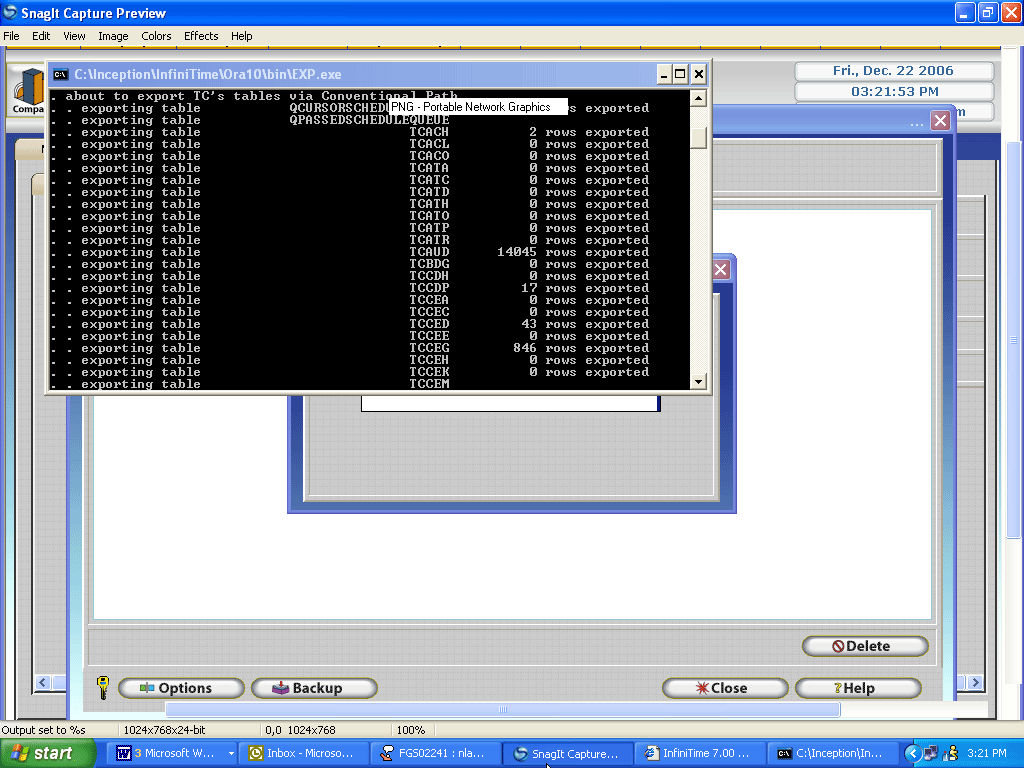
Import Structure Description - Enter a description for the import you are about to create. This name will appear on the initial window for easy importing.

Comma-Separated File To Import - Click on the magnify glass and select the file you wish to import. It is important to note that changing the selected file after Mapped Fields have been defined will clear the field mappings.
TIP: If you need to update records in an import file for a previously created an Import with mapped fields, but do not wish to reconfigure the mapped fields, the Comma Delimited File can be copied directly to the Input Directory in the InfiniTime Program File Location on the InfiniTime Server. This should only be performed if the order of fields and field headings have not changed from the original comma delimited file selected in the Import and the new file. Additionally, the name of the original and new comma delimited files must match.
Maximum Records to Import - This field will allow you to specify how many records should be imported. To import all records in the file leave this field at â0â
Field Separator
- Enter the field separator used in your import file. The most common used separator is the comma, however certain files may contain hyphens or other symbols.
![]()
Skip First Record - If this box is checked the first line of the import file will be ignored. This should be checked if the first line is used as a header description.
Double Quotation Marks - Check this box if your file has quotation marks around each field. (ex âJose Smithâ,â111 InfiniTime⢠Stâ,âOrange, AZ 85302â)
Proper Case All Imported Text â Imports all text into proper case form. (Ex. Jose Smith not jose smith)
Empty Source File After Import â This field should be checked if you want to empty the source file after you import.
Duplicate Checking
Duplicate checking gives you the option to look for duplicate entries in your import file compared to data that is already in the program. Additional duplicate checking configuration is not required when importing.
If duplicate is found:
Add Duplicate To The File - To add the duplicate to the file without prompting or replacing the existing file, check this field. Duplicates can be stored in a text file if this option is checked. See below.
Store Duplicates in a text File - If this box is checked, enter a path to create a file. This file will contain all duplicates that the program found while importing.
Replace Existing Record Without Prompt - To replace the record without prompting check this field. For example, this option should be selected if you are updating existing employee records will current contact or address information. Additionally, this option must be selected in order to import Employee Accrual Totals or Employee Group Assignments using the Employee Groups Import File Type.
Ignore It - If this field is checked, the program will simply ignore duplicate records completely.

This window allows you to select which
fields to check for duplication. To select a field, highlight the
Field Name and click on the 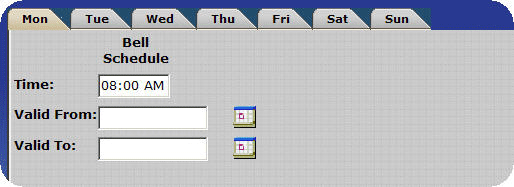 Button.
Button.
Note: When Importing Employee Timecards it is important to ensure duplicate records present in the import file will be ignored. To ensure duplicate punches, or punches for a specific employee with the same Time and Date, are not imported Date and Time must be tagged on the Duplicate Checking Tab as outlined below.
-
Click on the Duplicate Checking tab after selecting a source file.
-
Type Date in the search box and click on the Search Button.
-
Click Tag.
-
Type Time in the search box and click on the Search Button.
-
Click Tag.
-
Ensure 'Ingore It' is selected for 'If Duplicates are found:'
-
Continue configuring the Import.
Map Destination Fields
Mapping the destination fields is the final phase of the import process. Here you will map the fields that reside in your import file to the fields that are in the InfiniTime program. It is important to verify all required fields are mapped when performing an import. Refer to Chapter 11 - Target Fields Available to be Imported for more information regarding required fields and import file format.
Import Fields - Import Fields appear in the grid on the left. These are from the file selection on the Source File Options tab.

Target Fields - Target Fields appear in the grid on the right. These are the fields that are in the InfiniTime Program.
How To Map The Fields
To map the fields, start by highlighting the Source File Field on the left side grid. Then highlight the desired target field on the right side grid. Use the grid controls to change between pages in order to see all available fields.
The controls in the center of the screen are used to associate the selected import field with the selected target field as detailed below.
 â Associates the Selected Import field with the Selected Target Field.
You will notice that the data in the Import grid will be displayed in
the target grid after association is complete.
â Associates the Selected Import field with the Selected Target Field.
You will notice that the data in the Import grid will be displayed in
the target grid after association is complete.
 â Removes any association for the selected Target Grid Field. You will
notice that the data in the Target grid will be removed.
â Removes any association for the selected Target Grid Field. You will
notice that the data in the Target grid will be removed.
 â Removes all associations for the Target Grid. All data in the target
grid will be removed.
â Removes all associations for the Target Grid. All data in the target
grid will be removed.

 -
This button is used to remove a field that you have already dragged
over onto the field mapping area. This will not permanently remove the
field. It will simply put it back on the left side of the screen.
-
This button is used to remove a field that you have already dragged
over onto the field mapping area. This will not permanently remove the
field. It will simply put it back on the left side of the screen.

- This button is used to remove a field that you have already mapped This will not permanently remove the field. It will simply put it back on the left side of the screen. *THIS WILL REMOVE ALL OF THE FIELDS THAT YOU HAVE MAPPED!

- Select this button if the header labels (First Line of your import file) match the fields that you wish to import. This will eliminate you from having to drag over the fields. This will only work if the header of your import file contains the same field names as those shown to the left of the Target Field.

- Select this button if all of the fields that are in your import file are in the same order as the fields in the Target Grid. If you select this button and your file is not in the same import you can cause file corruption, be sure to take a backup before attempting to Import Employee information.
 - Select this button to set the date picture. It will
bring up the Date Picture Form as shown below. The picture button is only
available for Target Fields that have an entry in the Picture Column.
- Select this button to set the date picture. It will
bring up the Date Picture Form as shown below. The picture button is only
available for Target Fields that have an entry in the Picture Column.
For example, you can specify the date format and separator used within the import file by changing the date picture and separator:

 - The Override button brings up the Override option
in the Import tool. This allows the user more flexibility to customize
the settings before the file is imported, i.e. the file being imported
may have all the employees in separate departments, the user can select
the Department link to be Department A only and all employees imported
from the file will fall under Department A instead of their own individual
departments.
- The Override button brings up the Override option
in the Import tool. This allows the user more flexibility to customize
the settings before the file is imported, i.e. the file being imported
may have all the employees in separate departments, the user can select
the Department link to be Department A only and all employees imported
from the file will fall under Department A instead of their own individual
departments.

Override Option Type â This drop down menu brings up a set of options to select from. This determines the method by which the entry in the import file will be overwritten with. This drop down menu can only be viewed if a source field is assigned to the target field you are attempting to override.

The user can select from the options listed below to override the field's original value. Some options are only available for certain field types.
Single Value â A set value that will be a constant for each record imported into a specific field. This will overwrite the original in the file with the phrase or word inserted by the user for all records.
Conditional Override â Fields that will be overwritten if a condition is met. For example if your old software listed gender as M or F you could use conditional override to replace M with Male and F with Female as InfiniTime uses the full word for gender instead of an abbreviation. This is shown in the example below. Conditional Override is supported for both Link To and regular field types.

Click insert to insert a new condition.
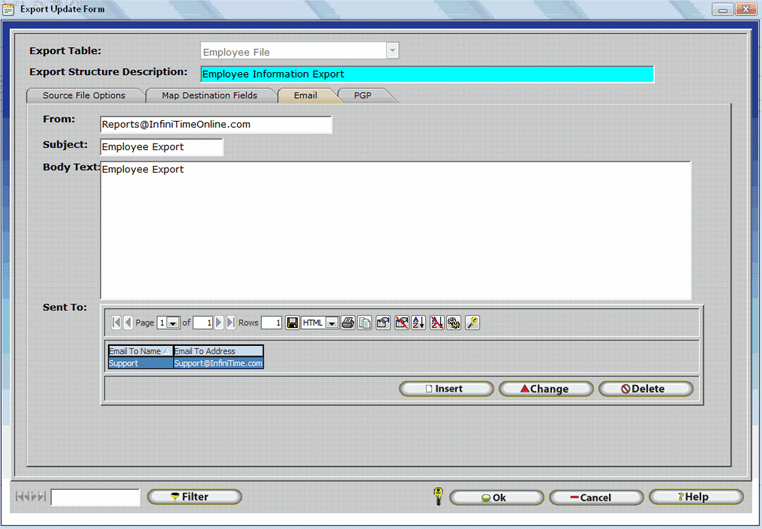
The IF and Then field displays will be determined by what Target Field is selected when the Override is selected. In this example, Employee Gender is the Target Field. To complete this form, determine what conditions must be met and fill them accordingly.
(i.e. If Employee Gender equals F, Then Import Employee Gender as Female.)
Lookup In Another Table â This option looks up information from a separate field, such as the Department or Security Role table. This is only displayed when Override is used for a âLink Toâ field such as Link to Department Table or Link to Security Role Table. (i.e. Department names)
Parse Current Value â This option breaks down a field/record in an imported file to become a more accessible record. For instance, if the import file has every record under one field in an Excel worksheet, it can be broken down as if it were all in separate fields. (i.e. First and Last name are in the same field. By parsing the field, the user can separate the First and Last name to be imported as two separate fields.)
The Parse position type can be either by Character, Position, or Both. By Character it means to start or end the value by the designated character chosen by the user, (i.e. -, , â, or a space.)
To Parse by Position means to start or end the value by the numbered position of the characters in that record. (i.e. Daniel Kraus, is the record we wish to parse. Start Position would be 1, pertaining to D. End Position would be 6, as to L.)
Saving The import - To save the import structure that you have created click the OK button. Once the file is saved you will return to the Import Definition Table. To import a saved structure, highlight it and click on the Import button.
Auto Import Configuration
InfiniTime allows a schedule to be configured in order to perform an import automatically at a regular interval. This is often used to update employee information within the InfiniTime application from an external source on a regular basis. The following tasks must be performed prior to performing an automatic import:
1.) A comma delimited import file must be prepared and placed in the import directory. The import file must adhere to all database constraints.
2.) An Import Criteria must be configured for the import file. The name of the import file must always match the name specified in the Import Criteria or the import will fail.
3.) Atleast one Auto Import Schedule must be defined before an import will be performed automatically.
Note: The InfiniTimeHouseKeeping service must be running in order for an import to be performed automatically. The import file must be present in the Import directory with the same file name as that specified on the Import Criteria.
Insert â Click insert to open up the Auto Import Schedule Update Form and set a schedule.
Change â Click change to make any adjustments to a previously configured schedule.
Delete â Click delete to remove the highlighted Import Schedule.
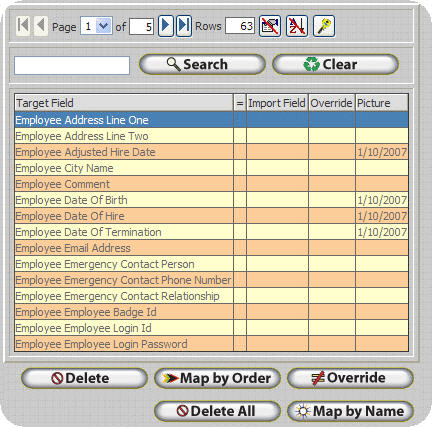
Description â Describes the Import Schedule you are creating.
Frequency â This is how often the program will run the auto import. The options are: Once, Daily, Weekly, and Monthly.
Date to Importâ This is the date that you want the system to execute the auto import.
Time to Import â This is the time that you want the system to execute the auto import on the date selected above.
Date Last Printed â Tells you the last date the system automatically ran the import.
Time Last Printed â Tells you the last time on the date above the system automatically ran the import.
Date to Import Next â The date entered here will be the next future date that the system will automatically perform an import.
Time to Import Next - The time entered here will be the next future time that the system will automatically perform an import.
Export Introduction
The Export tool makes it possible to export nearly every field within the InfiniTime software into a comma delimited file in a format specified by the user. The exported information can then be imported into another application or distributed as required. It is important to understand the different tables which store information within the InfiniTime database as a single export can only contain fields from one table. An overview of each file type that can be exported from the tables within InfiniTime is provided below.
Selecting an Export File type:
Before an export can be configured the user must understand what information is desired within the export file. A brief description of the fields available for each file is provided below. Refer to Chapter 11: Target Fields Available for Export for a complete list of all fields by file type.

- Department File - Exports the fields necessary for the program to create departments.
- Employee Groups File - Exports the Group names and sub groups configured within InfiniTime. Groups can be used to define Companies, locations, Etc
- Employee File - Exports Employee information into the program, this includes most HR information in InfiniTime.
- Employee Accrual Totals File
- Exports past amounts of accruals earned by the employee.
- Employee Group Level File â Exports the level of the Groups that are in the file.
- Employee Group Description File
- Exports the description of the Groups that are in the file.
- Other Activity Type File - Exports the fields necessary for the program to create Other Activity Types, Other Activity Types are tips, vacation, sick time, Etc
- Employee Shifts - Exports the shift schedules assigned to individual employees.
- Employee Timecard File - Exports Employee Timecard Punches.
- Activity Job Information File - Exports Activity Jobs. Each record in the import file will be used to add a job to the InfiniTime database. Useful for manufacturing companies with 100+ jobs.
- Activity Task Information File
- Imports Activity Tasks. Each record in the import file will be used to add a job to the InfiniTime database. Useful for manufacturing companies with 100+ tasks.
Export Configuration
Before data from InfiniTime can be exported export criteria must be configured to provide details regarding what information will be exported and what format and order the fields will be exported in. Configuration examples are provided below. The first step is to open the Export Definition Table.
Accessing the InfiniTime Export Table:
- Click on Tools.
- Click on Import and Export.
- Click on Export.

The Export Definition Table will be displayed as shown below.

- The export button allows you to highlight an already saved export structure and export it.

- The insert button will allow you to create a new export structure.
 - This button will delete a highlighted export structure.
- This button will delete a highlighted export structure.
Performing an Export:
The Export Update Form is displayed below. There are two major sections of the Export Update Form, Source File Options and Map Destination Fields, which must be configured properly in order to achieve desired results. An example configuration is shown below with a description of each field following.

Export Structure Description - Enter a description for the export you are about to create. Export descriptions are listed on the Export Description Table for ease of use. In this way the user can identify the information that will be exported without checking to see which fields are mapped on the Export Update form. The description should be complete and straight forward in describing the fields associated with the export.
Comma-Separated File To Export - Specify a name for the file you would like to create. The file will be exported to the InfiniTime Output FTP site for access from Client Machines. The file may also be accessed from C:\Inception\InfiniTime\InfiniTime7\Output on the InfiniTime Server. This assumes the default installation location was used.
Technical Note: The file name should not contain spaces or special characters. Only A through Z and 0 through 9 are valid characters for use when naming the file. It should also be noted that a local path cannot be used. Files exported from InfiniTime are created on the server and must then be transferred to client machines.
Field Separator - Enter the field separator to be used in your export file. The most common used separator is the comma, however certain files may contain hyphens or other symbols.
Insert Header Record - If this box is checked the first line of the export will be used as a header, describing the rest of the fields in the column. The default header used for each field is the same as the fields name which can be found in Chapter 11: Target Fields Available for Export
Double Quotation Marks - Check this box if you want double quotation marks to be placed around each field. (IE: âJose Smithâ,â111 InfiniTime Stâ,âOrange, AZ 85302â)
Upper Case All Exported Text â If this box is checked all text in will be exported in upper case form. (Ex. JOSE SMITH not Jose Smith)
Empty Destination File before Export â Check this field to delete all contents from the destination file before exporting. This action will only be performed if the comma-separated file specified exists.
Do Not Prompt to Save - Check this field if you do not wish the software to prompt you to download the file to your local machine after it is created on the server.
Date Range Name - This field is only available for the 'Employee Timecard File' and 'Employee Accrual Hours' File Types. The Date Range Name settings is used to specify the date range for which Employee Timecards or Accrual Hours will be exported.
 - The filter button allows you to specify
which employees records will be exported for. Only certain export types,
as listed below, support use of the Filter Button. For example, tagging
a department, group, or individual employees when using the Employee Accrual
Totals Export Type will export employee accrual totals for all employees
in the selected department, group, as well as for the tagged employees.
- The filter button allows you to specify
which employees records will be exported for. Only certain export types,
as listed below, support use of the Filter Button. For example, tagging
a department, group, or individual employees when using the Employee Accrual
Totals Export Type will export employee accrual totals for all employees
in the selected department, group, as well as for the tagged employees.
Send File Via FTP - Use this feature to automatically transfer the file via FTP (File Transfer Protocol) to a destination of your choice. The following fields will become available and must be filled out. An example is shown below. Keep the items that follow in mind when entering this information.
- A domain name or IP Address can be used in the Host Address Field.
- Do not include the ftp:// prefix in the Host Address Field.
- The Directory field can be left blank if you are uploading to the root of the FTP Site.
- If you wish to upload to a specific folder on the FTP site you must specify the full path using a preceding forward slash ( / ) as shown in the image below.
- The Login Name can be a Local Windows Account, a Domain Account, or Anonymous. Enter the Login Name in one of the following formats:
Local Windows Accounts:

- Enter the Host Address There are two valid formats for the host address field as detailed below. Do not include the ftp:// prefix in this field.
| Valid Host Address Formats | |
|---|---|
| Format Type | Example |
| IP Address | 192.168.1.20 |
| Domain Name | www.InfiniTime.com |
-
Enter the Directory. Remember to include a preceding forward slash as shown.
-
Enter the Login Name in the following format: "HOSTNAME\USER" For Example if your FTP Server's hostname is FTPSERVER and the user you wish to connect as is FTPUSER then you would enter the following:
FTPSERVER\FTPUSER
-
Enter the user's password.
-
Specify the port to use when connecting to the FTP Server. This does not generally need to be altered.
Domain Accounts:

- Enter the Host Address. There are two valid formats for the host address field as detailed below. Do not include the ftp:// prefix in this field.
| Valid Host Address Formats | |
|---|---|
| Format Type | Example |
| IP Address | 192.168.1.20 |
| Domain Name | www.InfiniTime.com |
-
Enter the Directory. Remember to include a preceding forward slash as shown.
-
Enter the Login Name in the following format: "DOMAIN\USER" For Example if your FTP Server's domain is InfiniTime and the user you wish to connect as is FTPUSER then you would enter the following:
InfiniTime\FTPUSER
-
Enter the user's password.
-
Specify the port to use when connecting to the FTP Server. This does not generally need to be altered.
Anonymous User:

- Enter the Host Address. There are two valid formats for the host address field as detailed below. Do not include the ftp:// prefix in this field.
| Valid Host Address Formats | |
|---|---|
| Format Type | Example |
| IP Address | 192.168.1.20 |
| Domain Name | www.InfiniTime.com |
-
Enter the Directory. Remember to include a preceding forward slash as shown.
-
Enter Anonymous as the Login Name.
-
Leave the password field blank.
-
Specify the port to use when connecting to the FTP Server. This does not generally need to be altered.
Technical Note: Microsoft IIS includes an option to permit only anonymous connections to an FTP Site. If this option is checked as shown below only anonymous connections to the FTP Site will be allowed. This means ANYONE can access the payroll export file. This option should be unchecked and it should be confirmed that a login is required to gain read or write access to the directory where the Payroll Export File will be uploaded. Please contact your Information Technology Personnel for assistance with checking file permissions on your FTP Site.
Technical Note: InfiniTime attempts to connect to the FTP Site to validate the Login ID, Password, and Directory when the OK Button is clicked on the Payroll Export Update Form. If InfiniTime is unable to successfully connect to the FTP Site with the provided login information, or if the specified directory does not exist, an error will be displayed.
Mapping Fields to be Exported
Mapping the destination fields is one of the two crucial parts of Export Configuration. Here you will specify which fields will be exported from the InfiniTime software, arrange them in the desired order, and specify and formatting details.
Export Fields - Export Fields appear in the grid on the left. All available fields for your selected export table are displayed.
Target Fields - Target Fields appear in the grid on the right. These are the fields that will be exported to your file. An example of an export listing Employee Addresses, Names, and Employee IDs is displayed below.

How To Map The Fields
To map the fields, start by highlighting an available field on the left side grid. Then use the controls in the center of the screen or the Add Field Buttons to move the field to the Target Grid. Use the grid controls to change between pages in order to see all available fields. It may help to use the search feature in the grid listing fields for export in order to find the desired field. This helps save time when compared with checking through several pages of fields by finding the desired field immediately. For example, if you wanted to map the Employee ID field you could search for 'ID', 'Employee', or 'ID'. All fields containing the search term in the name will be returned, narrowing the amount of fields displayed by a considerable amount.
The controls in the center of the screen are used to associate the selected export field with the selected target field as detailed below.
 â Adds the selected field to the target grid.
â Adds the selected field to the target grid.
 â Adds all available fields to the Target Grid.
â Adds all available fields to the Target Grid.
 â Removes the selected Target Grid Field. You will notice the data in
the Target grid will be removed.
â Removes the selected Target Grid Field. You will notice the data in
the Target grid will be removed.
 â
Removes all associations for the Target Grid. All data in the target grid
will be removed.
â
Removes all associations for the Target Grid. All data in the target grid
will be removed.
Altering Export Format and Field Order
A variety of tools and buttons are provided on the lower right hand corner of the Map Desintation Fields tab. Most of these buttons are hidden until atleast one field has been added to the Target Field grid. Each serves a separate purpose in the configuration of an export and are especially useful when the user has a particular format in mind. The use of each tool is outlined below.

- Adds information entered by the user to
the export. The software prompts the user for information which is then
entered for each employee in the column corresponding to the user defined
field. An example is shown below where the date 2/2/2008 is inserted between
the employee ID and the Employee Name for each employee exported.
1.) Click on 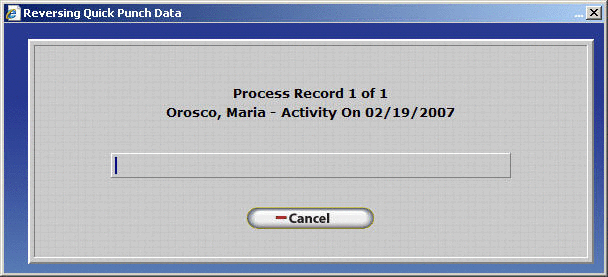 to open the User Defined Field Update Form. Enter the information that
will be placed in the User Field for each employee.
to open the User Defined Field Update Form. Enter the information that
will be placed in the User Field for each employee.

2.) Click OK. The User Field label will be displayed in the header column as shown.

3.) Click on the
button to change the header if desired. The Export Override Header Update
Form will be displayed as shown. Simply type the desired header and click
OK to save. Changing the Header for the user field does not change the
value that will be exported for all records. The original value entered
when the user field was inserted will still be exported for each record.
To change the value exported in the user field column for each record,
use Single Value Override.

4.) The header will be updated as shown.
5.) Save the export settings by clicking OK on the Export Update form. Highlight the Export Definition and click export.
6.) You will be prompted to download the export file. An example of how the user entered information is formatted in the export file is shown below. Column B shows the user entered heading of "Export Date" and the user entered value 2/2/2008.
- Adds all Export Fields to the Target Grid.
 - The order of the export file is defined
by the fields in the target grid. The first field on Page 1 will be exported
as the first column of the export file. The second field will be in the
second column, while the third field will be in the third column, ect. This button will move the Selected Target Field
up in the order. IE: If the third field is highlighted
when this button is used it will be moved up to the second position while
the field that was in the second position will move down.
- The order of the export file is defined
by the fields in the target grid. The first field on Page 1 will be exported
as the first column of the export file. The second field will be in the
second column, while the third field will be in the third column, ect. This button will move the Selected Target Field
up in the order. IE: If the third field is highlighted
when this button is used it will be moved up to the second position while
the field that was in the second position will move down.
- The order of the export file is defined
by the fields in the target grid. The first field on Page 1 will be exported
as the first column of the export file. The second field will be in the
second column, while the third field will be in the third column, ect. This button will move the Selected Target Field
down in the order. IE: If the third field is
highlighted when this button is used it will be moved down to the fourth
position while the field that was in the fourth position will move up.
- The Override button opens the Export Override
Update Form. This gives the user more flexibility to customize the
data before a file is exported. For example if a company had multiple
locations they may assign a unique identifier to each location when designating
employee IDs. Lets say the unique identifier
is the first three digits of every Employee ID in the InfiniTime
Software and they want the export to have a column where only the unique
identifier for each location is listed. In this way the final file could
be opened with Microsoft Excel and sorted by the location identifier in
order to easily distinguish employees in one location from the next. This
could be accomplished through Override by using the Parse Current Value
Override Option. More information on the types of override available and
their use can be found below.
Select a field in the Target Export Grid and click on the Override button. The Export Override Update form will be displayed as shown.
Override Option Type â This drop down menu brings up a set of options to select from. This determines the method by which the entry in the export file will be overwritten with. This drop down menu can only be viewed if a source field is assigned to the target field you are attempting to override.
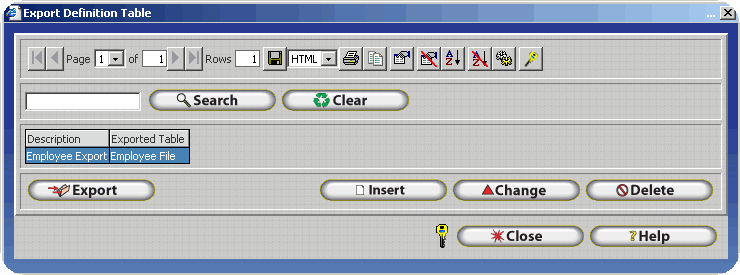
The user can select from the options listed below to override the field's original value. Some options are only available for certain field types.
Single Value â Exports a constant value for a given field for each exported record, regardless of the fields original value. This will overwrite the original in the file with the phrase or word inserted by the user for all records. It should be noted that the Single Value override can be used to add a blank column to an export by adding a user defined field and overriding it with a space using the single value option.
Concatenation Override - Permits user to concatenate, or string together, multiple fields. Extra text such as punctuation, spaces, or an alphanumeric value can be inserted after each concatenated field. This feature is useful for exporting multiple InfiniTime fields to a single column. For example: John C. Smith can be exported using the settings shown below.

Conditional Override â Exports a specified string if the field's original value matches a predefined value. For example, if the Employee's Marital Status is Married then export M. Or, if the Employee's Marital Status is Single then export S. This is often useful if you are attempting to export information from InfiniTime and import it into another software application, such as a payroll application. If your payroll software tracks gender with M and F rather than Male or Female conditional override can be used to export M and F rather than Male and Female for the Employee Gender field. This example is explained below.

Click insert to insert a new condition.
The IF and Then field labels will be determined by what Target Field is selected when the Override is selected. In this example, Employee Gender is the Target Field. To complete this form, determine what conditions must be met and fill them accordingly.
(i.e. If Employee Gender equals Male, Then Export Employee Gender as M.)
Lookup In Another Table â This option looks up information from a separate field, such as the Department or Security Role table. This is only displayed when Override is used for a âLink Toâ field such as Link to Department Table or Link to Security Role Table. (i.e. Department names)
Parse Current Value â This option breaks down a field/record in an exported file to export only parts of the record. For example if a company had multiple locations they may assign a unique identifier to each location when designating employee IDs. Lets say the unique identifier is the first three digits of every Employee ID in the InfiniTime Software and they want the export to have a column where only the unique identifier for each location is listed. In this way the final file could be opened with Microsoft Excel and sorted by the location identifier in order to easily distinguish employees in one location from the next.
The Parse position type can be either by Character or Position. By Character it means to start or end the value by the designated character chosen by the user, (i.e. -, , â, or a space.)
To Parse by Position means to start or end the value by the numbered position of the characters in that record. (i.e. Daniel Kraus, is the record we wish to parse. Start Position would be 1, pertaining to D. End Position would be 6, as to L.)
Saving The import - To save the import structure that you have created click the OK button. Once the file is saved you will return to the Import Definition Table. To import a saved structure, highlight it and click on the Import button.
 - The Header Button provides the user with
the ability to alter the default header used by InfiniTime.
Select a field in the target grid and click on the Header Button to display
the Export Override Header Update Form. Refer to the example above where
the header button is used to alter the header on a User Field.
- The Header Button provides the user with
the ability to alter the default header used by InfiniTime.
Select a field in the target grid and click on the Header Button to display
the Export Override Header Update Form. Refer to the example above where
the header button is used to alter the header on a User Field.
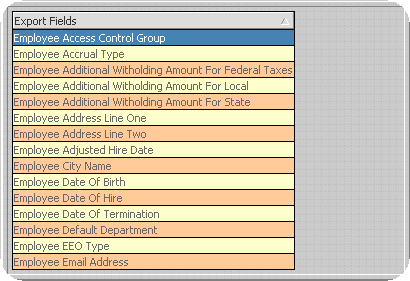
- Select this button to set the date picture. It will bring up the Date Picture Form as shown below. The picture button is only available for Export Fields that have an entry in the Picture Column.
For example, you can specify the date format and separator used within the import file by changing the date picture and separator:

 - Restores
Override and Picture settings for the highlighted target field to the
defaults.
- Restores
Override and Picture settings for the highlighted target field to the
defaults.
Email
Export files can be emailed by setting the options on the Email Tab. Simply enter the appropriate information in each field below.
Note: All Fields on the Email Tab should be filled. Do not leave any fields blank.
Note: Are recipients having trouble with receiving Email from InfiniTime ? Refer to [InfiniTime Server SMTP Setup and Troubleshooting](https://version9.infinitimeonline.net/InfiniTime/RESOURCES/SMTP Email Setup And Troubleshooting.pdf) for information on configuring and troubleshooting SMTP Service Settings on the InfiniTime Server.

From
- Type in the email address of the sender, if a recipient wants to reply to the email they can do so, and it will get back to the original sender.
Subject â Type a subject for the email.
Body Text â Type your message in this field.
Sent To â The sent to grid displays all recipients that the payroll export will be sent to. Recipients are inserted by using the Insert button.
Insert â Used to insert a new recipient as shown below.
 .gif)
.gif)
Email To Name
- Enter the Name of the recipient.
Email To Address
- Enter the Email Address of the recipient.
Auto Export Configuration
InfiniTime allows a schedule to be configured in order to perform an export automatically at a regular interval. This is often used to update employee information within an external application from data stored within InfiniTime on a regular basis. The following tasks must be performed prior to performing an automatic export:
1.) An Export Criteria must be configured.
3.) At least one Auto Export Schedule must be defined before an import will be performed automatically.
Note: The InfiniTimeHouseKeeping service must be running in order for an import to be performed automatically. The import file must be present in the Import directory with the same file name as that specified on the Import Criteria.

Insert â Click insert to open up the Auto Export Schedule Update Form and set a schedule.
Change â Click change to make any adjustments to a previously configured schedule.
Delete â Click delete to remove the highlighted Import Schedule.

Description â Describes the Import Schedule you are creating.
Frequency â This is how often the program will run the auto import. The options are: Once, Daily, Weekly, and Monthly.
Date to Importâ This is the date that you want the system to execute the auto import.
Time to Import â This is the time that you want the system to execute the auto import on the date selected above.
Date Last Printed â Tells you the last date the system automatically ran the import.
Time Last Printed â Tells you the last time on the date above the system automatically ran the import.
Date to Import Next â The date entered here will be the next future date that the system will automatically perform an import.
Time to Import Next - The time entered here will be the next future time that the system will automatically perform an import.
Target Fields Available to be exported
Employee File
(In Alphabetical Order)
Employee Access Control Group
Employee Accrual Type
Employee Additional Withholding Amount for Federal Taxes
Employee Additional Withholding Amount for Local
Employee Additional Withholding Amount for State
Employee Address Line One
Employee Address Line Two
Employee Adjusted Hire Date
Employee City Name
Employee Date of Birth
Employee Date of Hire
Employee Date of Termination
Employee Default Department
Employee EEO Type
Employee Email Address
Employee Emergency Contact Person
Employee Emergency Contact Phone Number
Employee Emergency Contact Relationship
Employee Employee Badge ID
Employee Employee Login ID
Employee Employee Login Password
Employee Escort
Employee Ethnic Code
Employee Federal Exemptions
Employee First Dir. Dep. ABA Routing Number
Employee First Dir. Dep. Acct Type
Employee First Dir. Dep. Amount
Employee First Dir. Dep. Amt Type
Employee First Dir. Dep. Bank Account Number
Employee First Dir. Dep. End Date
Employee First Dir. Dep. Name on Account
Employee First Dir. Dep. Priority
Employee First Dir. Dep. Start Date
Employee First Name
Employee Force Password Change Next Login
Employee Fourth Dir. Dep. ABA Routing Number
Employee Fourth Dir. Dep. Acct Type
Employee Fourth Dir. Dep. Amount
Employee Fourth Dir. Dep. Amt Type
Employee Fourth Dir. Dep. Bank Account Number
Employee Fourth Dir. Dep. End Date
Employee Fourth Dir. Dep. Name on Account
Employee Fourth Dir. Dep. Priority
Employee Fourth Dir. Dep. Start Date
Employee Gender
Employee Holiday Schedule Type
Employee Hourly Wage
Employee Id
Employee Inactive Flag
Employee Job Title
Employee Last Name
Employee Last Performance Review Date
Employee Last Raise Date
Employee Last Wage Review Date
Employee Local Exemptions
Employee Local Taxing Authority
Employee Marital Status
Employee maximum Authorized Amount
Employee Message
Employee Middle Initial
Employee Minimum Authorized Amount
Employee name
Employee Other Ethnic Code
Employee Pay Cycle
Employee Pay Method
Employee Pay Type
Employee Phone Number
Employee Picture Image Name
Employee Policy
Employee Schedule Cycle
Employee Schedule Cycle Days
Employee Schedule Reference Date
Employee Second Dir. Dep. ABA Routing Number
Employee Second Dir. Dep. Acct Type
Employee Second Dir. Dep. Amount
Employee Second Dir. Dep. Amt Type
Employee Second Dir. Dep. Bank Account Number
Employee Second Dir. Dep. End Date
Employee Second Dir. Dep. Name on Account
Employee Second Dir. Dep. Priority
Employee Second Dir. Dep. Start Date
Employee Security Role
Employee Social Security Number
Employee State
Employee State Exemptions
Employee State Marital Status
Employee State Taxing Authority
Employee Termination Reason
Employee Third Dir. Dep. ABA Routing Number
Employee Third Dir. Dep. Acct Type
Employee Third Dir. Dep. Amount
Employee Third Dir. Dep. Amt Type
Employee Third Dir. Dep. Bank Account Number
Employee Third Dir. Dep. End Date
Employee Third Dir. Dep. Name on Account
Employee Third Dir. Dep. Priority
Employee Third Dir. Dep. Start Date
Employee Workers Compensation Code
Employee Zip Code
Department File
(In Alphabetical Order)
Department Cost Center
Department Default Flag
Department Inactive Flag
Department Name
Department Number
Department Schedule Cycle
Department Schedule Cycle Days
Department Schedule Reference Date
Employee Accrual Totals File
(In Alphabetical Order)
Accrual Detail Name
Accrual Type Name
Employee Accrual Totals Date
Employee Accrual Totals Time Accrued
Employee Accrual Totals Time Base
Employee Accrual Totals Time Used
Employee First Name
Employee Id
Employee Last Name
Employee Middle Initial
Other Activity Type File
(In Alphabetical Order)
Other Activity Type
Other Activity Type Code Number
Other Activity Type Count activity Hours as Regular Hours Flag
Other Activity Type Count As Day Worked Flag
Other Activity Type Description
Other Activity Type Exclude From Payroll Export Flag
Other Activity Type Payroll Mapping Code
Payroll Mapping Number
Employee Groups
(In Alphabetical Order)
Employee First Name
Employee Id
Employee Last Name
Employee Middle Initial
Group Description
Group level Description
Employee Group Level File
(In Alphabetical Order)
Group Level
Group Level Description
Employee Group Description File
(In Alphabetical Order)
Group Description
Group Level Description
Employee Shifts File
(In Alphabetical Order)
Department Name
Employee First Name
Employee Id
Employee Last Name
Employee Middle Initial
Policy Name
Shift Name
Employee Timecard File
Approved overtime hours
Approved overtime hours four
Approved overtime hours three
Approved overtime hours two
Break Hours
Calculation Override
Clock Description
Date
Department Name
Department Number
Employee Employee Login ID
Employee First Name
Employee ID
Employee Last Name
Other Activity Type Description
Other Amount
Other Hours
Regular Hours
Telephone Number
Time
Type
Unapproved overtime Hours
Unapproved overtime hours Four
Unapproved overtime hours Three
Unapproved overtime hours two
Service Maintenance Introduction
InfiniTime provides a unique solution for server maintenance allowing system administrators to alert users of maintenance schedules and even force users out of the software. This solution prevents data loss and possible database issues by assuring users are unable to login or alter the database while the system is down for maintenance.
Setting a Maintenance Warning
The server maintenance warning can be used to notify users of scheduled maintenance. Server maintenance messages are read from a text file called servergoingdown.txt located in the original program installation directory,or C:\Inception\InfiniTime\InfiniTime7, by default. Instructions for configuring a Server Maintenance Warning are provided below.

-
Locate your software install location. If you installed to a location other than the default you are responsible for locating the files yourself. The default location is C:\Inception\InfiniTime\InfiniTime7\
-
Click Start.

- Click Run.

- Type your software install location and click OK.
- Open the InfiniTime7 Folder
- Right click in a blank area of windows explorer.

- Click New.
- Click Text Document.
- Name the text document servergoingdown.txt

- Open the text document and type your desired warning message on the first line. Note: Only text located on the first line will be displayed in the Server Maintenance Warning.

Server Shutdown
Taking InfiniTime Down for Maintenance
Before performing maintenance on the InfiniTime database or server InfiniTime should be brought down. This is accomplished by inserting a text file called serverdown.txt in the original software install location on the InfiniTime server. Remote clients will be denied access to the software if serverdown.txt is in place, though the InfiniTime Application can still be accessed from the InfiniTime Server using shortcuts directed to localhost or 127.0.0.1. For example, the shortcuts below can be used to access the InfiniTime Application from the InfiniTime Server.
http://localhost/InfiniTimeManagerModule/
http://127.0.0.1/InfiniTimeManagerModule/
Technical Note: Only Internet Explorer may be used to access the InfiniTime Software while Serverdown.txt is in place.
Steps to take InfiniTime 7.0 Down for Maintenance:
- Locate your software install location. If you installed to a location other than the default you are responsible for locating the files yourself. The default location is C:\Inception\Infinitime\
- Click Start.
- Click Run.

- Type your software install location and click OK.

- Open the InfiniTime7 Folder
- Right click in a blank area of windows explorer.

- Click New.

- Click Text Document.
- Name the text document serverdown.txt

- No message is necessary. The software will automatically lock all users out of the program. Once serverdown.txt is placed in the Software Installation Directory (C:\Inception\InfiniTime\InfiniTime7) any users logged into the software will be unable to navigate within the software or alter the database in any way. After placing the Serverdown.txt file, Software Administrators should wait five to ten minutes to be sure all users have been forcibly logged off before proceeding with server maintenance.
Users attempting to log into the software during the maintenance period will see the following message:
Users already logged into the software when serverdown.txt is placed in the InfiniTime7 directory will see the following warning when attempting to perform any action within the software
![]()