Groups Introduction
InfiniTime Groups make it possible to organize employees into different organization units such as by building, by sub department or position, by floor, by city or by state. This is accomplished by first creating a group level for each organizational unit and then creating a group description for each possible value for the respective organizational unit. In this way, employees can then be assigned to a specific group description for each group level. There is no limit to the number of groups that may be configured within InfiniTime. When configuring groups one group description per group level must be set as the default. The default group description will automatically be assigned to all employees for each group level. For additional information on using groups with security filters and the default group function refer to the Security Filters Section of this document.
It is important to understand that employees cannot belong to two groups within the same group level. For example, the image below shows two group levels, Location and Division. An employee may belong to any one location and any one division, but they cannot belong to two divisions.
Accessing Groups
- Click on Lookups
- Click on Employee Setup
- Click on Groups
Group Table
The Group Table displays all Group Levels and Group Descriptions configured within InfiniTime. When configuring groups, it is important to note that the Insert and Change Buttons on the Group Table are context sensitive. If a Group Level is selected, the Insert Button will open the Group Level Update form which can be used to create a new Group Level. If a Group Description is selected, the Insert Button will open the Group Update Form which can be used to create a new Group Description for the respective Group Level. When a Group Level is first created, 'None' will be displayed when the Group Level is expanded. To insert the first group description for a Group Level, expand the Group Level, select the entry titled 'None', then click Insert to open the Group Update Form. Additional details on how to assign groups to employees can be found in the Employee Update Form Settings Tab and Quick Assign Sections of this document.
Insert - Opens the Group Level Update Form or the Group Update Form depending on the item selected on the Group Table. As detailed above, If a Group Level is selected, the Insert Button will open the Group Level Update form which can be used to create a new Group Level. If a Group Description is selected, the Insert Button will open the Group Update Form which can be used to create a new Group Description for the respective Group Level.
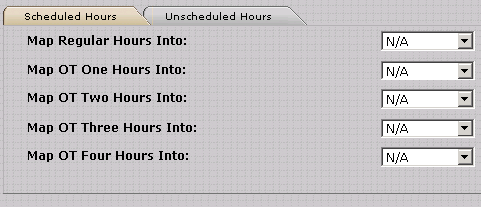
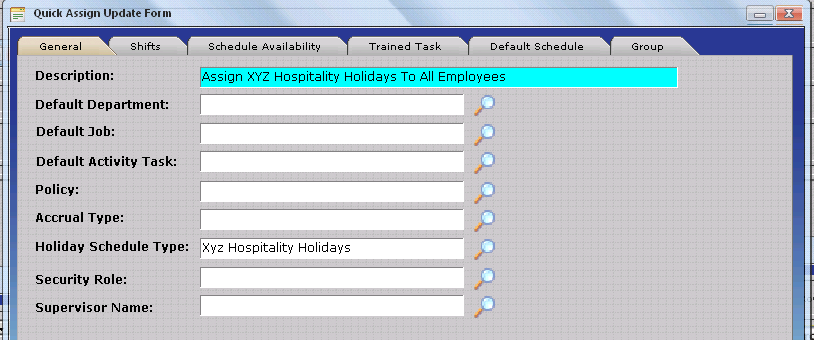
Change - Opens the Group Update Form or Group Level Update Form as appropriate for the selected item. The InfiniTime Administrator may then alter the Group Level or Group Description as desired.
Delete - Deletes the selected Group Description or Group Level from the Group Table. All employees assigned to a Group Description that is deleted will be assigned to the Default Group Description for the respective group level.