Company Button Introduction

The Company Button opens the Company Update Form which displays a general overview of the InfiniTime configuration. Items such as policies, company wide software settings, and exceptions can be viewed by using the Company Button. InfiniTime uses two methods to organize buttons, fields, and objects on Forms throughout the software. Tabs, as shown below, can be used to view different details on a single form.
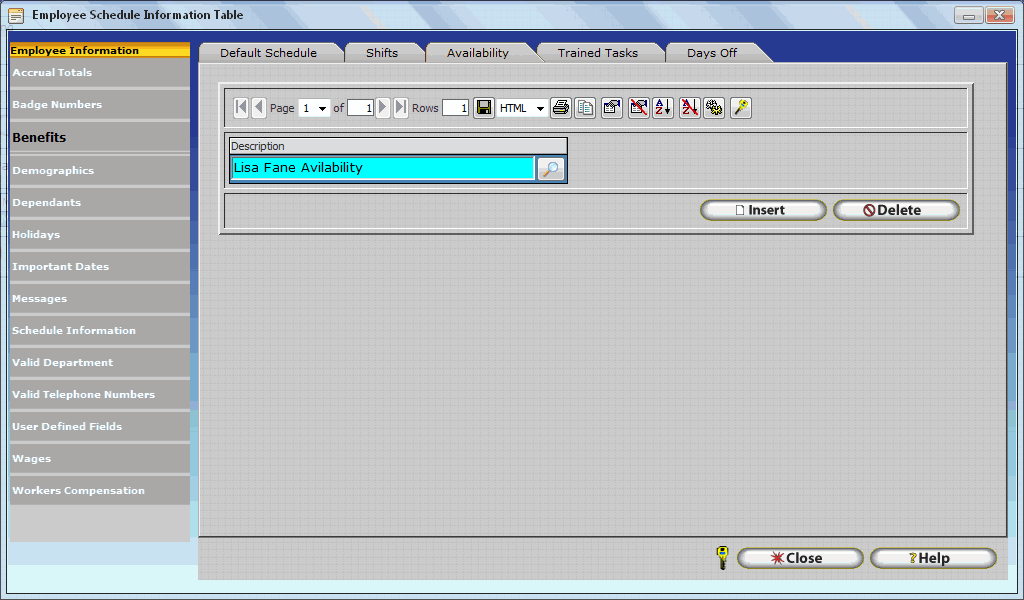
Company Update Form
- General Tab
Company Info
The General Tab of the Company Update Form includes the Company Name, Address, City, State, and Zip. These details are initially filled from the InfiniTime Software License Information, though they can be updated if an organizations should details change.
General Tab - Functional Options
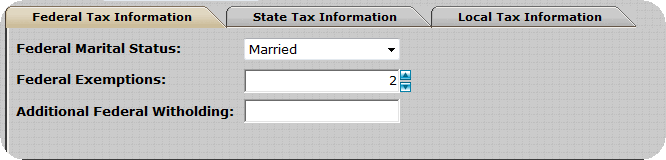
Options on the Company Update Form are separated into two tabs. Functional Options alter the operation of a specific feature or set of features within the InfiniTime Application. A complete description for each functional option is listed below.
Disable Audit Trail
If the audit trail is enabled (unchecked) a dialog box will be displayed when users attempt to manually edit or insert a punch. The users can then enter information about why they are altering an employee activity or inserting a punch manually as shown below. If Disable Audit Trail is unchecked, the Audit Description Update form will be displayed after every change to a timecard record. When the audit description update form is displayed as shown below a comment must be entered. It is not possible to leave the comment field blank.
It should be noted that any open Timecard Editors must be closed and reopened when the Disable Audit Trail feature is toggled on or off, as the timecard tables check this setting only when they are opened.

Allow PC Punch Labor Switching
If this box is checked, then employees using the PC punch will be allowed to switch departments, tasks, or jobs when clocking in or out.
Note: Employees can be granted access to Department, Task, and Job switching capabilities in any fashion. In order to accomplish this Allow PC Punch Labor Switching must first be enabled. Security configuration can then be used on the Punch Information Window within the Employee or Punch Modules to permit or deny access to Department, Task, Job switching fields individually. Access can be granted to denied to these fields in any combination.
Auto Assign Default Groups To Security Filter When Inserting Employees
If this box is checked, then all new inserted employees will have their security filters automatically configured to include the default group. Generally, the default group is an 'unassigned' group which all supervisors have the ability to see. This ensures supervisors will be able to see and work with employees even if they forget to assign the employee's group.
Do Not Add Default Groups to Employee On Insert
If this box is checked, default groups will not be assigned when new employees are inserted. This will require the user who added the employee to manually assign a group to the employee before saving the record.
Do Not Auto Fill Employee ID When Inserting Employees
If this option is checked auto fill will be disabled for the Employee ID, Login ID, and Login Password. This is useful for companies who have an internal numbering system for employee identifiers.
Disable Security Filters For Timecard Activity Department Selection
By default a supervisor granted access to only a specific department through their security filter will only have the ability to insert timecard activity associated with the specific department they have rights to. If this option is checked supervisors will have the ability to insert timecard activity associated with any department configured within InfiniTime. For example Joe Smith's security filters are configured to permit access to the Manufacturing Department. Joe is able to work with all employees in the Manufacturing Department and insert activity associated with the Manufacturing Department by default. By disabling security filters for timecard activity selection Joe will be able to insert activity under Manufacturing, Sales, Engineering, and Office for any employees assigned to the Manufacturing Department.
Use Verification Code on Login Window
Checking this option enables the CAPTCHA on the login screen. CAPTCHA's have been integrated into the InfiniTime Logon process in order to secure against unauthorized access by automated scripts. A CAPTCHA can be defined as a software program which generates tests that cannot be passed by current computers but can be passed by humans. Additional information on CAPTCHA's can be found in Chapter 2 - Security.
Allow Multiple Request Recipients
Checking this option enables multiple recipients for the Time Off Request and Schedule Change Request message types. Refer to the Messaging Section of this manual for more details.
Delayed Save on Timecard Editors
Checking this option enables the Delayed Save Feature for all Timecard Tables, including the Company Timecard, Employee Timecard, and Employee Module Timecard. The Delayed Save feature provides a user friendly spreadsheet-like In Line Edit interface for the timecard editors which performs significantly faster than the traditional timecard where changes are saved each time a record is altered. The Delayed Save on Timecard Editors option is enabled by default on new installations.
It should be noted that any open Timecard Editors must be closed and reopened when the Delayed Save feature is toggled on or off, as the timecard tables check this setting only when they are opened.
Delayed Edit on Timecard Editors
Checking this option enables the Delayed Edit Feature for all Timecard Tables, including the Company Timecard, Employee Timecard, and Employee Module Timecard. The Delayed Edit feature provides a low bandwidth / high latency friendly view only interface for the timecard editors which performs significantly faster than the Delayed Save Feature alone. When Delayed Edit is enabled, the user must click 'Change' on the Timecard table before timecard punches can be edited. By clicking 'Change' the user will enter Delayed Save mode. The Delayed Edit on Timecard Editors option is disabled by default on new installations.
It should be noted that any open Timecard Editors must be closed and reopened when the Delayed Edit feature is toggled on or off, as the timecard tables check this setting only when they are opened.
Delayed Edit and Delayed Save should be enabled if remote users experience performance difficulties, especially when switching from employee to employee in the Company Timecard, due to high latency and / or low bandwidth connections between remote clients and the InfiniTime Server. Enabling Delayed Edit and Delayed Save will provide a significant performance improvement compared to the traditional timecard editing user interface utilized when both Delayed Edit and Delayed Save are disabled.
Disable Overtime Hierarchy Within Policy
Disable Overtime Hierarchy within Policy makes it possible to configure Daily or Weekly Overtime for Overtime 2, Overtime 3, and Overtime 4 even if Daily or Weekly Overtime for Overtime 1 has not been configured. This option is required only for organizations with unique Overtime Rules such as those occurring in union environments. Generally, this option can be left unchecked unless instructed otherwise by your Implementation Representative.
Stored Procedure Timing
Stored Procedure Timing should remain unchecked on all production installations. This feature is intended for internal debugging and performance testing by Inception Technologies staff.
Enable Missed Punch Schedule Check
Enabled Missed Punch Schedule Check alters the Missed Punch Exception logic to correctly flag Missed Punches based on both the Missed Punch Threshold and an employee's schedule. This option is enabled by default on new installations.
General Tab - Cosmetic Options
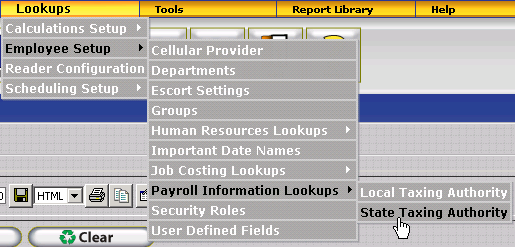
Options on the Company Update Form have been separated into two groups. Cosmetic Options alter the user interface of the InfiniTime Application. A complete description for each functional option is listed below.
Inactivity Time Out
Inactivity Timeout automatically ends the session after a specified amount of time with no activity within the InfiniTime Software Application. Activity within the Software is defined as opening a new window, closing a window, or performing an action such as inserting a punch. This feature helps secure management terminals in a workplace that might be accessible to employees should the manager step away for a short period. Once the predetermined period of time has elapsed the user will be logged out of the software and will be unable to continue working in the software until they login again.
User Password Expires In
This field allows you to enter an amount of days that needs to pass before the password expires. By leaving it blank or changing the amount you had in the field to zero the passwords will never expire.
System Date Format
Sets the Date Format used throughout the InfiniTime Application. Supported formats are listed below with examples.
| Date Format | Appearance |
|---|---|
| mm/dd/yyyy | |
| dd/mm/yyyy | |
| yyyy/mm/dd |
System Time Format
Sets the Time Format used throughout the InfiniTime Application. Supported formats are listed below with examples.
| Time Format | Appearance |
|---|---|
| hh:mm tt | |
| HH:mm | |
| hh:mm |
System Window Skin
Sets the window design used throughout the InfiniTime Application. Supported skins are listed below with examples.
| Skin Name | Appearance |
|---|---|
| Vista | |
| Black | |
| Default | |
| Forest | |
| Hay | |
| Office 2007 | |
| Outlook | |
| Simple | |
| Sunset | |
| Telerik | |
| Web20 | |
| WebBlue |
Recalculate Button
- This feature allows the user to recalculate
timecard activity for
the whole company. A recalculate should be performed after
making any changes to the policies, or after inserting, changing, or deleting
Holiday Dates. For example, if you should decided to enable rounding for
punches to the nearest quarter hour this will effect employee hour totals.
Company Menu
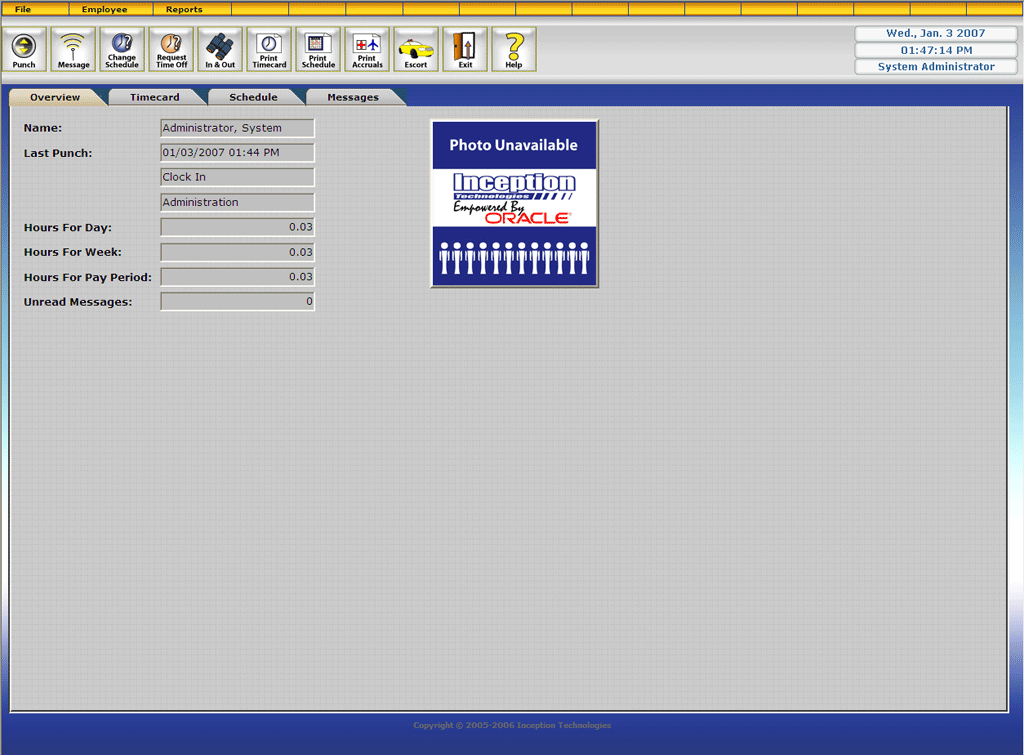
The Company Menu provides access to:
Activity
- Opens the Company Timecard Table. The Company Timecard Table is best suited for editing timecards and is intended for use when reviewing timecards for multiple employees. As such, the Company Timecard Table is often used on a Daily basis by InfiniTime Payroll Clerks and employee Supervisors. Additional Details on use of the Company Timecard Table and Editing Employee Timecards can be found in the Timecard Editing Section of this document.
Setup:
Cellular Provider - Opens the Cell Phone Providers Table. Cell Phone Providers are utilized to define the short message service (SMS) gateway for Cellular Providers which is required for InfiniTime to send text message notifications to employees and / or supervisors when exceptions occur. The Cellular Providers table is populated for major cellular carriers by default. InfiniTime Software Administrators may add additional Cellular Carriers as needed. Additional information regarding Cell Phone Providers and Exception Notifications (IE: Sending Text Message Alerts to Employees or Supervisors when exceptions occur) can be found in the Exception Notifications Section of this document.
Departments
- Opens the Department Table which displays the same information as the Departments Tab of the Company Update Form. Additional details on job costing and InfiniTime Departments configuration can be found in the Job Costing Section of this document.
Employees - Opens the Employee Table which displays a list of all employees in the software similar to the employee list on the company update form. Employee Profiles, related settings, and configuration are detailed below in the Employee Profiles and Related Settings Section.
Exception Types - Opens the Exception Types Table which can be used to define Company Wide Exceptions. It is important to note that Company Wide Exceptions are tracked for all employees. Additional Details on available Exceptions and Exception related functionality can be found in the Exception Configuration Section of this document.
General Information - Opens the Company Update Form which displays a general overview of the InfiniTime configuration. Items such as policies, company wide software settings, and exceptions can be viewed on the Company Update Form. Additional Information regarding the Company Update Form and its related options can be found in the Company Update Form section of this document.
Other Activity Types - Opens the Other Activity Types Table which displays a list of all Hours and Earning Types outside of regular and overtime hours. There is no limit to the number of other activity types that can be configured. Most customers will need to one or more Other Activity Types for paid leave hours such as Jury Duty, Bereavement Pay, etc. Additional details regarding Other Activity Types can be found in the Other Activity Configuration Section of this document.
Policies - Opens the Policy Table which displays a list of all policies configured in the software. Additional details regarding configuring policies are provided in the Policy Configuration Section of this document.
Reader Configuration - Opens the Reader Configuration Table which lists all hardware devices that are connected to the InfiniTime software. Before InfiniTime can poll employee timecard activity from a hardware device, the hardware device must be configured. Detailed configuration and installation instructions are available for each hardware device, by model name, in the Hardware Documentation section of this document. General Information on use of the Reader Configuration Table can be found in the InfiniTime Administration - Reader Configuration section of this document.
Shifts
- Opens the Shifts Table which displays a list of all Shifts configured in the software. Shifts are one of the several scheduling options available within InfiniTime and are one of the most flexible scheduling methods. Additional information regarding configuring employee schedules can be found in the Schedule Configuration section of this document.
Reports
- Opens the Report Library which lists all of the reports included with InfiniTime broken down by major categories such as Timecard Reports, Payroll Reports, Management Reports ect. Additional details on available reports and use of the Report Library can be found in the Reports Section of this document.
Payroll Exports - Opens the Payroll Export Table which lists all Payroll Export Definitions currently defined within InfiniTime. Payroll Export provides the ability to export timecard information in a format compatible with various 3rd Party Payroll Applications. Additional Details on the use and configuration of Payroll Export can be found in the Payroll Export Section of this document.