networking_101
A list of frequently asked questions regarding the use and Configuration of Valid IP Addresses is listed below.
- What is an IP Address?
- How do I locate and determine if the Private IP Address for a machine on my local area network is static?
- How do I locate and determine if the Public IP Address for a machine at a remote location is static?
- Why would I want to configure Valid IP Addresses?
- What information should I have available before attempting to configure Valid IP Addresses?
- What is the difference between Company Wide Valid IP Addresses and Employee Specific Valid IP Addresses and why would I choose to use one over the other?
- What is the proper way to grant access to all computers or hosts on a given subnet or network address?
What is an IP Address?
An IP Address is a unique numeric identifier for a specific computer or device, commonly referred to as a host, that is connected to the internet or a local area network. An IP Address can be thought of as something similar to a telephone number. They provide a way for other hosts or devices to communicate with or contact you. An IP Address is considered either public or private.
Private IP Addresses are only used internally within an office, home, or enterprise network. They are not known on the internet and cannot be used to communicate with other computers online. Private IP Addresses are assigned by your network administrator or dynamically assigned by a DHCP server. Dynamic Host Configuration Protocol (DHCP) refers to a set of rules used by a communication device to obtain Internet Addresses from a server. The Dynamic Host Configuration Protocol server keeps a list of addresses available for assignment and assigns them to network devices or hosts as needed.
Public IP Addresses are used to communicate on the internet and are made known to other hosts or devices. Public IP Addresses are assigned by your Internet Service Provider.
IP Addresses, both Public and Private, can be either static or dynamically assigned. Every time you connect to the internet your ISP will assign you a Public IP Address. If this Public IP Address is the same every time you connect to the internet then it is a Static IP Address. The ISP has reserved this address for your use only and will not lease it out to another device or computer on the internet. In order for a computer or device on the internet to be contacted on a regular basis by a remote device it must have a Static IP Address.
Keeping the example of a phone number in mind, if you constantly changed your phone number it would be impossible for others to contact you on a regular basis using the same phone number. This is the case for Dynamic IP Addresses. If your ISP Assigns you a different Public IP Address every time you connect to the internet then your Public IP Address is Dynamic. It is not possible to use Dynamic IP Addresses with the Valid IP Address feature of InfiniTime.
Private IP Addresses can also be static or dynamic. Dynamic IP Addresses are often used on local area networks in order to reduce the amount of manual configuration that must be performed by the Network Administrator. Dynamic IP Addresses are automatically assigned by a DHCP server on your local area network. Static IP Addresses must be manually configured by the Network Administrator or other Authorized Personnel with access to your network equipment.
How do I locate and determine if the Private IP Address for a machine on my local area network is static?
It is possible to determine the IP Address assigned to any computer on a Windows Operating system by using the dos command IPCONFIG. The following steps will walk you through opening an dos prompt, using the IPCONFIG command, and reading the command's output. You must be at the machine to perform the steps outlined below. If you are still unsure after following this process please contact your Network Administrator for assistance.
- Click on Start.
- Click on Run.
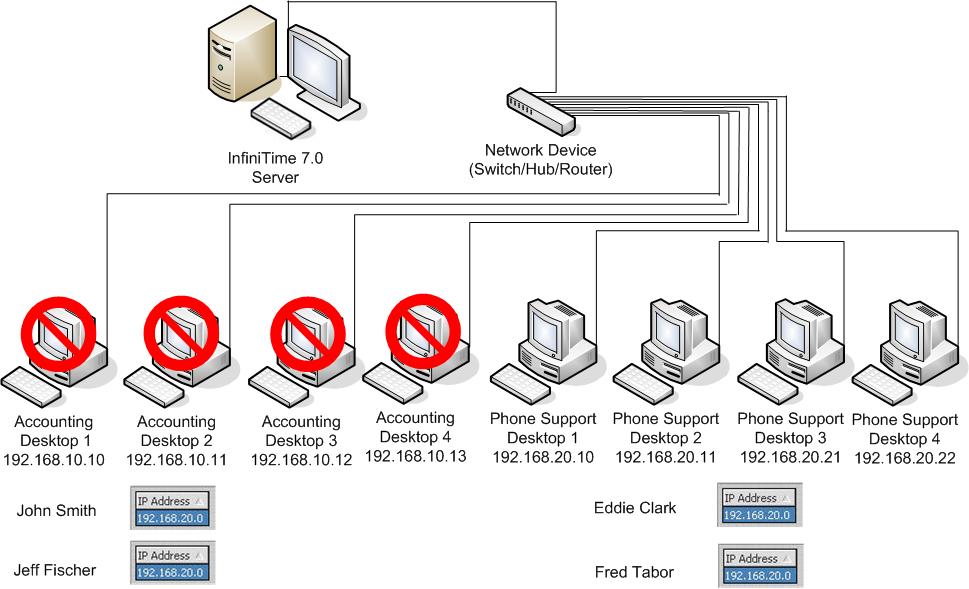
- Type cmd into the dialog box.

-
Click OK.
-
A dos window will open. Type ipconfig /all
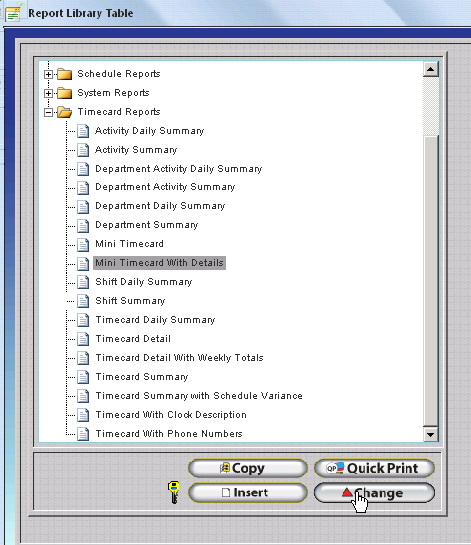
-
Hit enter. The network configuration of your server will be displayed.
-
The InfiniTime 7.0 Server should have a static ip address. The results below indicate a static address of 192.168.1.40 with DHCP disabled.
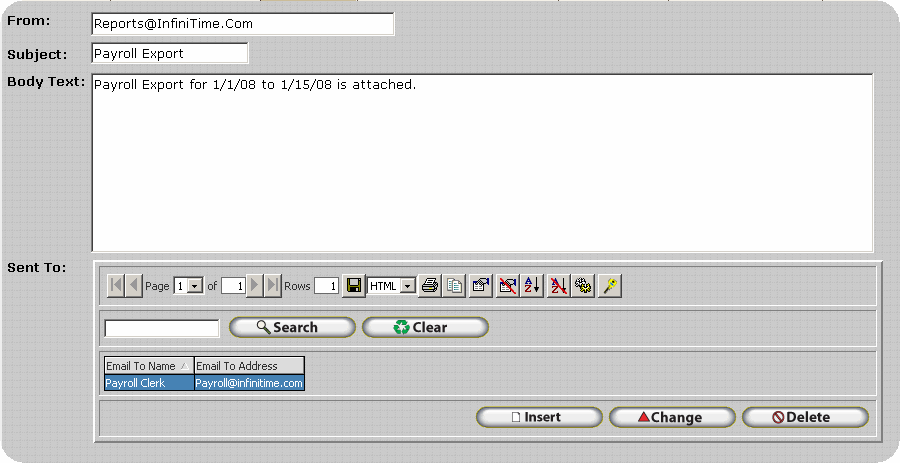
- The results below show DHCP enabled. This means the computer has a dynamic IP Address assigned. The computer must be configured with a static Private IP Address in order to grant or limit access to it using Valid IP Addresses.
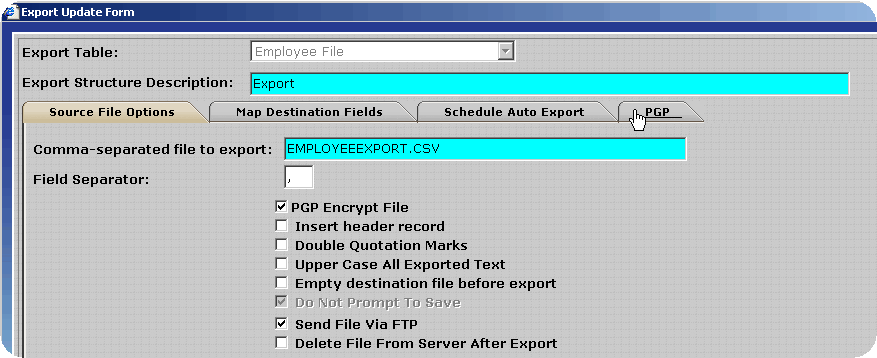
How do I locate and determine if the Public IP Address for a machine on a remote network is static?
A variety of websites exist to assist internet users with identifying their Public IP Address. One such website is http://www.whatismyip.com. Simply browse to this website to identify your Public IP Address. The simplest way to determine if your Public IP Address is static is to contact your Internet Service Provider (ISP).
To determine your Public IP Address using www.whatismyip.com
Click on Start
Click on Run
Type www.whatismyip.com in the dialog box as shown.

Click OK.
The website will open and display your Public IP Address on the home page.
Why would I want to configure Valid IP Addresses?
Valid IP Addresses make it possible to restrict access to the InfiniTime Software Application from all computers, both local and remote, except those with an IP address that is defined as valid or authorized. This helps secure confidential employee information that may be contained within the InfiniTime Database by adding an extra layer of security to the application. Users must not only have valid login credentials but they must also be located at a machine with an IP Address that has been designated as valid by the InfiniTime Software Administrator.
Valid IP Addresses can also be used to restrict employee access to certain sites. A corporation with multiple sites may only want their employees to be able to clock in or out from work using the InfiniTime Software when they are at the office. Valid IP Addresses can be assigned to individual employees. Depending upon the configuration, this will allow the employee to access the software only from their desk or from any computer in the office. If the employee would attempt to access the software from any other machine they would be denied access.
Before deciding to use the Valid IP Address feature of InfiniTime you must understand how your software is deployed. Four deployment options are available for InfiniTime as outlined below.
Standalone InfiniTime Server
Standalone Installations require only a server. In a Standalone Installation the server hosts all InfiniTime files and information. The InfiniTime software can be viewed using a web browser in the same way it would be accessed on a Client machine. A stand-alone installation requires an Internet connection during installation for registration purposes only. After installation an Internet connection is not required for use of the software.
Valid IP Addresses can not be used to limit access in a standalone environment. The InfiniTime Server can not be restricted from accessing InfiniTime.
Onsite InfiniTime Server with On-Site Clients
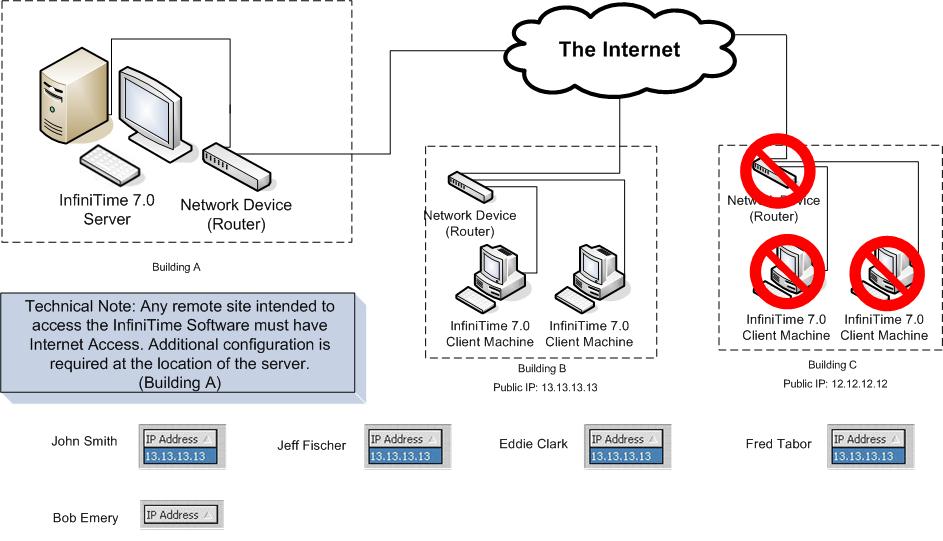
As shown, this server is connected to a Local Area Network and hosts the InfiniTime software for Client machines that are on the local network. Employees and Managers can access the software and all of its features from any computer on the network.
In this scenario Valid IP Addresses can be used to limit access to specific hosts on the local area network. This would be accomplished by retrieving the IP Address from each computer for which access is to be granted. This IP Address would then be configured in the Company or Employee Valid IP Address table to grant the desired level of access.
Onsite InfiniTime Server with Off-Site Clients
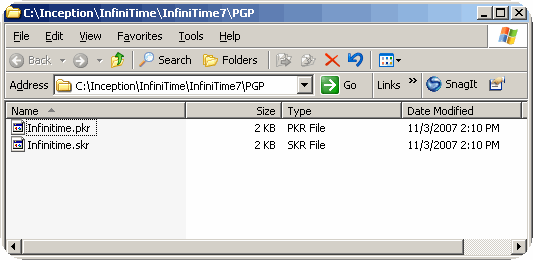
As pictured, this server has a Static ip address and uses an Internet service such as T1, DSL, or Cable to connect to the Internet. Any employee or affiliate armed with the proper web site address and their login information can log into the InfiniTime software in order to run the InfiniTime Labor Management Software. It is important to understand that there is no client software required to access the InfiniTime Application. Any computer connected to the internet with a web browser can be used to access the InfiniTime Software. Users must simply have valid login credentials and the proper web site address to access the InfiniTime Software on the server.
Valid IP Addresses make it possible to limit access to the InfiniTime server to specific remote sites. This is accomplished by defining a remote computer's Public IP Address as valid within the Company or Employee Valid IP Address Table to grant the desired level of access.
Onsite InfiniTime Server with On-Site and Off-Site Clients
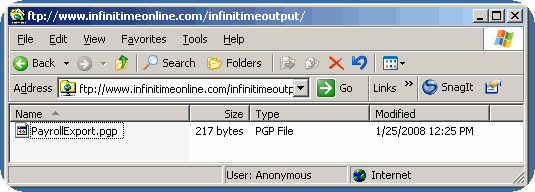
Combining the first two options provides a versatile deployment alternative separating Web Applications from other software applications. Employees on the local network and abroad have full access to all of InfiniTime's features. Remote users need only a computer or laptop, an Internet connection, and their login information to connect to the InfiniTime software.
In this scenario Valid IP Addresses can be used to limit access to specific machines on the local area network and specific remote sites.
What information should I have available before attempting to configure Valid IP Addresses?
The Following steps should be completed before attempting to configure Valid IP Addresses:
- List all computers on the local network that will be granted access to the InfiniTime Software. If all computers on the local network will be granted access to the InfiniTime software a complete list is not required.
- List all remote sites that will be granted access to the InfiniTime Software. If all remote sites are to be granted access to the InfiniTime software a list is not required.
- Verify and record the IP Address for each computer on the local network listed in step 1. Each computer must have a static IP Address.
- Verify and record the Public IP Address for each remote site listed in step 2. Each site must have a static public IP Address. Note: All computers at the remote site will use the same Public IP Address. It is not possible to grant only specific remote machines access to the InfiniTime Software using Valid IP Addresses.
What is the difference between Company Wide Valid IP Addresses and Employee Specific Valid IP Addresses and why would I choose to use one over the other?
InfiniTime features two methods of defining Valid IP Addresses in order to offer Software Administrators complete control over how the InfiniTime Software Application is accessed. Company Wide Valid IP Addresses are IP Addresses from which any employee can login to the InfiniTime Software. Employee Specific Valid IP Addresses are IP Addresses from which a specific employee will be granted access. The following configurations are available:
Company Wide Valid IP Addresses Only
The use of only Company Wide Valid IP Addresses will grant all employees access to the InfiniTime Software from any IP Address defined as valid within the Company Wide Valid IP Address table.
Employee Specific Valid IP Addresses Only
The use of only Employee Specific Valid IP Addresses will grant access to the InfiniTime Software from any location for employees that do not have Valid IP Addresses defined. Employees with Employee Specific Valid IP Addresses will only be able to login from hosts with an IP address designated as valid in the Employee Valid IP Address Table under their employee record.
Company Wide and Employee Specific Valid IP Addresses
The use of both Company Wide and Employee Specific Valid IP Addresses will grant access from the IP addresses defined by as valid by the Company Wide TCP/IP Address Table for any individual without Employee Specific Valid IP Addresses defined. Employees with Employee Specific Valid IP Addresses will only be able to login from hosts with an IP address designated as valid in the Employee Valid IP Address Table under their Employee Record.
It is important to note that the Employee Specific Valid IP Addresses override Company Wide Valid IP Addresses. For example if Valid IP Addresses were configured as shown below, Employee A would only be able to access the InfiniTime 7.0software from 10.1.1.64, even though 10.1.1.16, 10.1.1.32, and 10.1.1.48 are defined as Company Wide Valid IP Addresses. By defining employee specific Valid IP addresses you are instructing the software to grant access to that employee from ONLY those addresses specified in the Employee Specific Valid IP Address Table.
Company Wide Valid IP Addresses Employee A Valid IP Addresses
10.1.1.16 10.1.1.64
10.1.1.32
10.1.1.48
What is the proper way to grant access to all computers or hosts on a given subnet or network address?
To grant access to all computers or hosts on a given subnet or network address, first identify the common digits of the IP address then fill the remaining portion of the IP address with zeroes.
For example:
To grant access to all computers with the IP Addresses of 192.168.1.1 to 192.168.1.255 first identify the common portion of the IP address.
192.168.1.1
192.168.1.255
The common portion of the IP Address is the first three octets or 192.168.1. Fill the remaining portion of the IP Address with zeroes. In this case, the address to be added to the Company Valid IP Address Table would be 192.168.1.0