InfiniTime Software Overview
InfiniTime Software Overview
InfiniTime Modules
InfiniTime includes a variety of features to support diverse sets of Human Resource and Time & Attendance practices within the United States and abroad. InfiniTime Software Administrators and Users should not feel compelled to use all available features simply because they are discussed during the Inception Technologies Implementation Process, introduced during training, or documented in this manual and available for use. The vast majority of features and settings within the InfiniTime Software are optional and can be disabled or used as necessary based upon the customer's requirements and company policy. It is important to keep this in mind as you review your organization's requirements and InfiniTime's capabilities.
InfiniTime includes four separate modules, each intended for different purposes as outlined below. The Client Shortcuts Folder, as created on the Desktop of the InfiniTime Server and distributed to client machines by the InfiniTime Administrator, includes a shortcut to each module.
In the Manager Module you canâ¦
- View employee information
- View and edit employee activity
- Run reports
- Schedule setup
- Access Escort Windows
- In & Out Board Access
- Most of the users time spent with the application will be in the manager module.
- Basically all administrative tasks such as adjusting employee schedules, editing timecards, and printing reports can be performed within the manager module.
In the Employee Moduleâ¦
- Employees can view a history of their timecard information back to when they started using the system.
- Employees can view current schedule information.
- Employees can Run Reports designated for use within the employee module by software Administrators.
- Send messages to their supervisor in the form of:
- Comments
- Requests for Schedule Change
- Requests for Vacation / Time Off
- Employees can Clock In and Out
- Employees can view the In & Out Board
- Self Service:
- Even if your organization chooses not to use the employee module for punching in and out it still may be useful to allow employees to view and print their schedule and access a history of their time in the system. Use of the Employee Module for self service purposes can help eliminate routine and / or non business critical interruptions to Payroll Staff and / or Employee Supervisors.
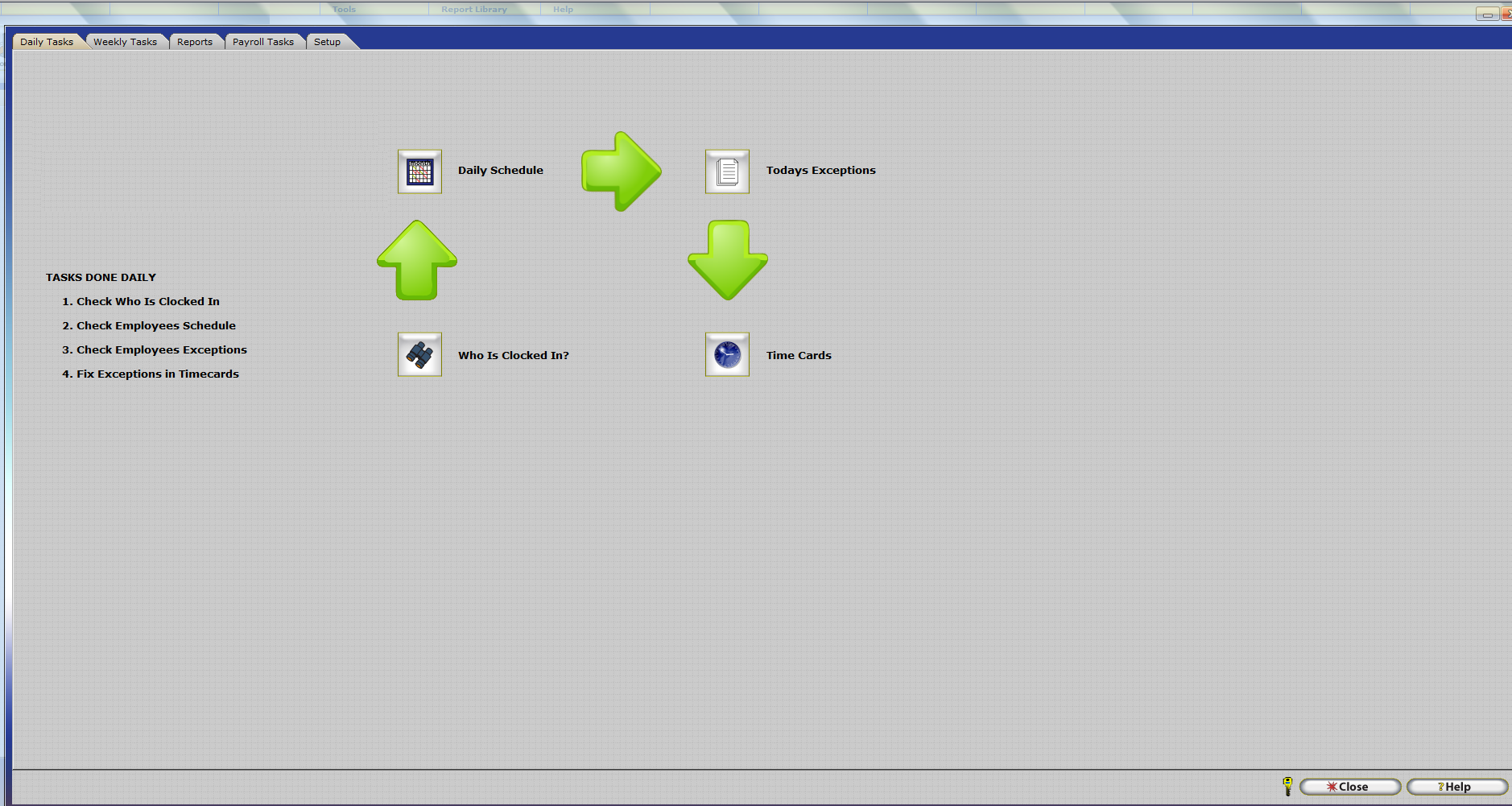
In the Escort Module you canâ¦
- Identify tasks that an employee performs on a regular basis within InfiniTime and place a button corresponding to only those tasks on a window.
- Serves as a Customized Portal to the InfiniTime Application
- Layout is completely user customizable with the ability to add labels, links, and images.
- Very useful for employees who are not highly computer literate or who might be overwhelmed by the number of features in the manager module..
- Escort users donât have to learn the entire application â only the areas they use on a regular basis. IE: You want to run a report. With escort the user only has to click on a single button where in the manager module they would have to Open the Report Library, Find the Report they want, Configure Report Settings, and finally review the results.
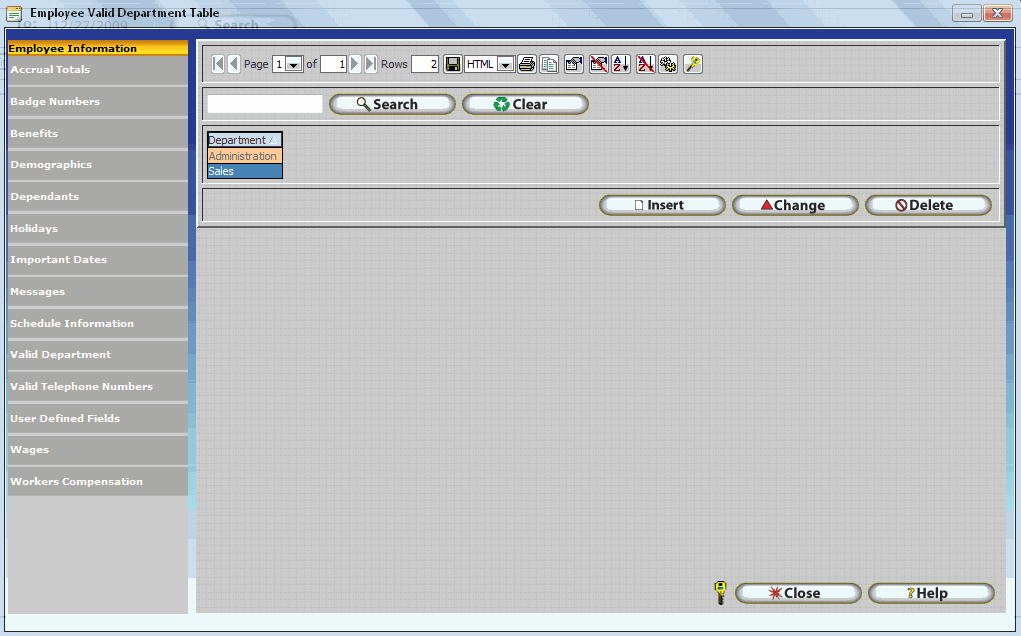
In the Punch Module you canâ¦
- The Punch Module is In essence a stripped down version of the employee module.
- Provides a basic software time clock interface.
- Allows employees to punch in or out as necessary.
- Can be used by employees who are offsite but have access to a computer and the internet (Software must be published)
- Can be used to collect Employee Punches in place of hardware units such as the Scout / Zephyr ect. for both Local and Remote Users.
InfiniTimeMain Toolbar
The Main Toolbar includes buttons for access to the most commonly used items, such as Employee Profiles, the Company Timecard Table, the Schedule GANNT Chart, Reports, and Payroll Export. Items on the main toolbar are generally used during initial setup as well as on a daily or weekly basis by InfiniTime Software Administrators and End users.
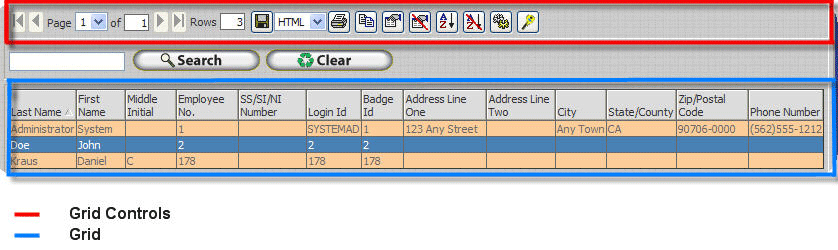
Policies Tab - Introduction
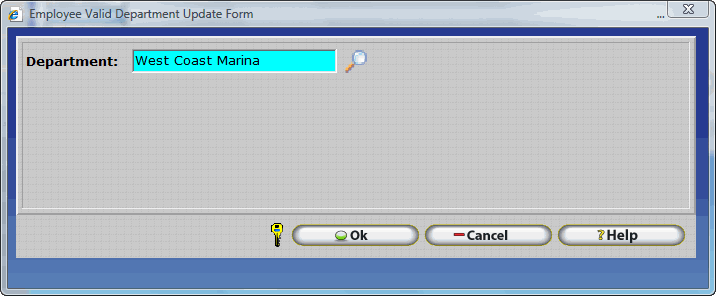
Policies dictate how InfiniTime handles timecard activity for employees â rounding rules, break rules, scheduling rules, and overtime rules in addition to other Time and Attendance related functions are directly controlled by policy settings. The policies tab of the Company Update Form displays a list of all policies configured in the software. When configuring policies within InfiniTime the first step is to identify different groups of employees within an organization that will require separate policies. Additional details regarding configuring policies are provided in the Policy Configuration Section of this document.
Exception Types Tab - Introduction
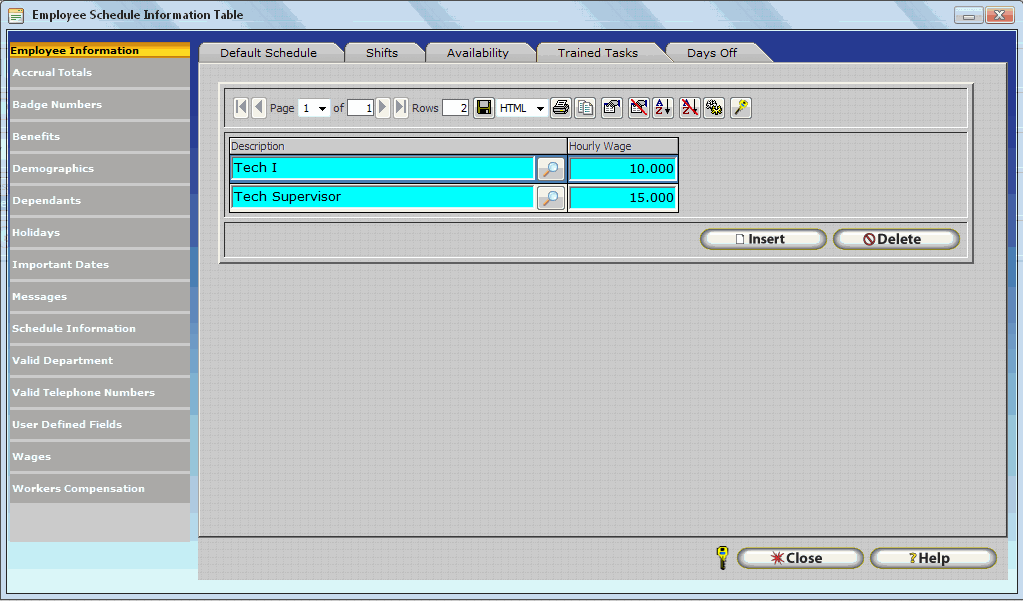
The Exceptions Tab of the Company Update Form displays a list of all company wide exceptions. Exceptions are conditions that can be tracked by InfiniTime. It is important to note that most exceptions require some configuration. When an employee meets a condition for a tracked exception they will be flagged with the corresponding exception as appropriate. Initially, it is important to understand the following concepts regarding InfiniTime Exceptions:
- Exceptions can be configured in two ways:
- Company Wide Exceptions - Company Wide Exceptions are tracked for all employees. Company Wide Exceptions can be configured from the Exception Types Tab of the Company Update Form or from the Exception Type Table: Company - Setup - Exception Types on the Main Toolbar.
- Policy Specific Exceptions - Policy Specific Exceptions are
tracked only for employees assigned to the respective policy.
Policy Specific Exceptions can be configured in the Exceptions
Section on the Policy Update Form which can be accessed via: Company
- Setup - Policies on the Main Toolbar.
-
InfiniTime offers multiple exceptions for detailed employee performance tracking. Schedules are required for most exceptions. For example, it is simply not possible for InfiniTime to determine if an employee is late without a schedule defining when the employee is expected to report to work..
-
Two exceptions which can be tracked without the use of schedules are:
- Missed Punch
- Overtime
The Missed Punch Exception is recommended for use in all production InfiniTime installations. The missing punch exception tracks missing punches by using a timer. Employees have a certain duration of time to clock out after punching in. If employees do not punch out in this window of time then their punch pair for the respective date will be tagged with the Missed Punch exception and their next punch will be considered a clock in. For example:
An Employee Punches for the following times in a day:
8:00 AM (IN)
11:00 AM (OUT)
5:00 PM (IN)
The employee came in at 8AM, left for lunch at 11AM, and came back from lunch at 12:00 PM though he forgot to punch. He then left at 5PM. To the software it looks like the employee worked from 8AM to 11PM and then came back in at 5PM. The software then waits a predefined number of hours as configured in the employee's policy under the missing punch threshold setting. Lets say the missing punch threshold was set to 12 hours. In that case the software would recognize the employee had not punched out by 5AM the next day and the 5:00 PM punch pair would be tagged with the Missed Punch exception. The employees next punch at 8:00 AM would then be considered a punch in.
Shifts Tab - Introduction
The Shifts Tab of the Policy Update Form displays a list of all Shifts configured in the software. Shifts are one of the several scheduling options available within InfiniTime and are one of the most flexible scheduling methods. Initially, it is important to understand the following concepts regarding Scheduling and InfiniTime Shifts:
- Scheduling provides the ability to track additional exceptions such as tardy, late departure, early departure, early arrival ect. If schedules are not configured for employees these exceptions will never trigger.
- Shifts can also be used to configure shift differentials where employees receive an additional amount or percentage per hour while working within a specific time window.
- Additional information regarding configuring employee schedules can be found in the Schedule Configuration section of this document.
Other Activity Tab Introduction
Displays a list of all Hours and Earning Types outside of regular and overtime hours. There is no limit to the number of other activity types that can be configured. Most customers will need to one or more Other Activity Types for paid leave hours such as Jury Duty, Bereavement Pay, etc. Additional details regarding Other Activity Types can be found in the Other Activity Configuration Section of this document.
Valid IP Tab Introduction
The Valid IP Tab of the Company Update form is used to define Company Valid IP Addresses. Additional details regarding Company Valid IP Addresses can be found in the Company Valid IP Addresses section of this document.
Department
The Department Button opens the Department Table which displays the same information as the Departments Tab of the Company Update Form. Additional details on job costing and InfiniTime Departments configuration can be found in the Job Costing Section of this document.
Employee
The Employee Button opens the Employee Table which displays a list of all employees in the software similar to the employee list on the company update form. Employee Profiles, related settings, and configuration are detailed below in the Employee Profiles and Related Settings Section.
Timecards
The Timecards Button opens the company timecard table which displays a list of all employees in the software on the upper portion of the window and their timecard activity for a specified date range on the lower portion. The Company Timecard Table is best suited for editing timecards and is intended for use when reviewing timecards for multiple employees. Additional Details on use of the Company Timecard Table and Editing Employee Timecards can be found in the Timecard Editing Section of this document.
In & Out Button
The In & Out Button displays the In & Out Board which lists all employees in the software and their current in / out status. A green check mark indicates the employee is clocked in while a red x indicates the employee is punched out.
Report Library Button
The Report button displays the Report Library which lists all of the reports included with InfiniTime broken down by major categories such as Timecard Reports, Payroll Reports, Management Reports ect. Additional details on available reports and use of the Report Library can be found in the Reports Section of this document.
Payroll Export Button
The Payroll Export button opens the Payroll Export Table which lists all Payroll Export Definitions currently defined within InfiniTime. Payroll Export provides the ability to export timecard information in a format compatible with various 3rd Party Payroll Applications. Additional Details on the use and configuration of Payroll Export can be found in the Payroll Export Section of this document.